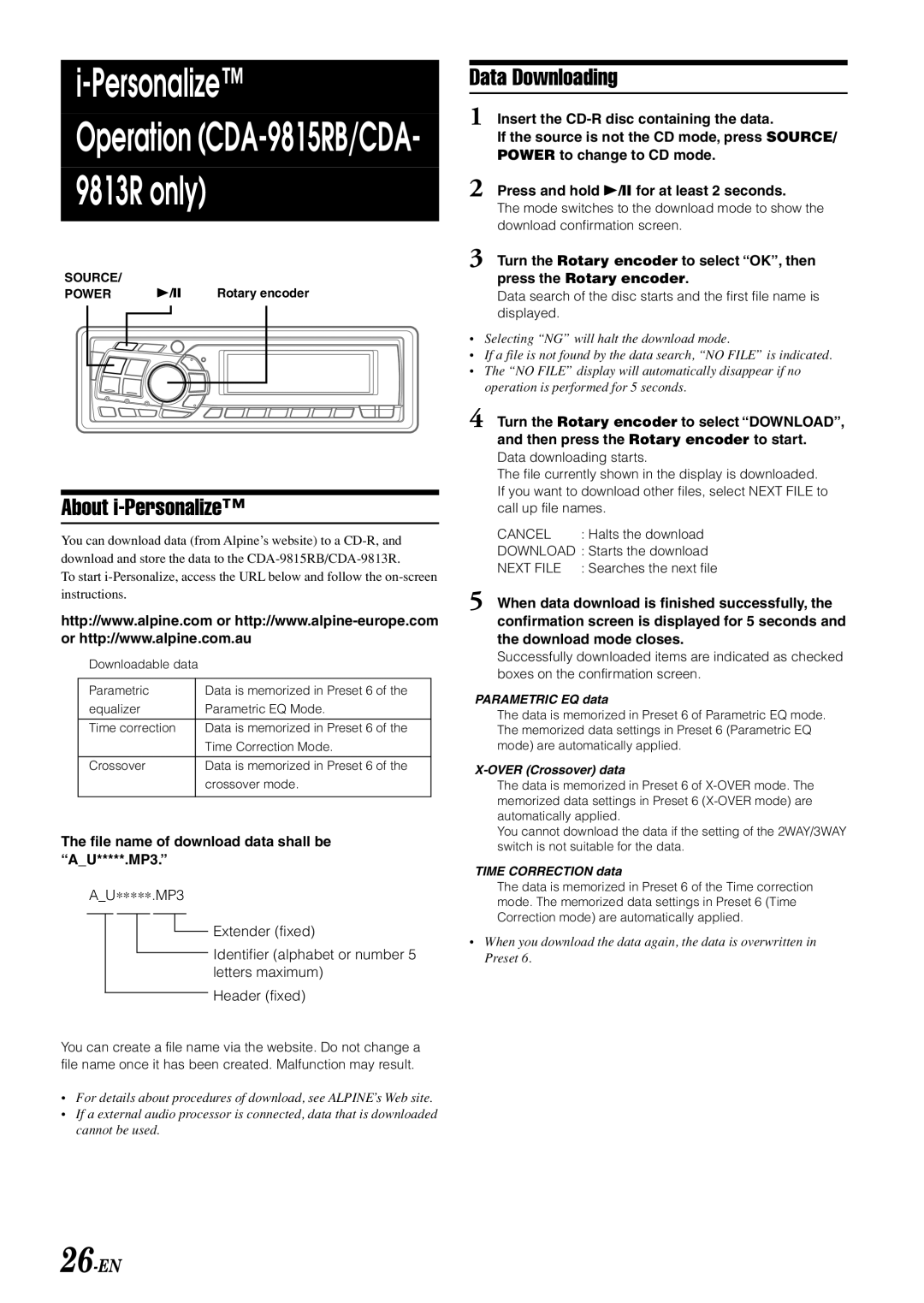i-Personalize™
Operation (CDA-9815RB/CDA- 9813R only)
SOURCE/ |
|
|
POWER | Rotary encoder |
About i-Personalize™
You can download data (from Alpine’s website) to a
To start
http://www.alpine.com or
Downloadable data
Parametric | Data is memorized in Preset 6 of the |
equalizer | Parametric EQ Mode. |
|
|
Time correction | Data is memorized in Preset 6 of the |
| Time Correction Mode. |
|
|
Crossover | Data is memorized in Preset 6 of the |
| crossover mode. |
|
|
The file name of download data shall be “A_U*****.MP3.”
A_U∗∗∗∗∗.MP3
Extender (fixed)
Identifier (alphabet or number 5 letters maximum)
Header (fixed)
You can create a file name via the website. Do not change a file name once it has been created. Malfunction may result.
•For details about procedures of download, see ALPINE’s Web site.
•If a external audio processor is connected, data that is downloaded cannot be used.
Data Downloading
1 Insert the
If the source is not the CD mode, press SOURCE/ POWER to change to CD mode.
2 Press and hold
The mode switches to the download mode to show the download confirmation screen.
3 Turn the Rotary encoder to select “OK”, then
press the Rotary encoder.
Data search of the disc starts and the first file name is displayed.
•Selecting “NG” will halt the download mode.
•If a file is not found by the data search, “NO FILE” is indicated.
•The “NO FILE” display will automatically disappear if no operation is performed for 5 seconds.
4 Turn the Rotary encoder to select “DOWNLOAD”, and then press the Rotary encoder to start.
Data downloading starts.
The file currently shown in the display is downloaded. If you want to download other files, select NEXT FILE to call up file names.
CANCEL : Halts the download
DOWNLOAD : Starts the download
NEXT FILE : Searches the next file
5 When data download is finished successfully, the confirmation screen is displayed for 5 seconds and the download mode closes.
Successfully downloaded items are indicated as checked boxes on the confirmation screen.
PARAMETRIC EQ data
The data is memorized in Preset 6 of Parametric EQ mode. The memorized data settings in Preset 6 (Parametric EQ mode) are automatically applied.
X-OVER (Crossover) data
The data is memorized in Preset 6 of
You cannot download the data if the setting of the 2WAY/3WAY switch is not suitable for the data.
TIME CORRECTION data
The data is memorized in Preset 6 of the Time correction mode. The memorized data settings in Preset 6 (Time Correction mode) are automatically applied.
•When you download the data again, the data is overwritten in Preset 6.