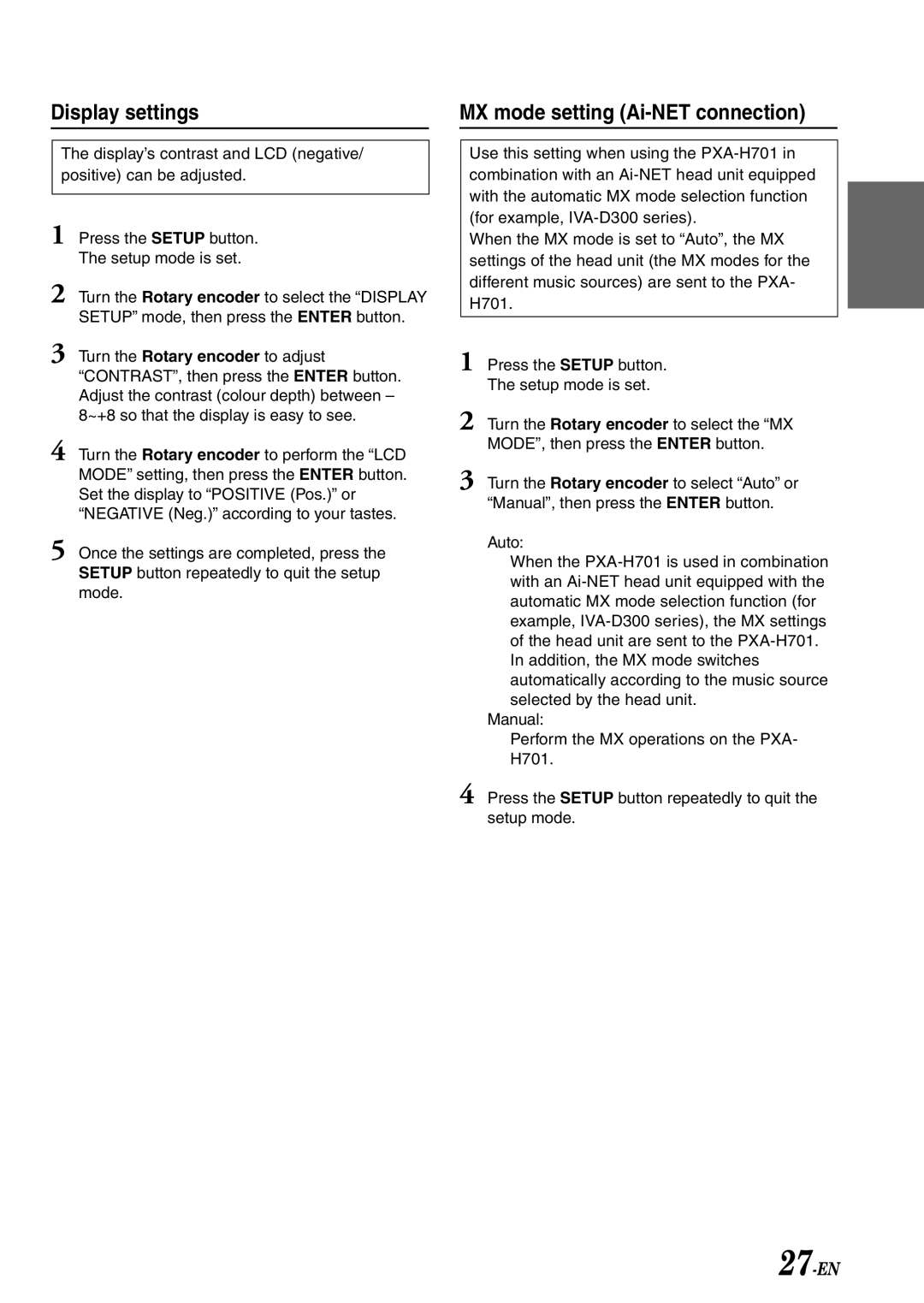Display settings
The display’s contrast and LCD (negative/ positive) can be adjusted.
1 Press the SETUP button. The setup mode is set.
2 Turn the Rotary encoder to select the “DISPLAY SETUP” mode, then press the ENTER button.
3 Turn the Rotary encoder to adjust “CONTRAST”, then press the ENTER button. Adjust the contrast (colour depth) between – 8~+8 so that the display is easy to see.
4 Turn the Rotary encoder to perform the “LCD MODE” setting, then press the ENTER button. Set the display to “POSITIVE (Pos.)” or “NEGATIVE (Neg.)” according to your tastes.
5 Once the settings are completed, press the SETUP button repeatedly to quit the setup mode.
MX mode setting (Ai-NET connection)
Use this setting when using the
When the MX mode is set to “Auto”, the MX settings of the head unit (the MX modes for the different music sources) are sent to the PXA- H701.
1 Press the SETUP button. The setup mode is set.
2 Turn the Rotary encoder to select the “MX
MODE”, then press the ENTER button.
3 Turn the Rotary encoder to select “Auto” or “Manual”, then press the ENTER button.
Auto:
When the
Manual:
Perform the MX operations on the PXA- H701.
4 Press the SETUP button repeatedly to quit the setup mode.