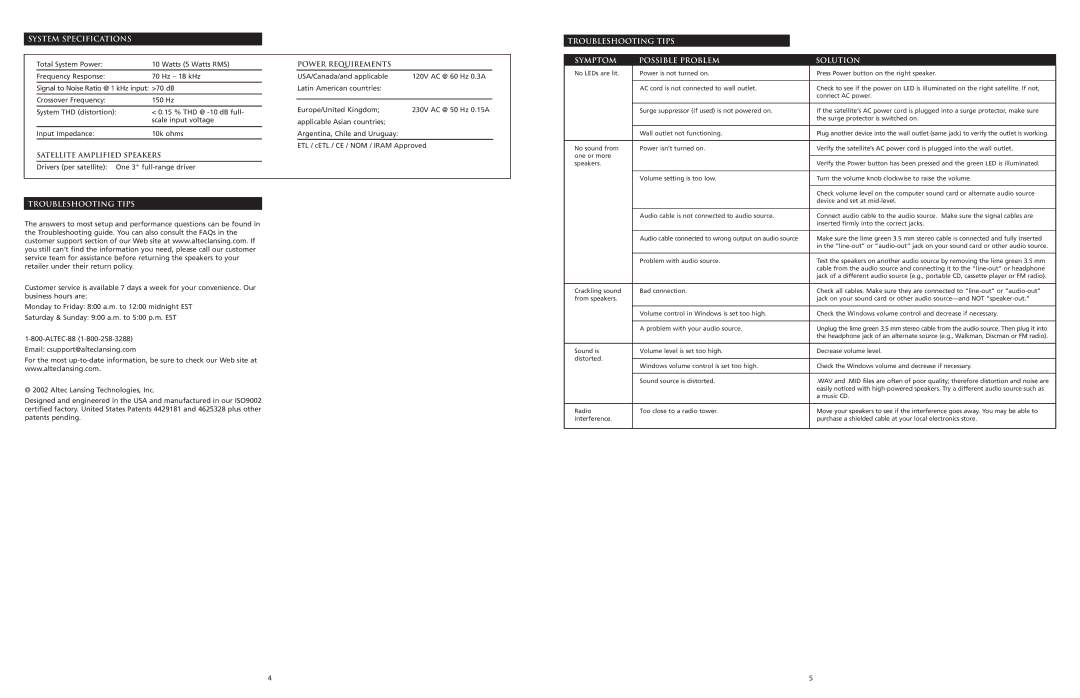220 specifications
The Altec Lansing 220 is a remarkable speaker system that has gained popularity for its impressive sound quality and user-friendly features. Known for its dynamic audio performance, the Altec Lansing 220 provides an immersive listening experience across various genres of music and other audio content.One of the standout features of the Altec Lansing 220 is its compact design, making it suitable for a range of environments, from home use to outdoor gatherings. Despite its small size, this speaker delivers clear and powerful sound, thanks to its advanced audio technologies. Equipped with high-performance drivers, it ensures a well-balanced output with deep bass and crisp highs.
Connectivity is another area where the Altec Lansing 220 excels. It features Bluetooth technology, allowing users to wirelessly connect their devices for seamless streaming. This means that users can easily play their favorite songs or podcasts directly from their smartphones or tablets without the hassle of tangled cords. Additionally, the speaker supports both USB and auxiliary inputs, offering versatility for connecting various audio sources.
The Altec Lansing 220 also boasts a robust battery life, ensuring that users can enjoy their music for extended periods without interruptions. This is particularly beneficial for outdoor use or when traveling. Moreover, the speaker includes a built-in microphone, enabling hands-free calling, which adds to its convenience as an all-in-one audio solution.
Durability is a key characteristic of the Altec Lansing 220. Designed to withstand the rigors of everyday use, it features a rugged exterior that protects it from accidental drops and splash damage. This makes it an excellent choice for users who are always on the go or who enjoy listening to music in various settings, including by the pool or at the beach.
In conclusion, the Altec Lansing 220 is a versatile and durable speaker system that combines excellent sound quality with modern technology. Its compact design, Bluetooth capability, long battery life, and rugged build make it an ideal choice for anyone looking for a reliable audio companion. Whether at home or on the move, the Altec Lansing 220 delivers an exceptional listening experience that caters to diverse audio preferences.