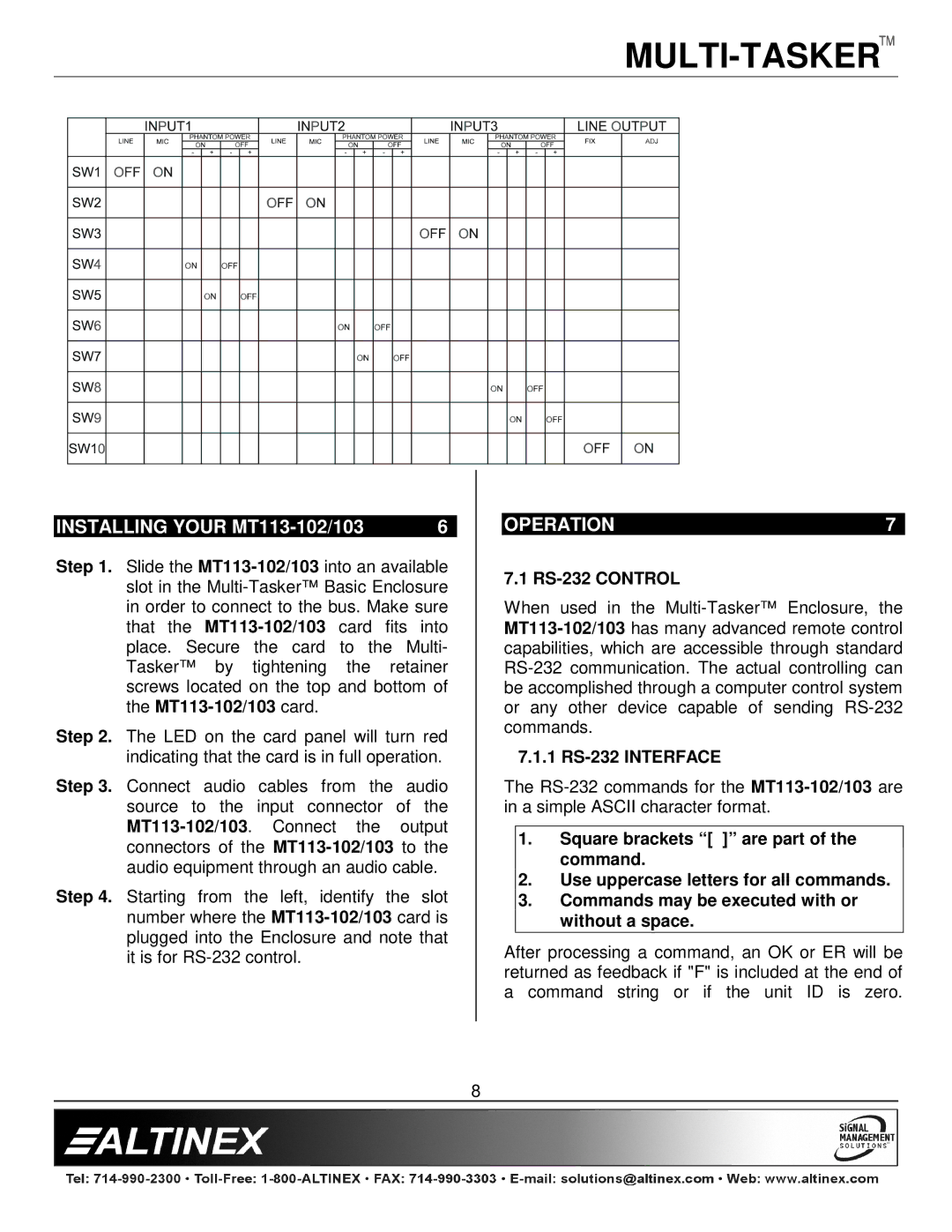INSTALLING YOUR MT113-102/103 | 6 |
Step 1. Slide the MT113-102/103into an available slot in the Multi-Tasker™ Basic Enclosure in order to connect to the bus. Make sure that the MT113-102/103card fits into place. Secure the card to the Multi- Tasker™ by tightening the retainer screws located on the top and bottom of the MT113-102/103card.
Step 2. The LED on the card panel will turn red indicating that the card is in full operation.
Step 3. Connect audio cables from the audio source to the input connector of the MT113-102/103. Connect the output connectors of the MT113-102/103to the audio equipment through an audio cable.
Step 4. Starting from the left, identify the slot number where the MT113-102/103card is plugged into the Enclosure and note that it is for RS-232 control.
8
7.1 RS-232 CONTROL
When used in the Multi-Tasker™ Enclosure, the MT113-102/103has many advanced remote control capabilities, which are accessible through standard RS-232 communication. The actual controlling can be accomplished through a computer control system or any other device capable of sending RS-232 commands.
7.1.1 RS-232 INTERFACE
The RS-232 commands for the MT113-102/103are in a simple ASCII character format.
1.Square brackets “[ ]” are part of the command.
2.Use uppercase letters for all commands.
3.Commands may be executed with or without a space.
After processing a command, an OK or ER will be returned as feedback if "F" is included at the end of a command string or if the unit ID is zero.

![]()
![]()
![]()
![]()