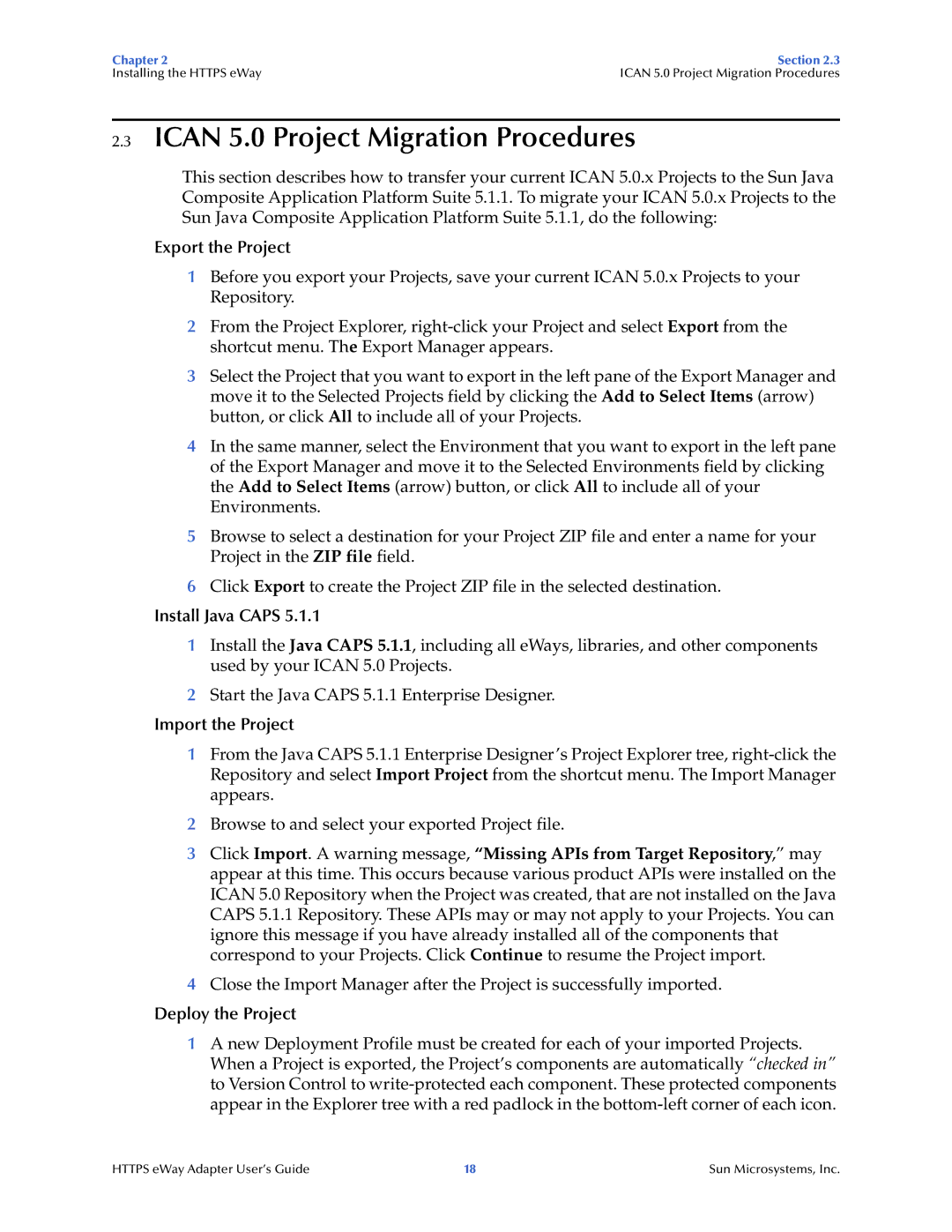Chapter 2 | Section 2.3 |
Installing the HTTPS eWay | ICAN 5.0 Project Migration Procedures |
2.3ICAN 5.0 Project Migration Procedures
This section describes how to transfer your current ICAN 5.0.x Projects to the Sun Java Composite Application Platform Suite 5.1.1. To migrate your ICAN 5.0.x Projects to the Sun Java Composite Application Platform Suite 5.1.1, do the following:
Export the Project
1Before you export your Projects, save your current ICAN 5.0.x Projects to your Repository.
2From the Project Explorer,
3Select the Project that you want to export in the left pane of the Export Manager and move it to the Selected Projects field by clicking the Add to Select Items (arrow) button, or click All to include all of your Projects.
4In the same manner, select the Environment that you want to export in the left pane of the Export Manager and move it to the Selected Environments field by clicking the Add to Select Items (arrow) button, or click All to include all of your Environments.
5Browse to select a destination for your Project ZIP file and enter a name for your Project in the ZIP file field.
6Click Export to create the Project ZIP file in the selected destination.
Install Java CAPS 5.1.1
1Install the Java CAPS 5.1.1, including all eWays, libraries, and other components used by your ICAN 5.0 Projects.
2Start the Java CAPS 5.1.1 Enterprise Designer.
Import the Project
1From the Java CAPS 5.1.1 Enterprise Designer’s Project Explorer tree,
2Browse to and select your exported Project file.
3Click Import. A warning message, “Missing APIs from Target Repository,” may appear at this time. This occurs because various product APIs were installed on the ICAN 5.0 Repository when the Project was created, that are not installed on the Java CAPS 5.1.1 Repository. These APIs may or may not apply to your Projects. You can ignore this message if you have already installed all of the components that correspond to your Projects. Click Continue to resume the Project import.
4Close the Import Manager after the Project is successfully imported.
Deploy the Project
1A new Deployment Profile must be created for each of your imported Projects. When a Project is exported, the Project’s components are automatically “checked in” to Version Control to
HTTPS eWay Adapter User’s Guide | 18 | Sun Microsystems, Inc. |