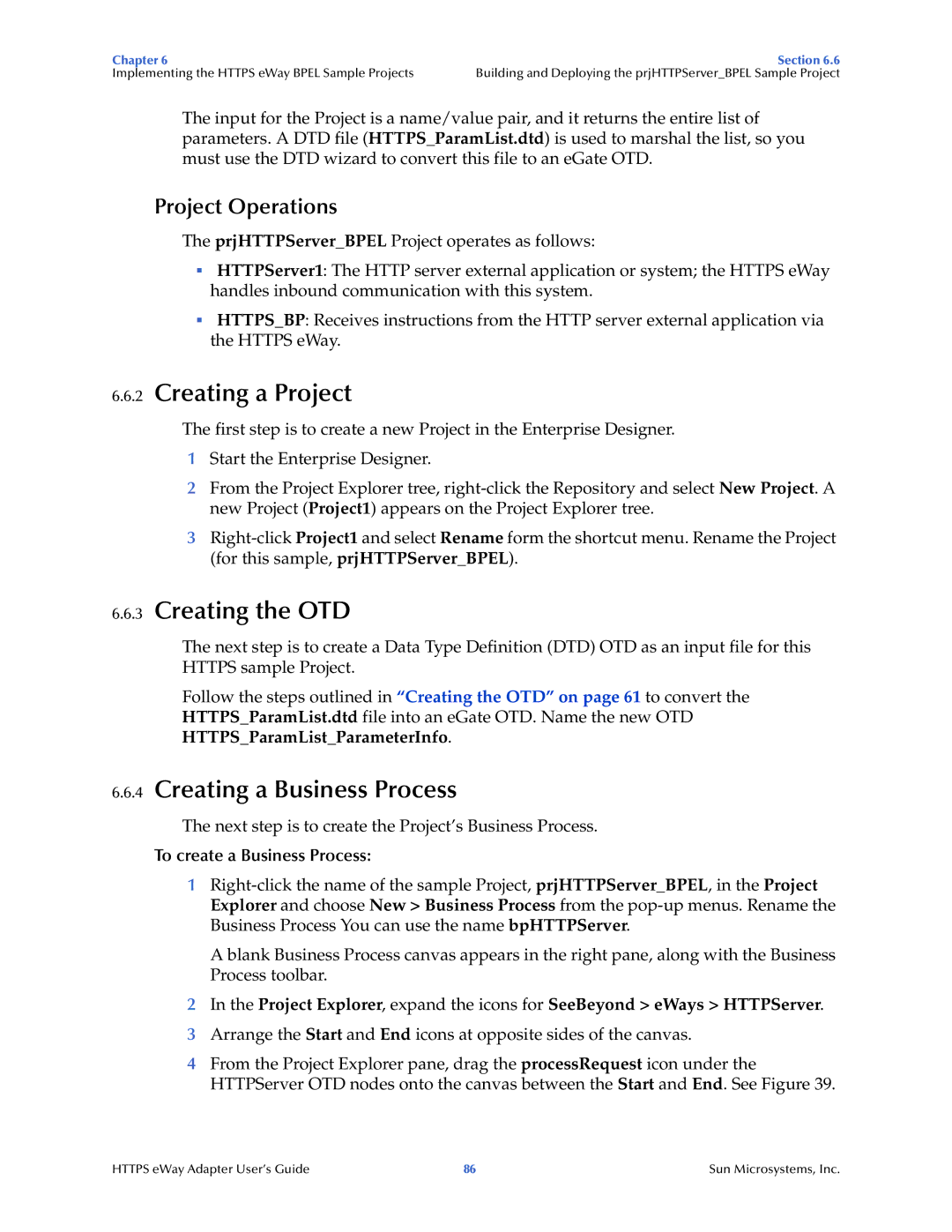Chapter 6 | Section 6.6 |
Implementing the HTTPS eWay BPEL Sample Projects | Building and Deploying the prjHTTPServer_BPEL Sample Project |
The input for the Project is a name/value pair, and it returns the entire list of parameters. A DTD file (HTTPS_ParamList.dtd) is used to marshal the list, so you must use the DTD wizard to convert this file to an eGate OTD.
Project Operations
The prjHTTPServer_BPEL Project operates as follows:
HTTPServer1: The HTTP server external application or system; the HTTPS eWay handles inbound communication with this system.
HTTPS_BP: Receives instructions from the HTTP server external application via the HTTPS eWay.
6.6.2Creating a Project
The first step is to create a new Project in the Enterprise Designer.
1Start the Enterprise Designer.
2From the Project Explorer tree,
3
6.6.3Creating the OTD
The next step is to create a Data Type Definition (DTD) OTD as an input file for this HTTPS sample Project.
Follow the steps outlined in “Creating the OTD” on page 61 to convert the HTTPS_ParamList.dtd file into an eGate OTD. Name the new OTD HTTPS_ParamList_ParameterInfo.
6.6.4Creating a Business Process
The next step is to create the Project’s Business Process.
To create a Business Process:
1
A blank Business Process canvas appears in the right pane, along with the Business Process toolbar.
2In the Project Explorer, expand the icons for SeeBeyond > eWays > HTTPServer.
3Arrange the Start and End icons at opposite sides of the canvas.
4From the Project Explorer pane, drag the processRequest icon under the HTTPServer OTD nodes onto the canvas between the Start and End. See Figure 39.
HTTPS eWay Adapter User’s Guide | 86 | Sun Microsystems, Inc. |