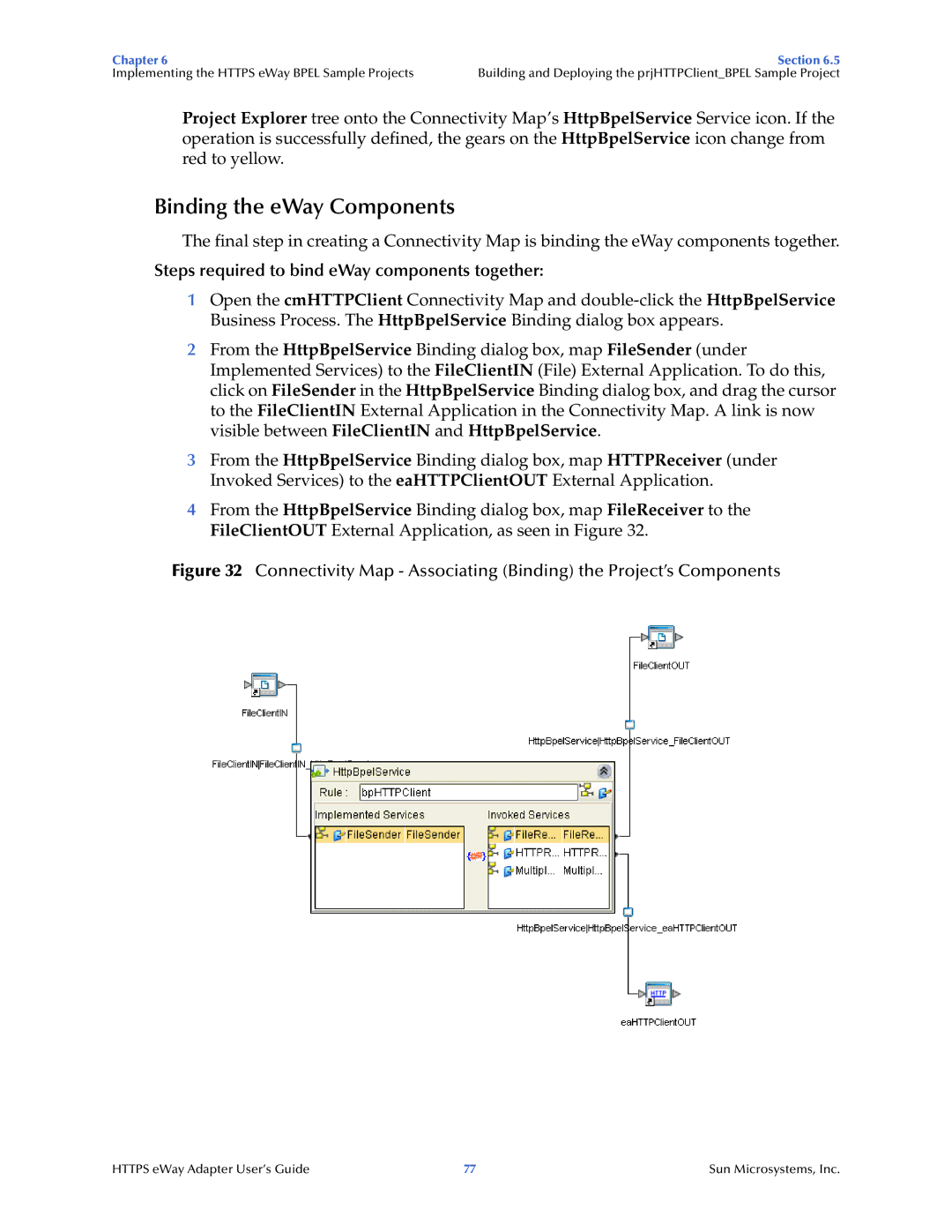Chapter 6 | Section 6.5 |
Implementing the HTTPS eWay BPEL Sample Projects | Building and Deploying the prjHTTPClient_BPEL Sample Project |
Project Explorer tree onto the Connectivity Map’s HttpBpelService Service icon. If the operation is successfully defined, the gears on the HttpBpelService icon change from red to yellow.
Binding the eWay Components
The final step in creating a Connectivity Map is binding the eWay components together.
Steps required to bind eWay components together:
1Open the cmHTTPClient Connectivity Map and
2From the HttpBpelService Binding dialog box, map FileSender (under Implemented Services) to the FileClientIN (File) External Application. To do this, click on FileSender in the HttpBpelService Binding dialog box, and drag the cursor to the FileClientIN External Application in the Connectivity Map. A link is now visible between FileClientIN and HttpBpelService.
3From the HttpBpelService Binding dialog box, map HTTPReceiver (under Invoked Services) to the eaHTTPClientOUT External Application.
4From the HttpBpelService Binding dialog box, map FileReceiver to the FileClientOUT External Application, as seen in Figure 32.
Figure 32 Connectivity Map - Associating (Binding) the Project’s Components
HTTPS eWay Adapter User’s Guide | 77 | Sun Microsystems, Inc. |