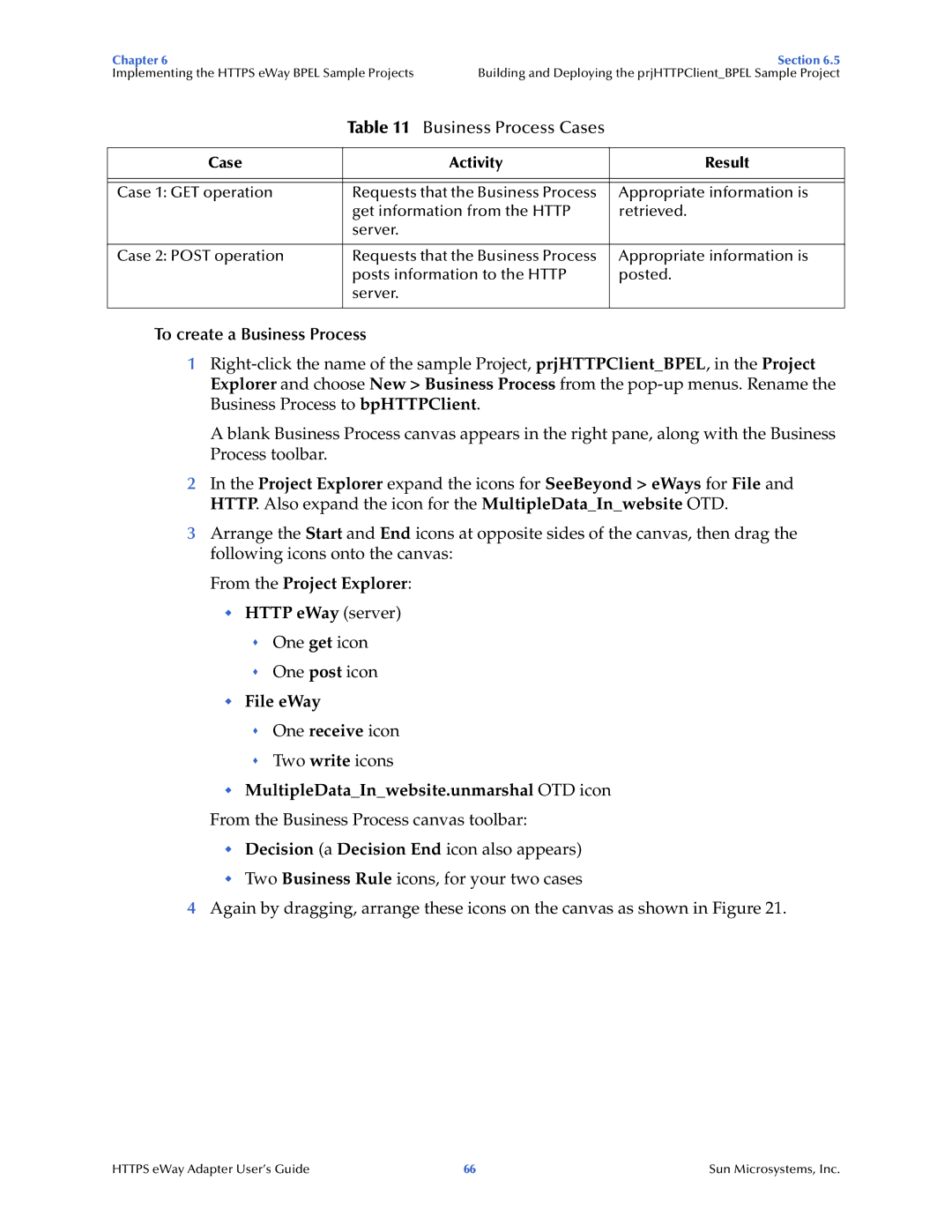Chapter 6 | Section 6.5 |
Implementing the HTTPS eWay BPEL Sample Projects | Building and Deploying the prjHTTPClient_BPEL Sample Project |
Table 11 Business Process Cases
Case | Activity | Result |
|
|
|
|
|
|
Case 1: GET operation | Requests that the Business Process | Appropriate information is |
| get information from the HTTP | retrieved. |
| server. |
|
|
|
|
Case 2: POST operation | Requests that the Business Process | Appropriate information is |
| posts information to the HTTP | posted. |
| server. |
|
|
|
|
To create a Business Process
1
A blank Business Process canvas appears in the right pane, along with the Business Process toolbar.
2In the Project Explorer expand the icons for SeeBeyond > eWays for File and HTTP. Also expand the icon for the MultipleData_In_website OTD.
3Arrange the Start and End icons at opposite sides of the canvas, then drag the following icons onto the canvas:
From the Project Explorer:
HTTP eWay (server)
One get icon
One post icon
File eWay
One receive icon
Two write icons
MultipleData_In_website.unmarshal OTD icon
From the Business Process canvas toolbar:
Decision (a Decision End icon also appears)
Two Business Rule icons, for your two cases
4Again by dragging, arrange these icons on the canvas as shown in Figure 21.
HTTPS eWay Adapter User’s Guide | 66 | Sun Microsystems, Inc. |