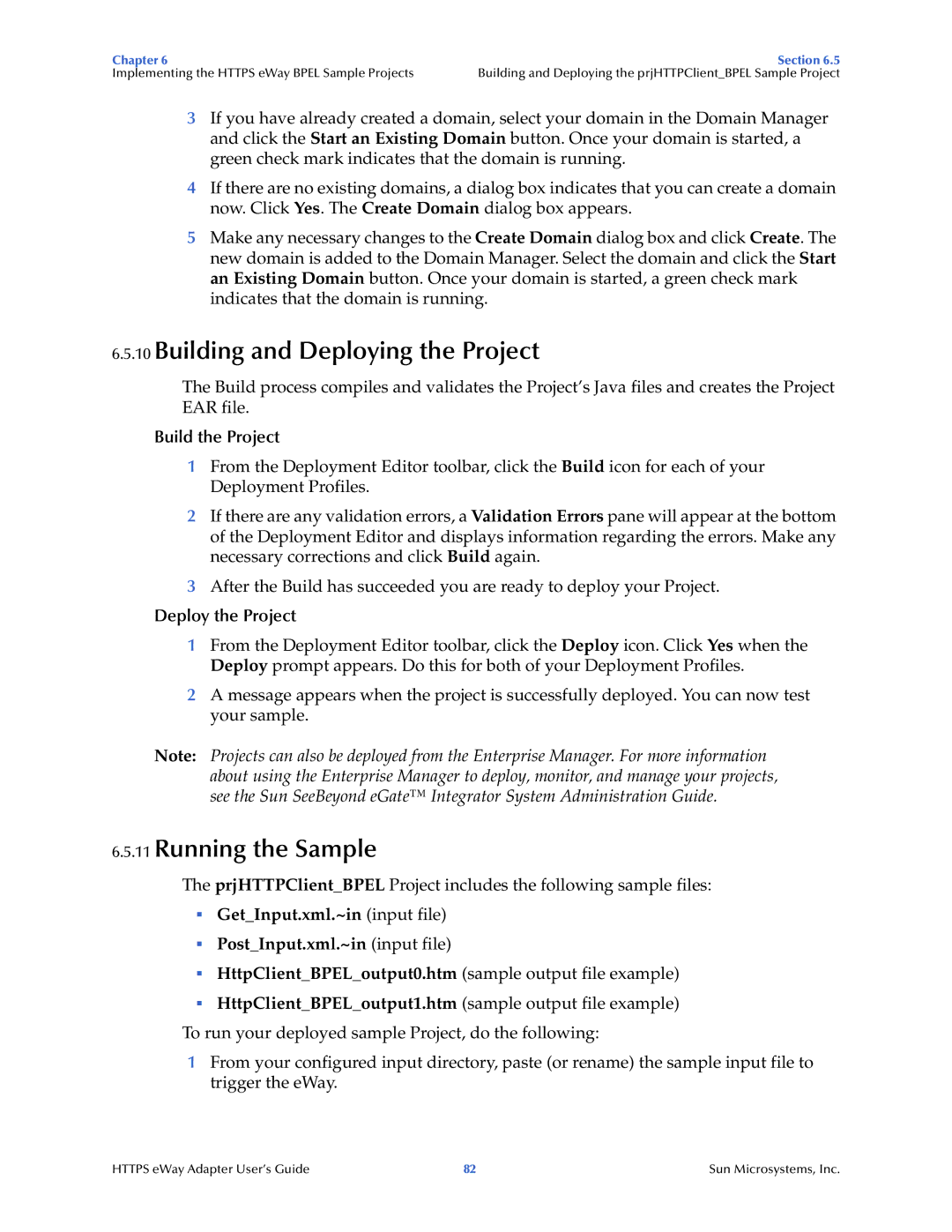Chapter 6 | Section 6.5 |
Implementing the HTTPS eWay BPEL Sample Projects | Building and Deploying the prjHTTPClient_BPEL Sample Project |
3If you have already created a domain, select your domain in the Domain Manager and click the Start an Existing Domain button. Once your domain is started, a green check mark indicates that the domain is running.
4If there are no existing domains, a dialog box indicates that you can create a domain now. Click Yes. The Create Domain dialog box appears.
5Make any necessary changes to the Create Domain dialog box and click Create. The new domain is added to the Domain Manager. Select the domain and click the Start an Existing Domain button. Once your domain is started, a green check mark indicates that the domain is running.
6.5.10Building and Deploying the Project
The Build process compiles and validates the Project’s Java files and creates the Project EAR file.
Build the Project
1From the Deployment Editor toolbar, click the Build icon for each of your Deployment Profiles.
2If there are any validation errors, a Validation Errors pane will appear at the bottom of the Deployment Editor and displays information regarding the errors. Make any necessary corrections and click Build again.
3After the Build has succeeded you are ready to deploy your Project.
Deploy the Project
1From the Deployment Editor toolbar, click the Deploy icon. Click Yes when the Deploy prompt appears. Do this for both of your Deployment Profiles.
2A message appears when the project is successfully deployed. You can now test your sample.
Note: Projects can also be deployed from the Enterprise Manager. For more information about using the Enterprise Manager to deploy, monitor, and manage your projects, see the Sun SeeBeyond eGate™ Integrator System Administration Guide.
6.5.11Running the Sample
The prjHTTPClient_BPEL Project includes the following sample files:
Get_Input.xml.~in (input file)
Post_Input.xml.~in (input file)
HttpClient_BPEL_output0.htm (sample output file example)
HttpClient_BPEL_output1.htm (sample output file example) To run your deployed sample Project, do the following:
1From your configured input directory, paste (or rename) the sample input file to trigger the eWay.
HTTPS eWay Adapter User’s Guide | 82 | Sun Microsystems, Inc. |