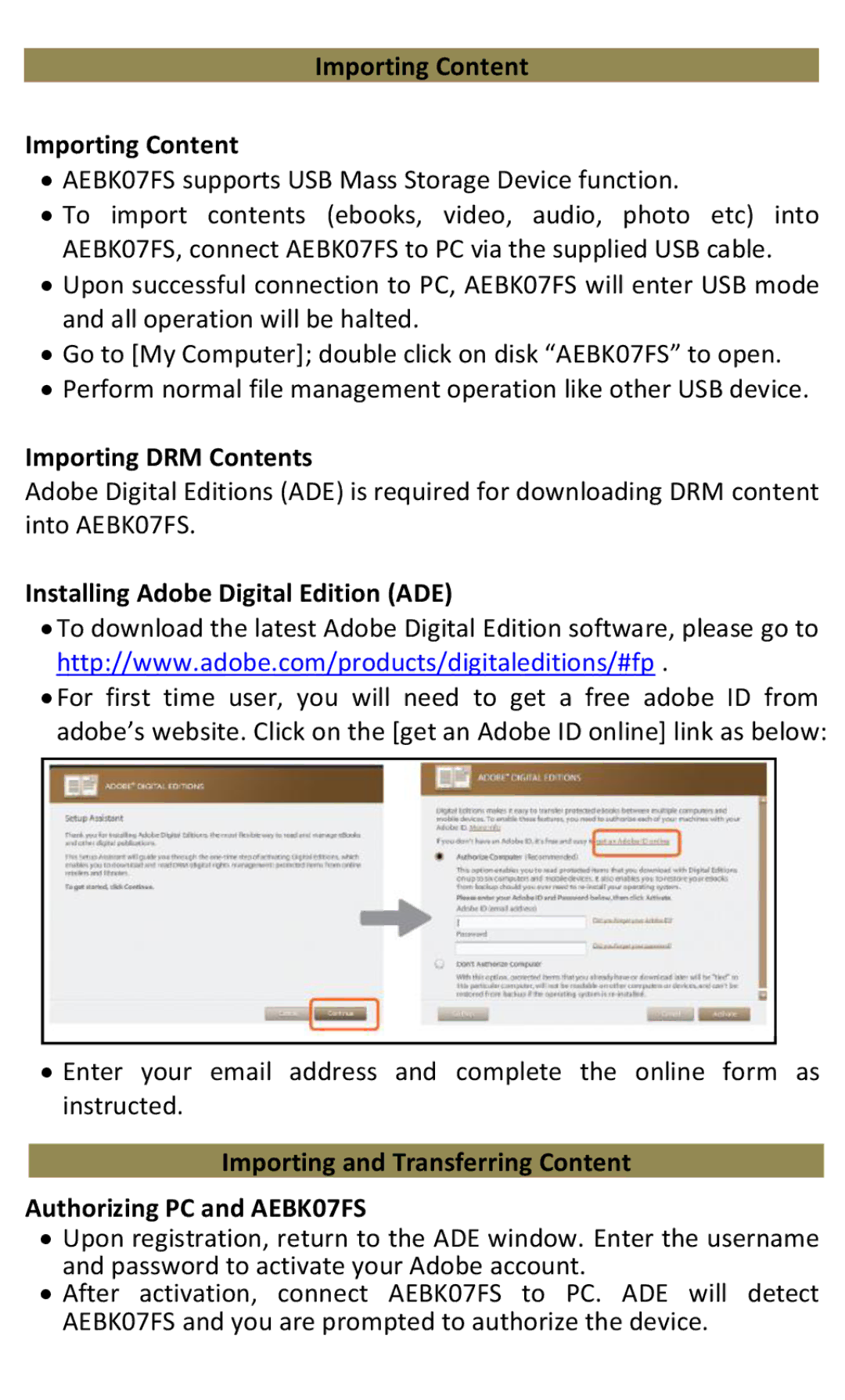Importing Content
Importing Content
∙AEBK07FS supports USB Mass Storage Device function.
∙To import contents (ebooks, video, audio, photo etc) into AEBK07FS, connect AEBK07FS to PC via the supplied USB cable.
∙Upon successful connection to PC, AEBK07FS will enter USB mode and all operation will be halted.
∙Go to [My Computer]; double click on disk “AEBK07FS” to open.
∙Perform normal file management operation like other USB device.
Importing DRM Contents
Adobe Digital Editions (ADE) is required for downloading DRM content into AEBK07FS.
Installing Adobe Digital Edition (ADE)
∙To download the latest Adobe Digital Edition software, please go to http://www.adobe.com/products/digitaleditions/#fp .
∙For first time user, you will need to get a free adobe ID from adobe’s website. Click on the [get an Adobe ID online] link as below:
∙Enter your email address and complete the online form as instructed.
Importing and Transferring Content
Authorizing PC and AEBK07FS
∙Upon registration, return to the ADE window. Enter the username and password to activate your Adobe account.
∙After activation, connect AEBK07FS to PC. ADE will detect AEBK07FS and you are prompted to authorize the device.