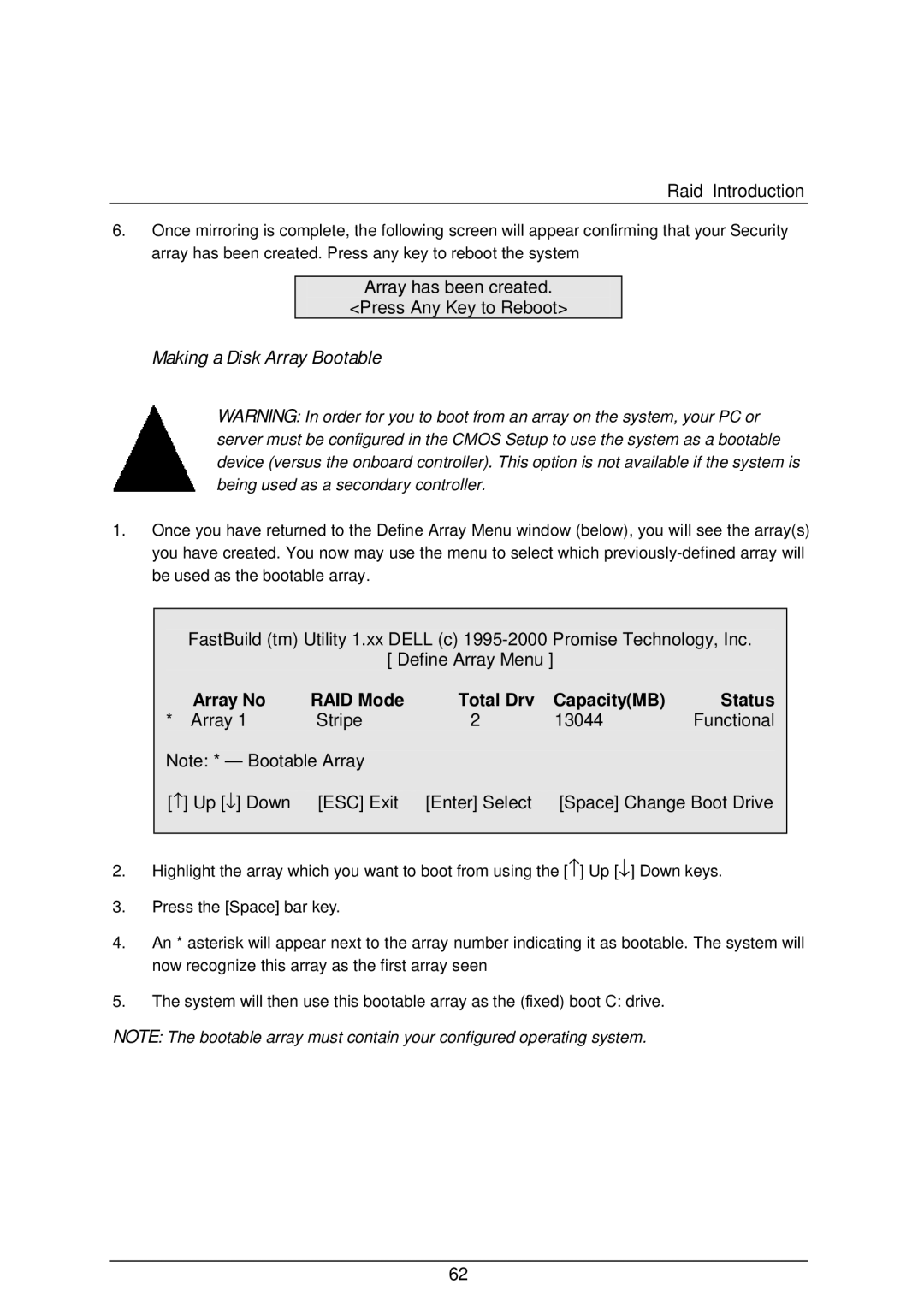Raid Introduction
6.Once mirroring is complete, the following screen will appear confirming that your Security array has been created. Press any key to reboot the system
Array has been created.
<Press Any Key to Reboot>
Making a Disk Array Bootable
WARNING: In order for you to boot from an array on the system, your PC or server must be configured in the CMOS Setup to use the system as a bootable device (versus the onboard controller). This option is not available if the system is being used as a secondary controller.
1.Once you have returned to the Define Array Menu window (below), you will see the array(s) you have created. You now may use the menu to select which
FastBuild (tm) Utility 1.xx DELL (c)
[ Define Array Menu ]
Array No | RAID Mode | Total Drv | Capacity(MB) | Status |
* Array 1 | Stripe | 2 | 13044 | Functional |
Note: * — Bootable Array |
|
|
| |
[↑ ] Up [↓ ] Down | [ESC] Exit | [Enter] Select | [Space] Change Boot Drive | |
2.Highlight the array which you want to boot from using the [↑ ] Up [↓ ] Down keys.
3.Press the [Space] bar key.
4.An * asterisk will appear next to the array number indicating it as bootable. The system will now recognize this array as the first array seen
5.The system will then use this bootable array as the (fixed) boot C: drive.
NOTE: The bootable array must contain your configured operating system.
62