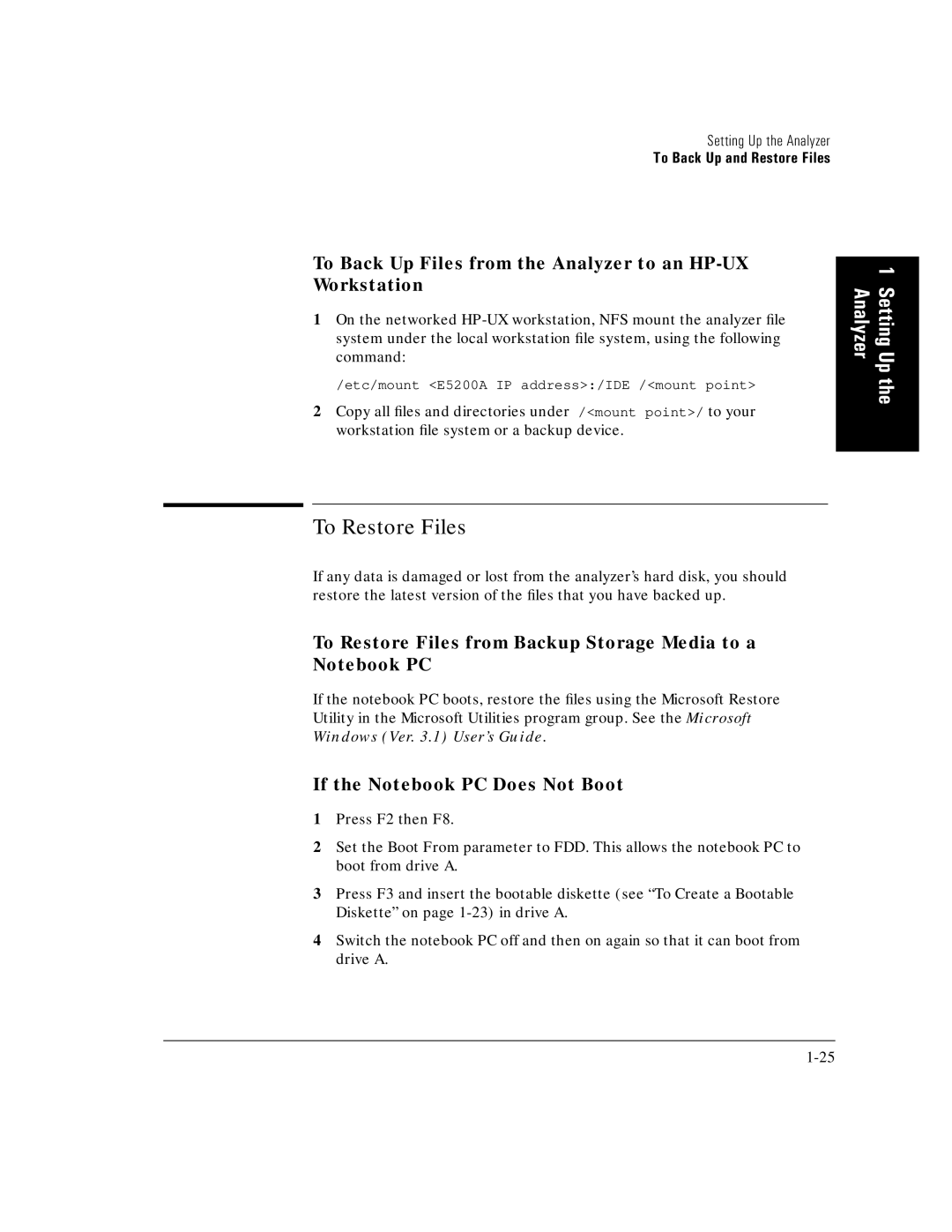Setting Up the Analyzer
To Back Up and Restore Files
To Back Up Files from the Analyzer to an HP-UX Workstation
1On the networked
/etc/mount <E5200A IP address>:/IDE /<mount point>
2Copy all files and directories under /<mount point>/ to your workstation file system or a backup device.
To Restore Files
If any data is damaged or lost from the analyzer’s hard disk, you should restore the latest version of the files that you have backed up.
To Restore Files from Backup Storage Media to a Notebook PC
If the notebook PC boots, restore the files using the Microsoft Restore Utility in the Microsoft Utilities program group. See the Microsoft Windows (Ver. 3.1) User’s Guide.
If the Notebook PC Does Not Boot
1Press F2 then F8.
2Set the Boot From parameter to FDD. This allows the notebook PC to boot from drive A.
3Press F3 and insert the bootable diskette (see “To Create a Bootable Diskette” on page
4Switch the notebook PC off and then on again so that it can boot from drive A.
1 Setting Up the Analyzer