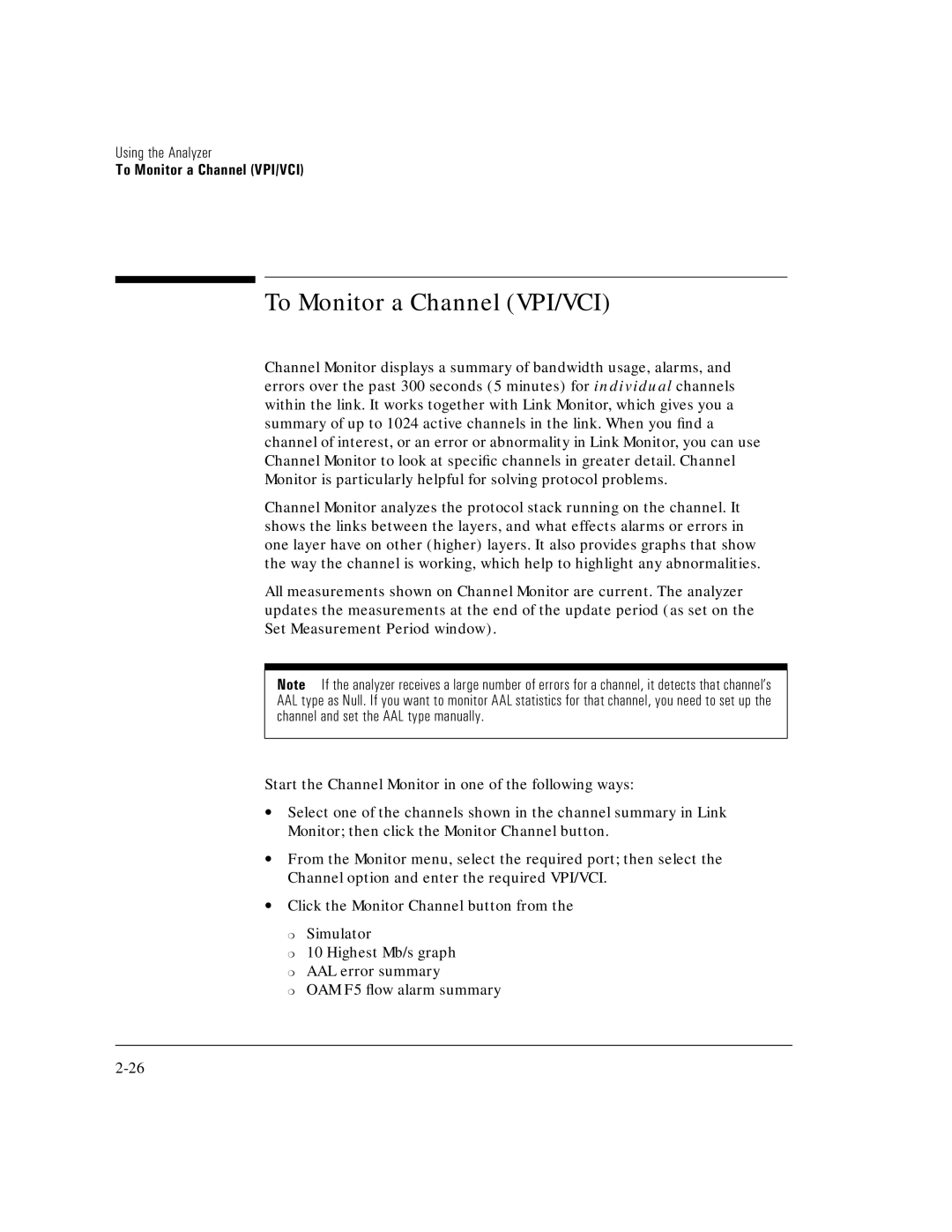Using the Analyzer
To Monitor a Channel (VPI/VCI)
To Monitor a Channel (VPI/VCI)
Channel Monitor displays a summary of bandwidth usage, alarms, and errors over the past 300 seconds (5 minutes) for individual channels within the link. It works together with Link Monitor, which gives you a summary of up to 1024 active channels in the link. When you find a channel of interest, or an error or abnormality in Link Monitor, you can use Channel Monitor to look at specific channels in greater detail. Channel Monitor is particularly helpful for solving protocol problems.
Channel Monitor analyzes the protocol stack running on the channel. It shows the links between the layers, and what effects alarms or errors in one layer have on other (higher) layers. It also provides graphs that show the way the channel is working, which help to highlight any abnormalities.
All measurements shown on Channel Monitor are current. The analyzer updates the measurements at the end of the update period (as set on the Set Measurement Period window).
Note If the analyzer receives a large number of errors for a channel, it detects that channel’s AAL type as Null. If you want to monitor AAL statistics for that channel, you need to set up the channel and set the AAL type manually.
Start the Channel Monitor in one of the following ways:
∙Select one of the channels shown in the channel summary in Link Monitor; then click the Monitor Channel button.
∙From the Monitor menu, select the required port; then select the Channel option and enter the required VPI/VCI.
∙Click the Monitor Channel button from the
❍Simulator
❍10 Highest Mb/s graph
❍AAL error summary
❍OAM F5 flow alarm summary