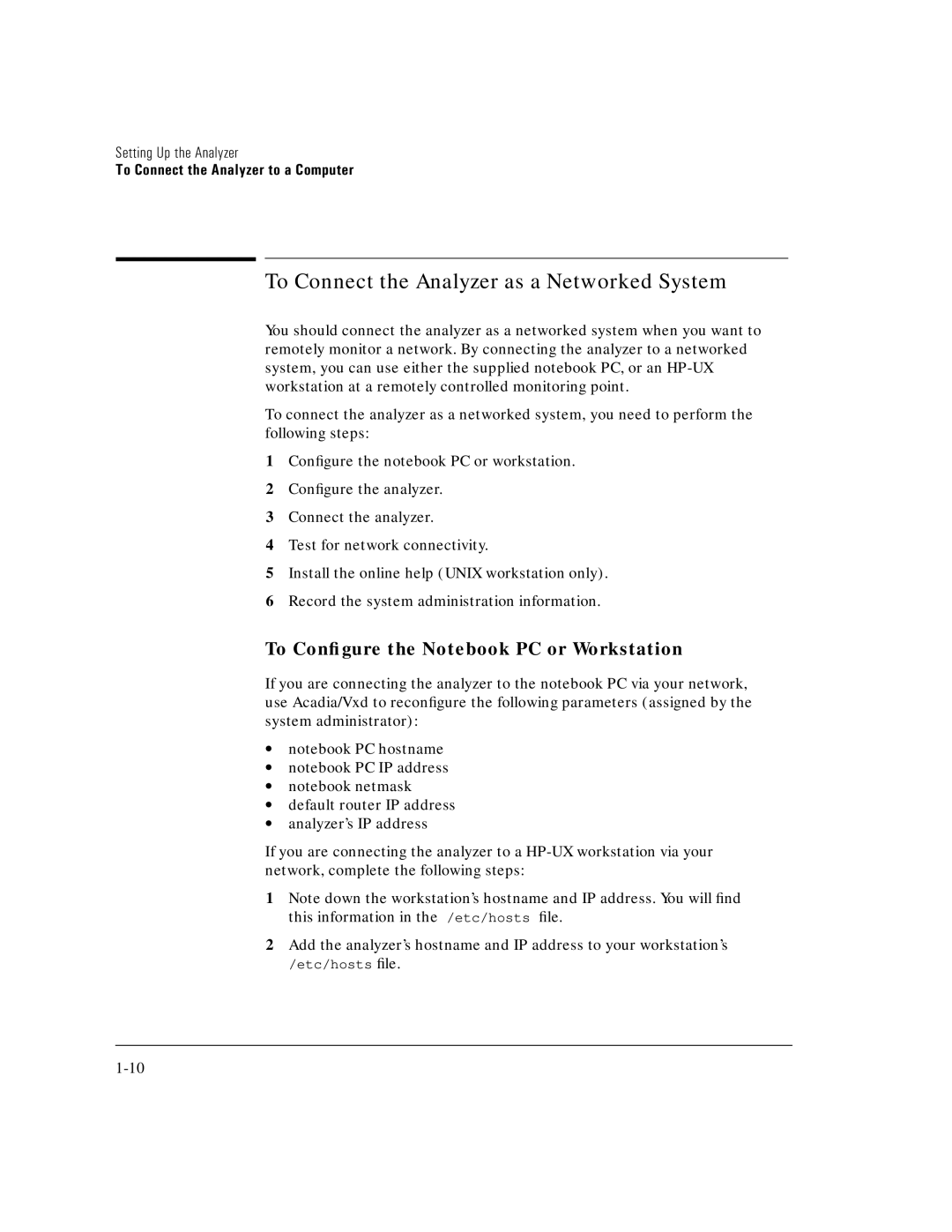Setting Up the Analyzer
To Connect the Analyzer to a Computer
To Connect the Analyzer as a Networked System
You should connect the analyzer as a networked system when you want to remotely monitor a network. By connecting the analyzer to a networked system, you can use either the supplied notebook PC, or an
To connect the analyzer as a networked system, you need to perform the following steps:
1Configure the notebook PC or workstation.
2Configure the analyzer.
3Connect the analyzer.
4Test for network connectivity.
5Install the online help (UNIX workstation only).
6Record the system administration information.
To Configure the Notebook PC or Workstation
If you are connecting the analyzer to the notebook PC via your network, use Acadia/Vxd to reconfigure the following parameters (assigned by the system administrator):
∙notebook PC hostname
∙notebook PC IP address
∙notebook netmask
∙default router IP address
∙analyzer’s IP address
If you are connecting the analyzer to a
1Note down the workstation’s hostname and IP address. You will find this information in the /etc/hosts file.
2Add the analyzer’s hostname and IP address to your workstation’s
/etc/hosts file.