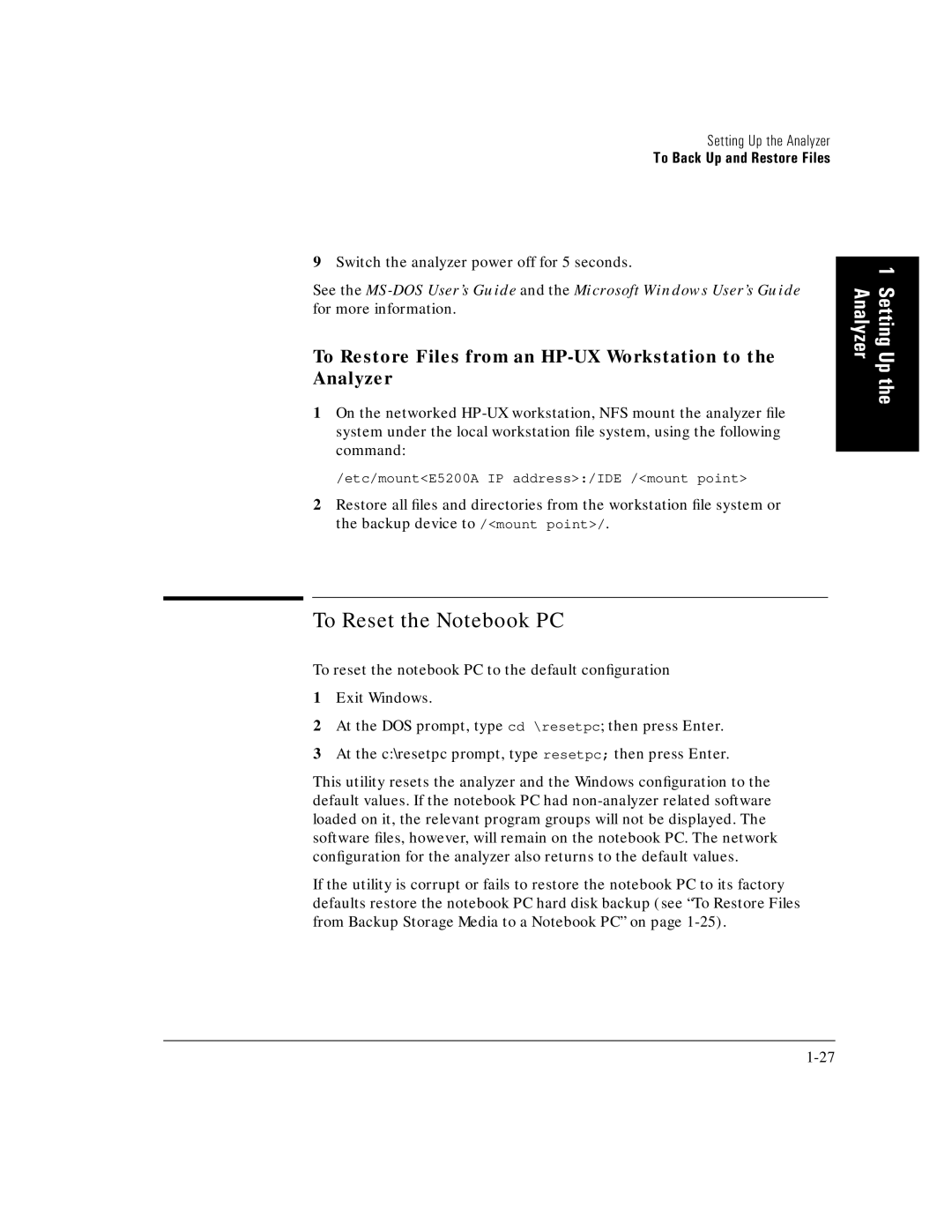Setting Up the Analyzer
To Back Up and Restore Files
9Switch the analyzer power off for 5 seconds.
See the
To Restore Files from an HP-UX Workstation to the Analyzer
1On the networked
/etc/mount<E5200A IP address>:/IDE /<mount point>
2Restore all files and directories from the workstation file system or the backup device to /<mount point>/.
1 Setting Up the Analyzer
To Reset the Notebook PC
To reset the notebook PC to the default configuration
1Exit Windows.
2At the DOS prompt, type cd \resetpc; then press Enter.
3At the c:\resetpc prompt, type resetpc; then press Enter.
This utility resets the analyzer and the Windows configuration to the default values. If the notebook PC had
If the utility is corrupt or fails to restore the notebook PC to its factory defaults restore the notebook PC hard disk backup (see “To Restore Files from Backup Storage Media to a Notebook PC” on page