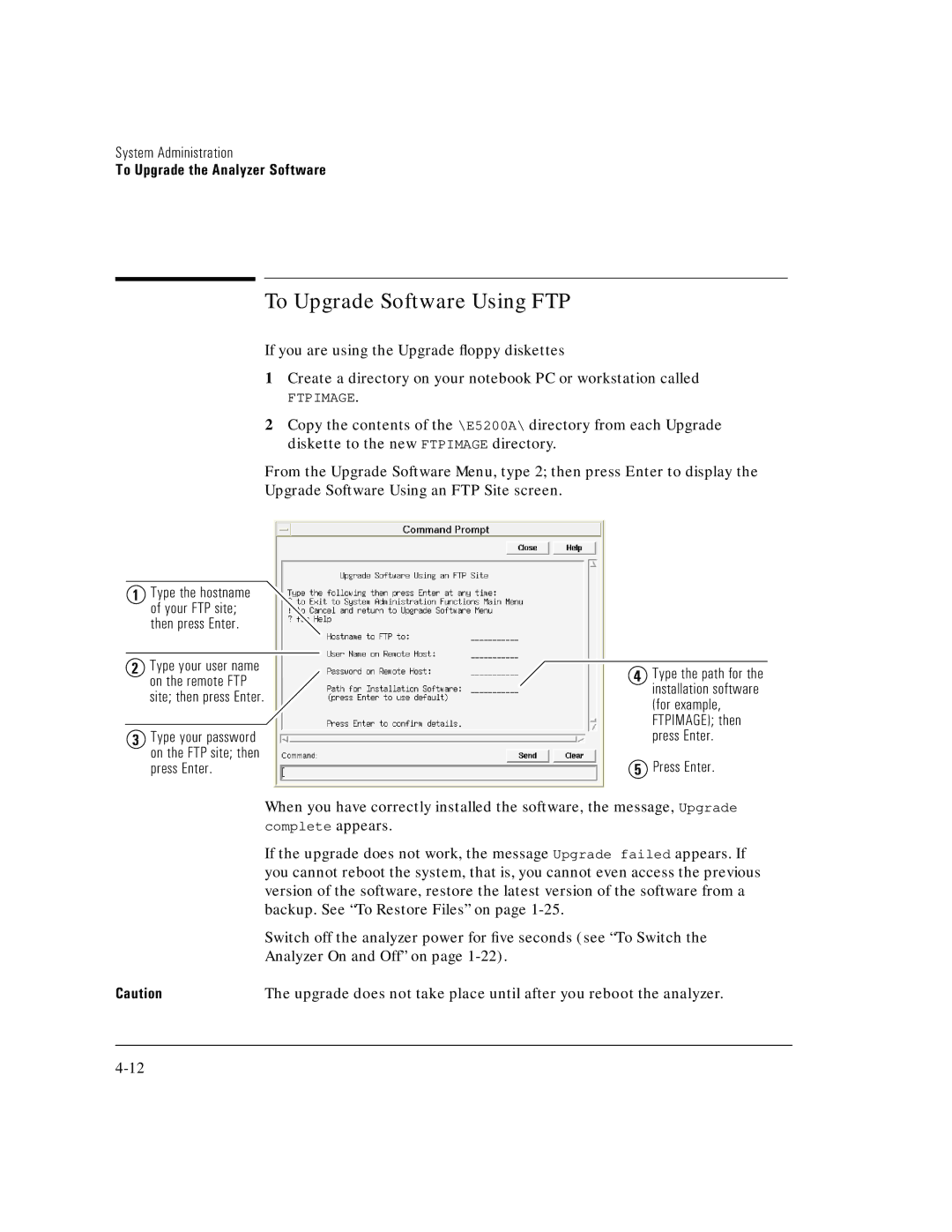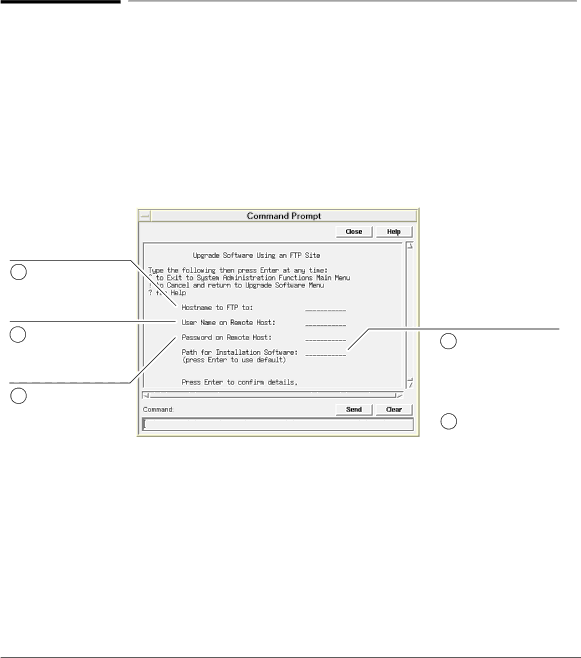
System Administration
To Upgrade the Analyzer Software
To Upgrade Software Using FTP
If you are using the Upgrade floppy diskettes
1Create a directory on your notebook PC or workstation called
FTPIMAGE.
2Copy the contents of the \E5200A\ directory from each Upgrade diskette to the new FTPIMAGE directory.
From the Upgrade Software Menu, type 2; then press Enter to display the Upgrade Software Using an FTP Site screen.
1Type the hostname of your FTP site; then press Enter.
2Type your user name on the remote FTP site; then press Enter.
3Type your password on the FTP site; then press Enter.
4 Type the path for the installation software (for example, FTPIMAGE); then press Enter.
5 Press Enter.
When you have correctly installed the software, the message, Upgrade complete appears.
If the upgrade does not work, the message Upgrade failed appears. If you cannot reboot the system, that is, you cannot even access the previous version of the software, restore the latest version of the software from a backup. See “To Restore Files” on page
Switch off the analyzer power for five seconds (see “To Switch the Analyzer On and Off” on page
Caution | The upgrade does not take place until after you reboot the analyzer. |