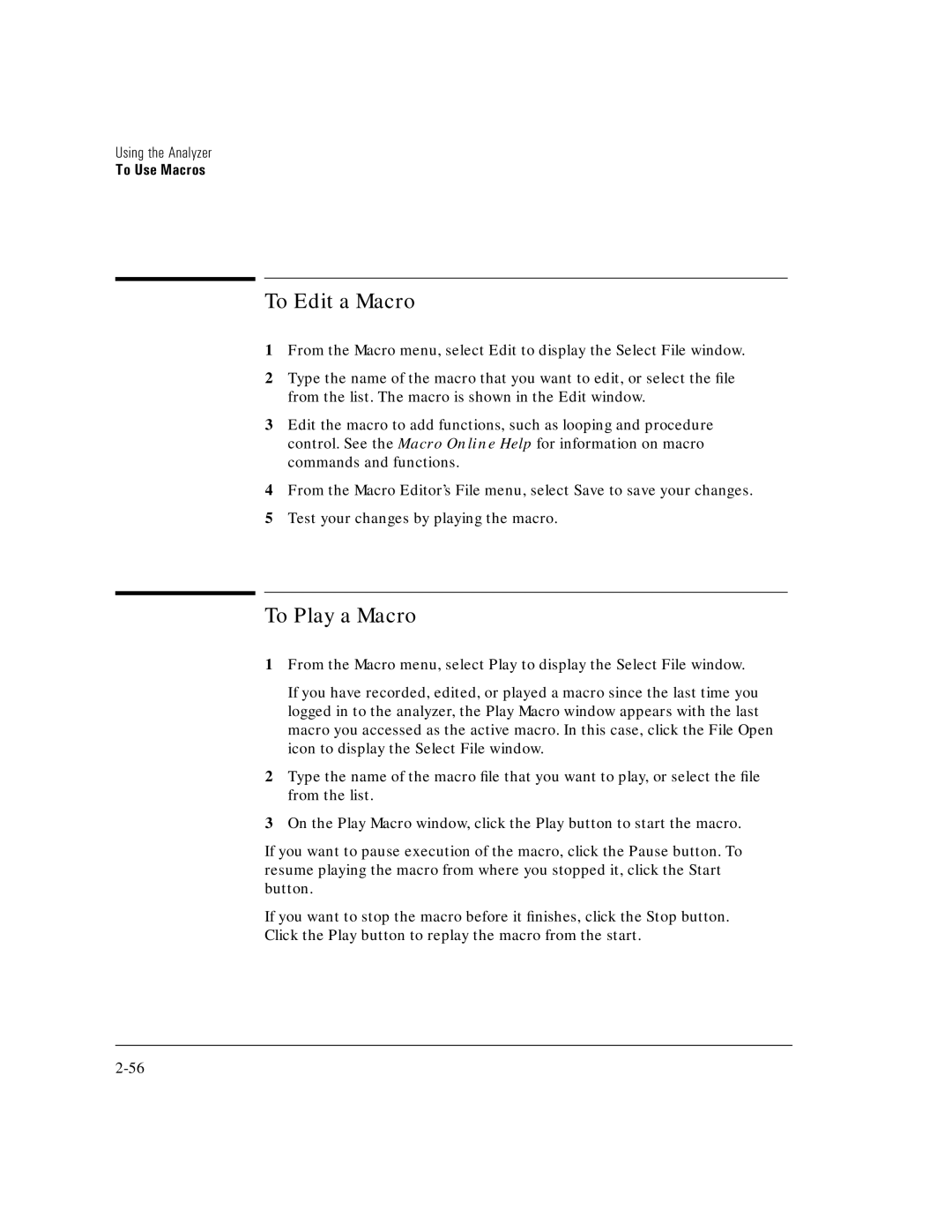Using the Analyzer
To Use Macros
To Edit a Macro
1From the Macro menu, select Edit to display the Select File window.
2Type the name of the macro that you want to edit, or select the file from the list. The macro is shown in the Edit window.
3Edit the macro to add functions, such as looping and procedure control. See the Macro Online Help for information on macro commands and functions.
4From the Macro Editor’s File menu, select Save to save your changes.
5Test your changes by playing the macro.
To Play a Macro
1From the Macro menu, select Play to display the Select File window.
If you have recorded, edited, or played a macro since the last time you logged in to the analyzer, the Play Macro window appears with the last macro you accessed as the active macro. In this case, click the File Open icon to display the Select File window.
2Type the name of the macro file that you want to play, or select the file from the list.
3On the Play Macro window, click the Play button to start the macro.
If you want to pause execution of the macro, click the Pause button. To resume playing the macro from where you stopped it, click the Start button.
If you want to stop the macro before it finishes, click the Stop button.
Click the Play button to replay the macro from the start.