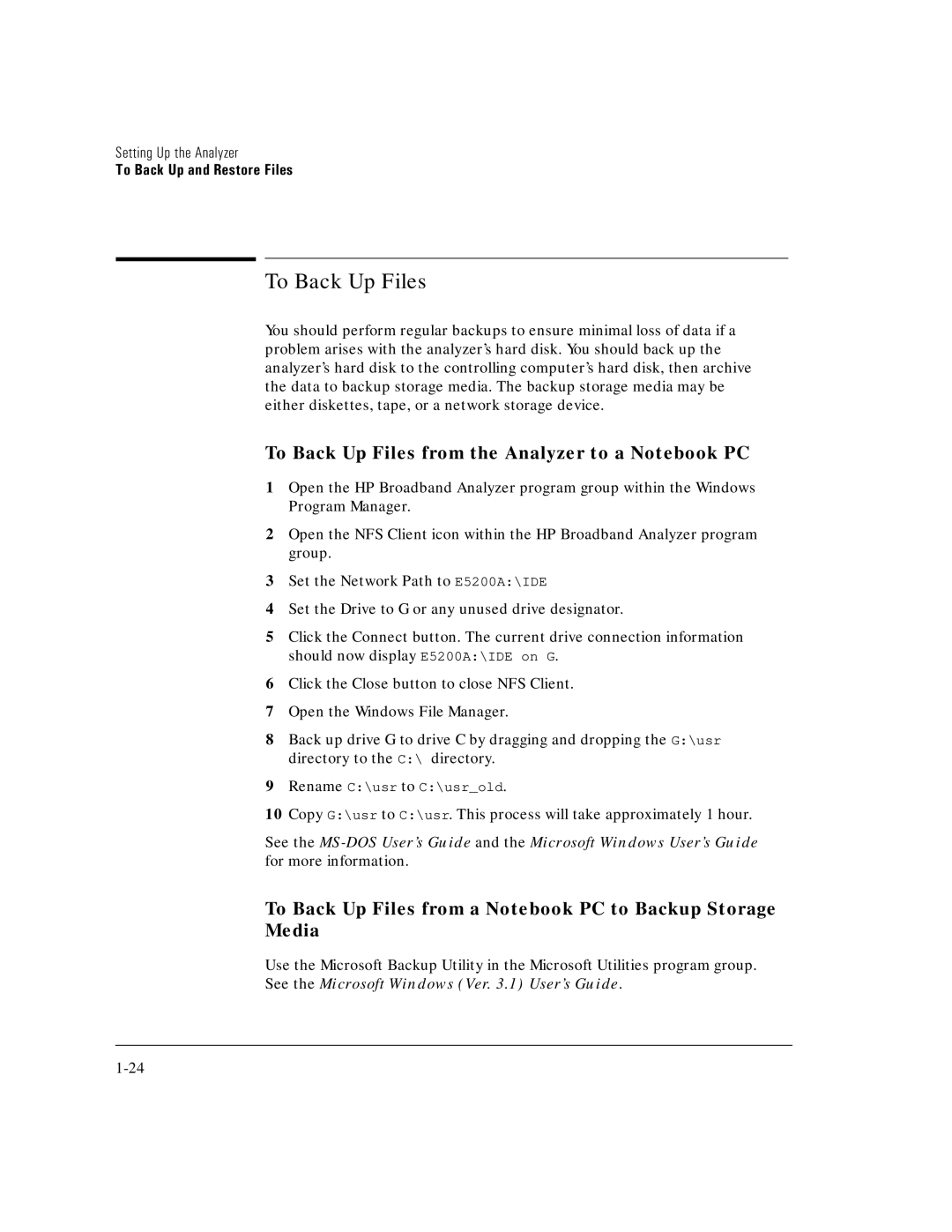Setting Up the Analyzer
To Back Up and Restore Files
To Back Up Files
You should perform regular backups to ensure minimal loss of data if a problem arises with the analyzer’s hard disk. You should back up the analyzer’s hard disk to the controlling computer’s hard disk, then archive the data to backup storage media. The backup storage media may be either diskettes, tape, or a network storage device.
To Back Up Files from the Analyzer to a Notebook PC
1Open the HP Broadband Analyzer program group within the Windows Program Manager.
2Open the NFS Client icon within the HP Broadband Analyzer program group.
3Set the Network Path to E5200A:\IDE
4Set the Drive to G or any unused drive designator.
5Click the Connect button. The current drive connection information should now display E5200A:\IDE on G.
6Click the Close button to close NFS Client.
7Open the Windows File Manager.
8Back up drive G to drive C by dragging and dropping the G:\usr directory to the C:\ directory.
9Rename C:\usr to C:\usr_old.
10Copy G:\usr to C:\usr. This process will take approximately 1 hour.
See the
To Back Up Files from a Notebook PC to Backup Storage Media
Use the Microsoft Backup Utility in the Microsoft Utilities program group.
See the Microsoft Windows (Ver. 3.1) User’s Guide.