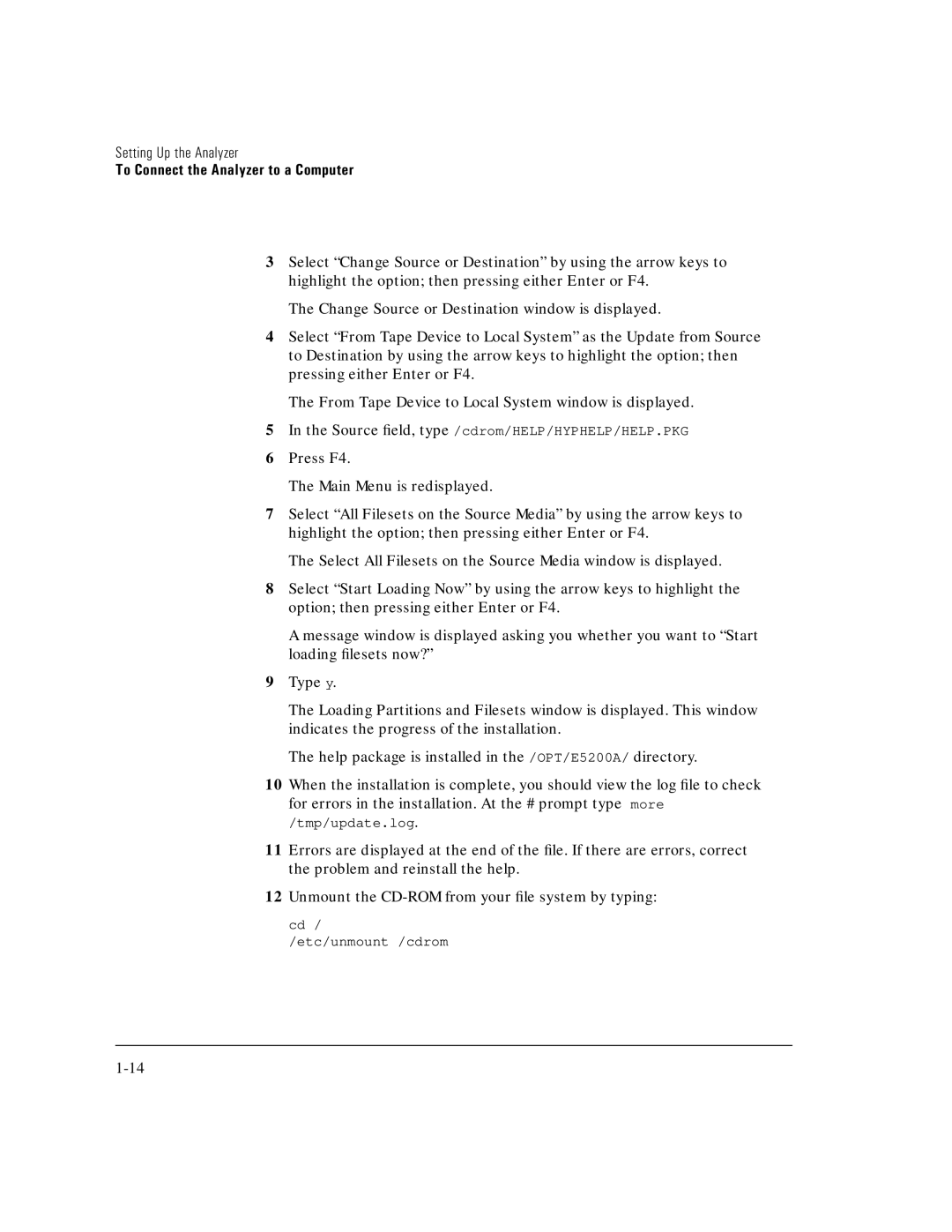Setting Up the Analyzer
To Connect the Analyzer to a Computer
3Select “Change Source or Destination” by using the arrow keys to highlight the option; then pressing either Enter or F4.
The Change Source or Destination window is displayed.
4Select “From Tape Device to Local System” as the Update from Source to Destination by using the arrow keys to highlight the option; then pressing either Enter or F4.
The From Tape Device to Local System window is displayed.
5In the Source field, type /cdrom/HELP/HYPHELP/HELP.PKG
6Press F4.
The Main Menu is redisplayed.
7Select “All Filesets on the Source Media” by using the arrow keys to highlight the option; then pressing either Enter or F4.
The Select All Filesets on the Source Media window is displayed.
8Select “Start Loading Now” by using the arrow keys to highlight the option; then pressing either Enter or F4.
A message window is displayed asking you whether you want to “Start loading filesets now?”
9Type y.
The Loading Partitions and Filesets window is displayed. This window indicates the progress of the installation.
The help package is installed in the /OPT/E5200A/ directory.
10When the installation is complete, you should view the log file to check for errors in the installation. At the # prompt type more /tmp/update.log.
11Errors are displayed at the end of the file. If there are errors, correct the problem and reinstall the help.
12Unmount the
cd /
/etc/unmount /cdrom