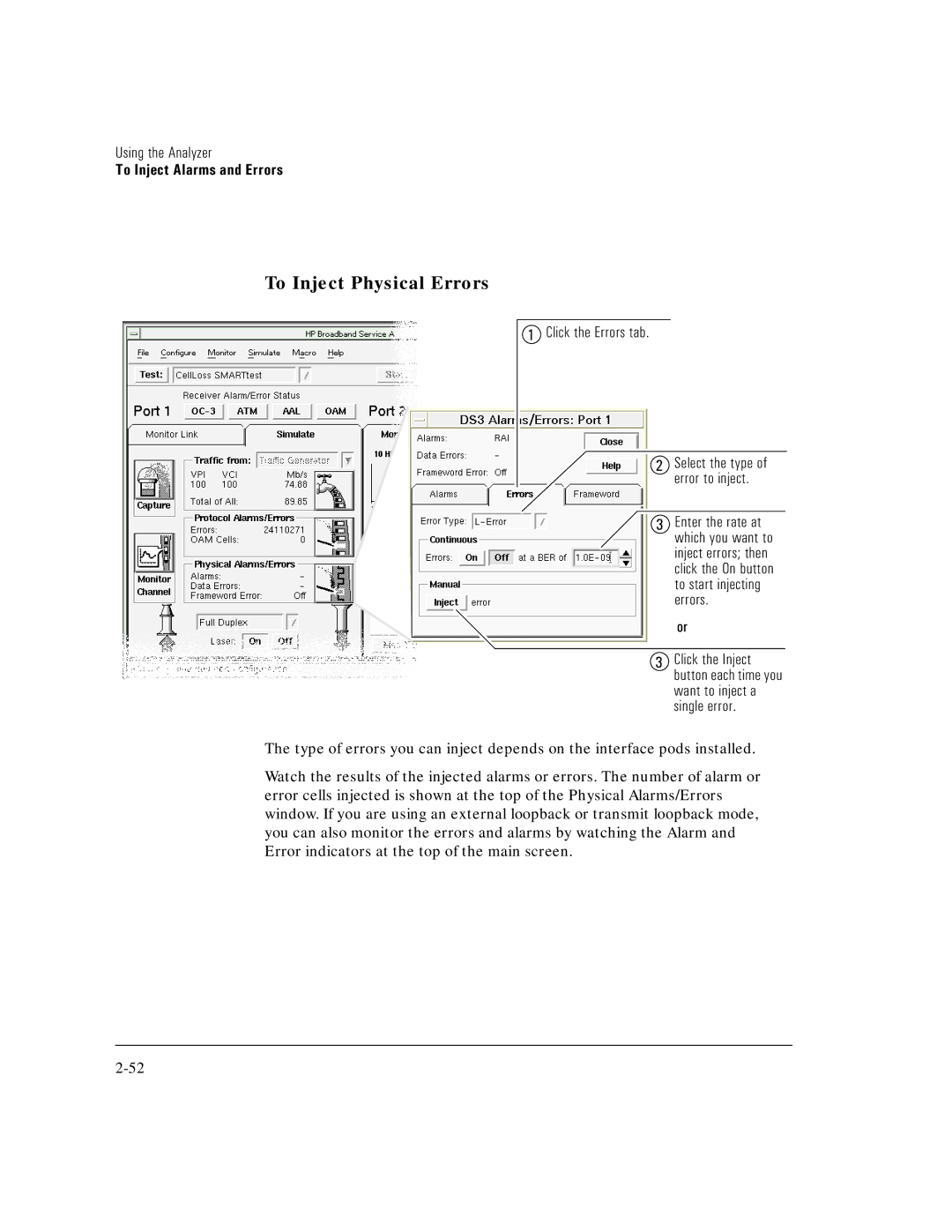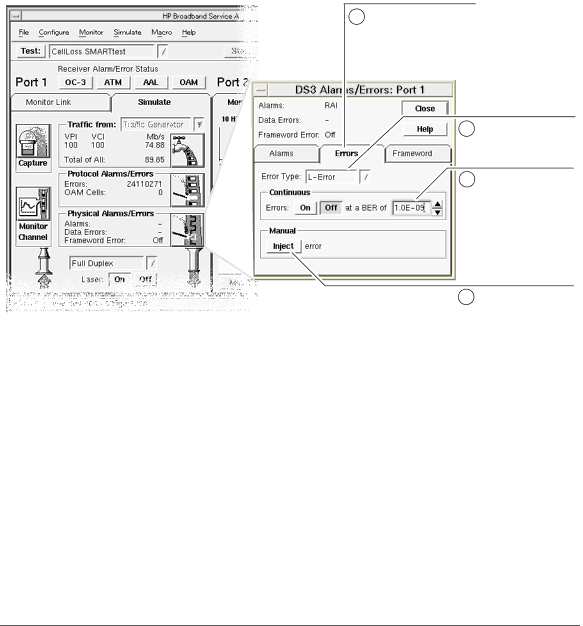
Using the Analyzer
To Inject Alarms and Errors
To Inject Physical Errors
1 Click the Errors tab.
2 Select the type of error to inject.
3 Enter the rate at which you want to inject errors; then click the On button to start injecting errors.
or
3 Click the Inject button each time you want to inject a single error.
The type of errors you can inject depends on the interface pods installed.
Watch the results of the injected alarms or errors. The number of alarm or error cells injected is shown at the top of the Physical Alarms/Errors window. If you are using an external loopback or transmit loopback mode, you can also monitor the errors and alarms by watching the Alarm and Error indicators at the top of the main screen.