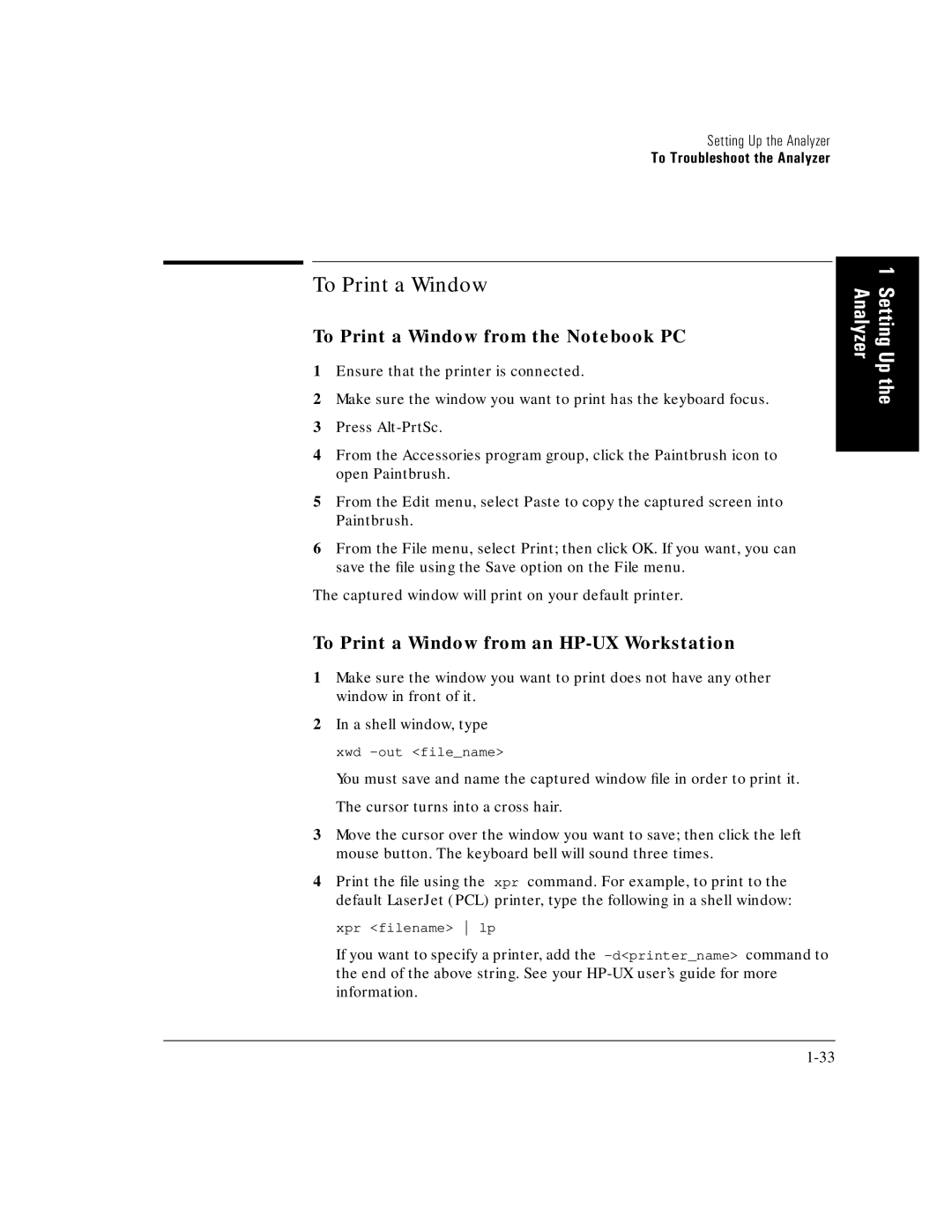Setting Up the Analyzer
To Troubleshoot the Analyzer
To Print a Window
To Print a Window from the Notebook PC
1Ensure that the printer is connected.
2Make sure the window you want to print has the keyboard focus.
3Press
4From the Accessories program group, click the Paintbrush icon to open Paintbrush.
5From the Edit menu, select Paste to copy the captured screen into Paintbrush.
6From the File menu, select Print; then click OK. If you want, you can save the file using the Save option on the File menu.
The captured window will print on your default printer.
To Print a Window from an HP-UX Workstation
1Make sure the window you want to print does not have any other window in front of it.
2In a shell window, type xwd
You must save and name the captured window file in order to print it. The cursor turns into a cross hair.
3Move the cursor over the window you want to save; then click the left mouse button. The keyboard bell will sound three times.
4Print the file using the xpr command. For example, to print to the default LaserJet (PCL) printer, type the following in a shell window:
xpr <filename> lp
If you want to specify a printer, add the
1 Setting Up the Analyzer