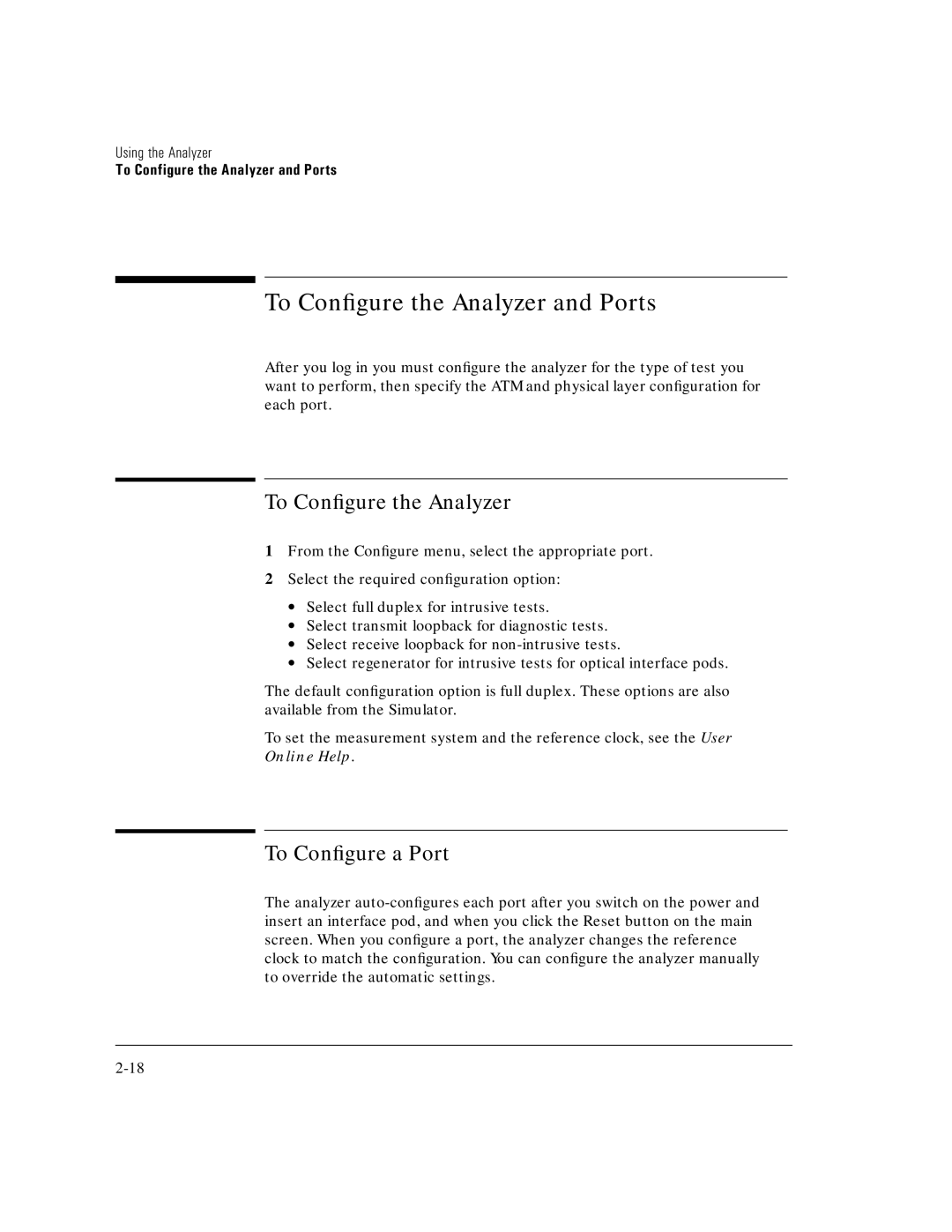Using the Analyzer
To Configure the Analyzer and Ports
To Configure the Analyzer and Ports
After you log in you must configure the analyzer for the type of test you want to perform, then specify the ATM and physical layer configuration for each port.
To Configure the Analyzer
1From the Configure menu, select the appropriate port.
2Select the required configuration option:
∙Select full duplex for intrusive tests.
∙Select transmit loopback for diagnostic tests.
∙Select receive loopback for
∙Select regenerator for intrusive tests for optical interface pods.
The default configuration option is full duplex. These options are also available from the Simulator.
To set the measurement system and the reference clock, see the User
Online Help.
To Configure a Port
The analyzer