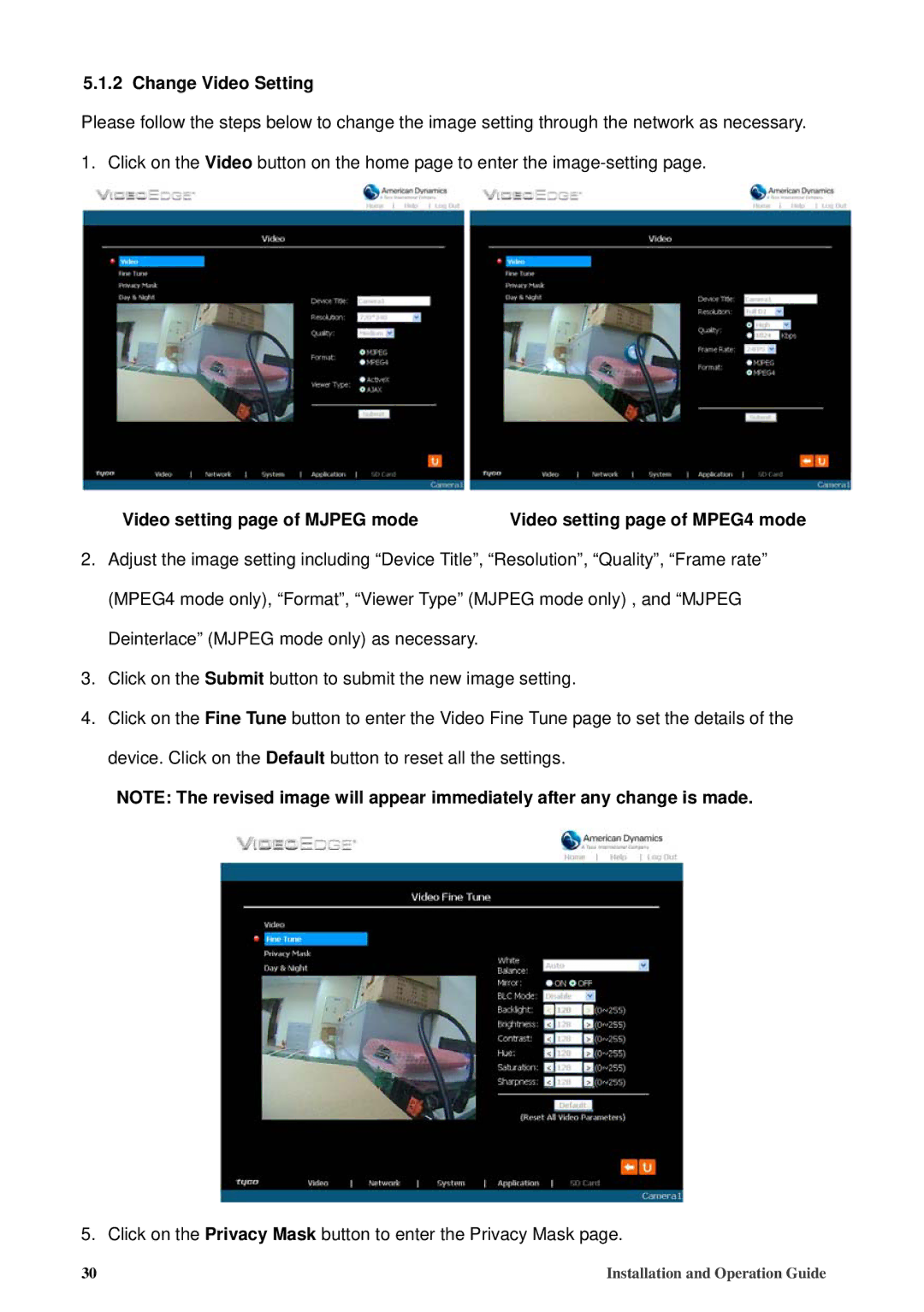5.1.2 Change Video Setting
Please follow the steps below to change the image setting through the network as necessary. 1. Click on the Video button on the home page to enter the
Video setting page of MJPEG mode | Video setting page of MPEG4 mode |
2.Adjust the image setting including “Device Title”, “Resolution”, “Quality”, “Frame rate” (MPEG4 mode only), “Format”, “Viewer Type” (MJPEG mode only) , and “MJPEG Deinterlace” (MJPEG mode only) as necessary.
3.Click on the Submit button to submit the new image setting.
4.Click on the Fine Tune button to enter the Video Fine Tune page to set the details of the device. Click on the Default button to reset all the settings.
NOTE: The revised image will appear immediately after any change is made.
5. Click on the Privacy Mask button to enter the Privacy Mask page.
30 | Installation and Operation Guide |