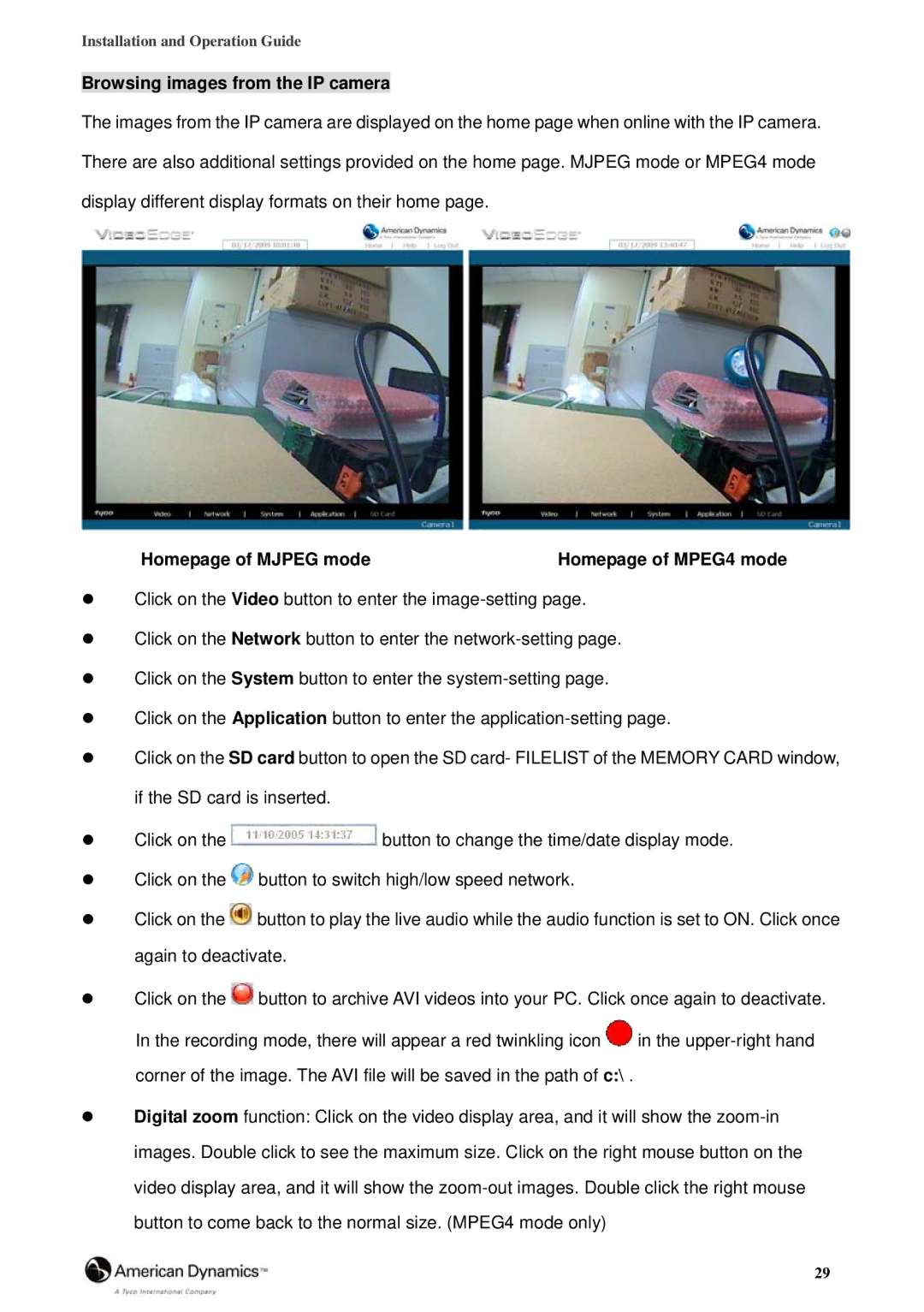Installation and Operation Guide
Browsing images from the IP camera
The images from the IP camera are displayed on the home page when online with the IP camera. There are also additional settings provided on the home page. MJPEG mode or MPEG4 mode display different display formats on their home page.
Homepage of MJPEG mode | Homepage of MPEG4 mode |
Click on the Video button to enter the
Click on the Network button to enter the
Click on the System button to enter the
Click on the Application button to enter the
Click on the SD card button to open the SD card- FILELIST of the MEMORY CARD window, if the SD card is inserted.
Click on the ![]() button to change the time/date display mode. Click on the
button to change the time/date display mode. Click on the ![]() button to switch high/low speed network.
button to switch high/low speed network.
Click on the ![]() button to play the live audio while the audio function is set to ON. Click once again to deactivate.
button to play the live audio while the audio function is set to ON. Click once again to deactivate.
Click on the ![]() button to archive AVI videos into your PC. Click once again to deactivate. In the recording mode, there will appear a red twinkling icon
button to archive AVI videos into your PC. Click once again to deactivate. In the recording mode, there will appear a red twinkling icon ![]() in the
in the
Digital zoom function: Click on the video display area, and it will show the
29