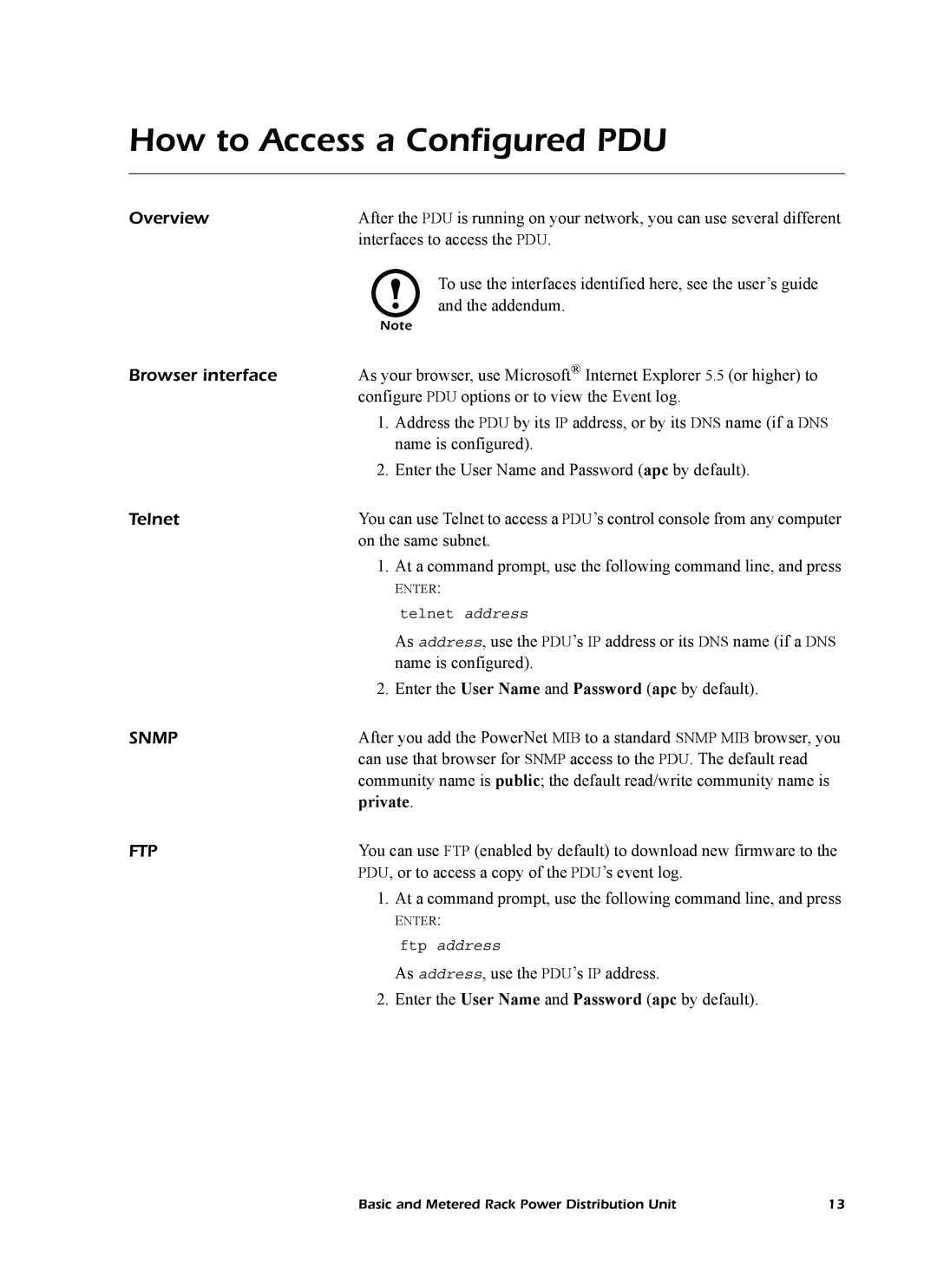How to Access a Configured PDU
Overview | After the PDU is running on your network, you can use several different |
| interfaces to access the PDU. |
| To use the interfaces identified here, see the user’s guide |
| and the addendum. |
| Note |
Browser interface | As your browser, use Microsoft® Internet Explorer 5.5 (or higher) to |
| configure PDU options or to view the Event log. |
1.Address the PDU by its IP address, or by its DNS name (if a DNS name is configured).
2.Enter the User Name and Password (apc by default).
Telnet | You can use Telnet to access a PDU’s control console from any computer | |
| on the same subnet. | |
| 1. | At a command prompt, use the following command line, and press |
|
| ENTER: |
|
| telnet address |
|
| As address, use the PDU’s IP address or its DNS name (if a DNS |
|
| name is configured). |
| 2. | Enter the User Name and Password (apc by default). |
SNMP | After you add the PowerNet MIB to a standard SNMP MIB browser, you | |
| can use that browser for SNMP access to the PDU. The default read | |
| community name is public; the default read/write community name is | |
| private. | |
FTP | You can use FTP (enabled by default) to download new firmware to the | |
| PDU, or to access a copy of the PDU’s event log. | |
| 1. | At a command prompt, use the following command line, and press |
|
| ENTER: |
|
| ftp address |
|
| As address, use the PDU’s IP address. |
| 2. | Enter the User Name and Password (apc by default). |
Basic and Metered Rack Power Distribution Unit | 13 |