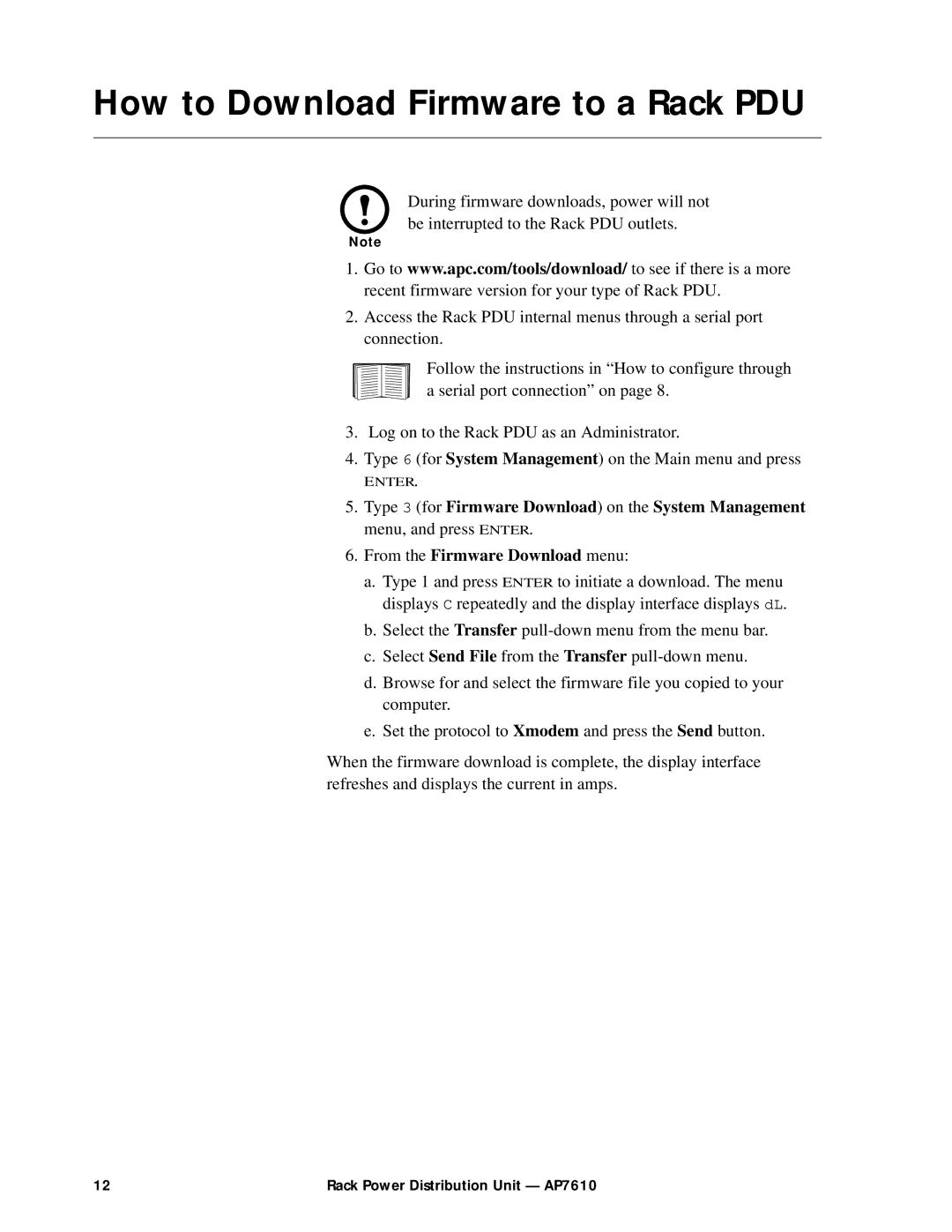How to Download Firmware to a Rack PDU
During firmware downloads, power will not be interrupted to the Rack PDU outlets.
Note
1.Go to www.apc.com/tools/download/ to see if there is a more recent firmware version for your type of Rack PDU.
2.Access the Rack PDU internal menus through a serial port connection.
Follow the instructions in “How to configure through a serial port connection” on page 8.
3.Log on to the Rack PDU as an Administrator.
4.Type 6 (for System Management) on the Main menu and press
ENTER.
5.Type 3 (for Firmware Download) on the System Management menu, and press ENTER.
6.From the Firmware Download menu:
a.Type 1 and press ENTER to initiate a download. The menu displays C repeatedly and the display interface displays dL.
b.Select the Transfer
c.Select Send File from the Transfer
d.Browse for and select the firmware file you copied to your computer.
e.Set the protocol to Xmodem and press the Send button.
When the firmware download is complete, the display interface refreshes and displays the current in amps.
12 | Rack Power Distribution Unit — AP7610 |