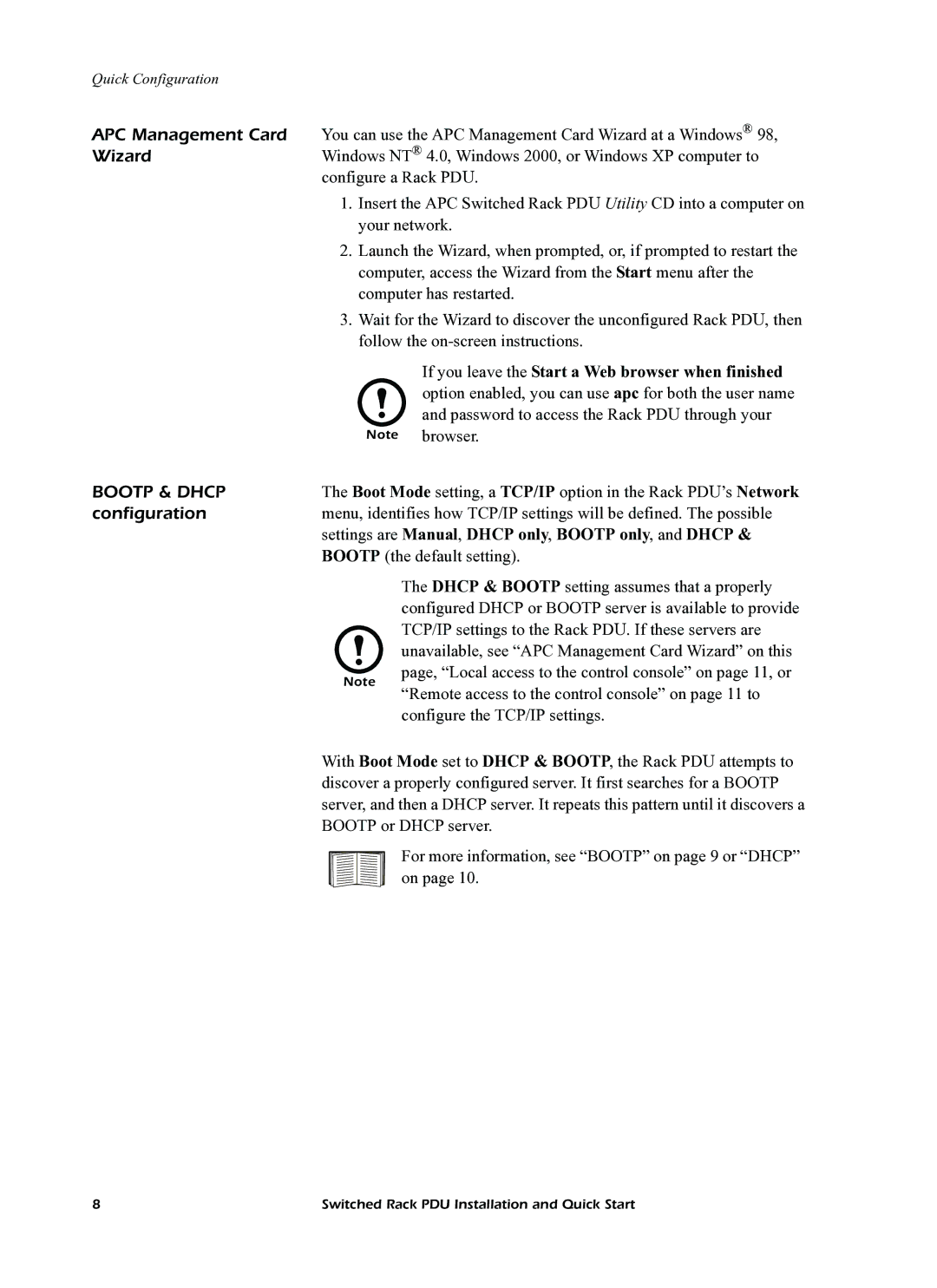Quick Configuration
APC Management Card You can use the APC Management Card Wizard at a Windows® 98,
WizardWindows NT® 4.0, Windows 2000, or Windows XP computer to configure a Rack PDU.
1.Insert the APC Switched Rack PDU Utility CD into a computer on your network.
2.Launch the Wizard, when prompted, or, if prompted to restart the computer, access the Wizard from the Start menu after the computer has restarted.
3.Wait for the Wizard to discover the unconfigured Rack PDU, then follow the
If you leave the Start a Web browser when finished option enabled, you can use apc for both the user name and password to access the Rack PDU through your
Note browser.
BOOTP & DHCP | The Boot Mode setting, a TCP/IP option in the Rack PDU’s Network |
configuration | menu, identifies how TCP/IP settings will be defined. The possible |
| settings are Manual, DHCP only, BOOTP only, and DHCP & |
| BOOTP (the default setting). |
Note
The DHCP & BOOTP setting assumes that a properly configured DHCP or BOOTP server is available to provide TCP/IP settings to the Rack PDU. If these servers are unavailable, see “APC Management Card Wizard” on this page, “Local access to the control console” on page 11, or “Remote access to the control console” on page 11 to configure the TCP/IP settings.
With Boot Mode set to DHCP & BOOTP, the Rack PDU attempts to discover a properly configured server. It first searches for a BOOTP server, and then a DHCP server. It repeats this pattern until it discovers a BOOTP or DHCP server.
For more information, see “BOOTP” on page 9 or “DHCP” on page 10.
8 | Switched Rack PDU Installation and Quick Start |