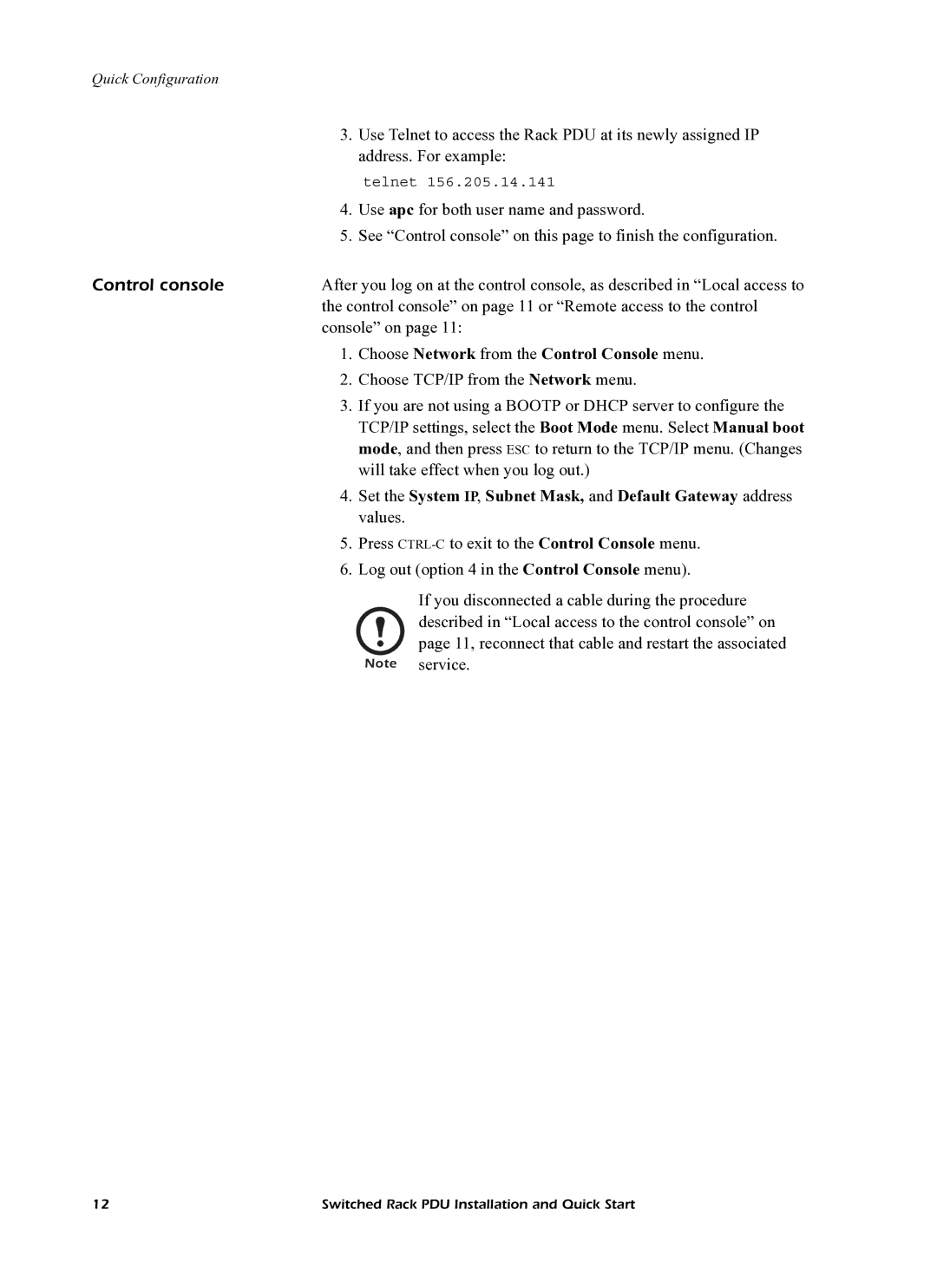Quick Configuration
| 3. | Use Telnet to access the Rack PDU at its newly assigned IP |
|
| address. For example: |
|
| telnet 156.205.14.141 |
| 4. | Use apc for both user name and password. |
| 5. | See “Control console” on this page to finish the configuration. |
Control console | After you log on at the control console, as described in “Local access to | |
| the control console” on page 11 or “Remote access to the control | |
| console” on page 11: | |
| 1. Choose Network from the Control Console menu. | |
| 2. | Choose TCP/IP from the Network menu. |
| 3. | If you are not using a BOOTP or DHCP server to configure the |
|
| TCP/IP settings, select the Boot Mode menu. Select Manual boot |
|
| mode, and then press ESC to return to the TCP/IP menu. (Changes |
|
| will take effect when you log out.) |
| 4. | Set the System IP, Subnet Mask, and Default Gateway address |
|
| values. |
| 5. | Press |
| 6. | Log out (option 4 in the Control Console menu). |
|
| If you disconnected a cable during the procedure |
|
| described in “Local access to the control console” on |
page 11, reconnect that cable and restart the associated Note service.
12 | Switched Rack PDU Installation and Quick Start |