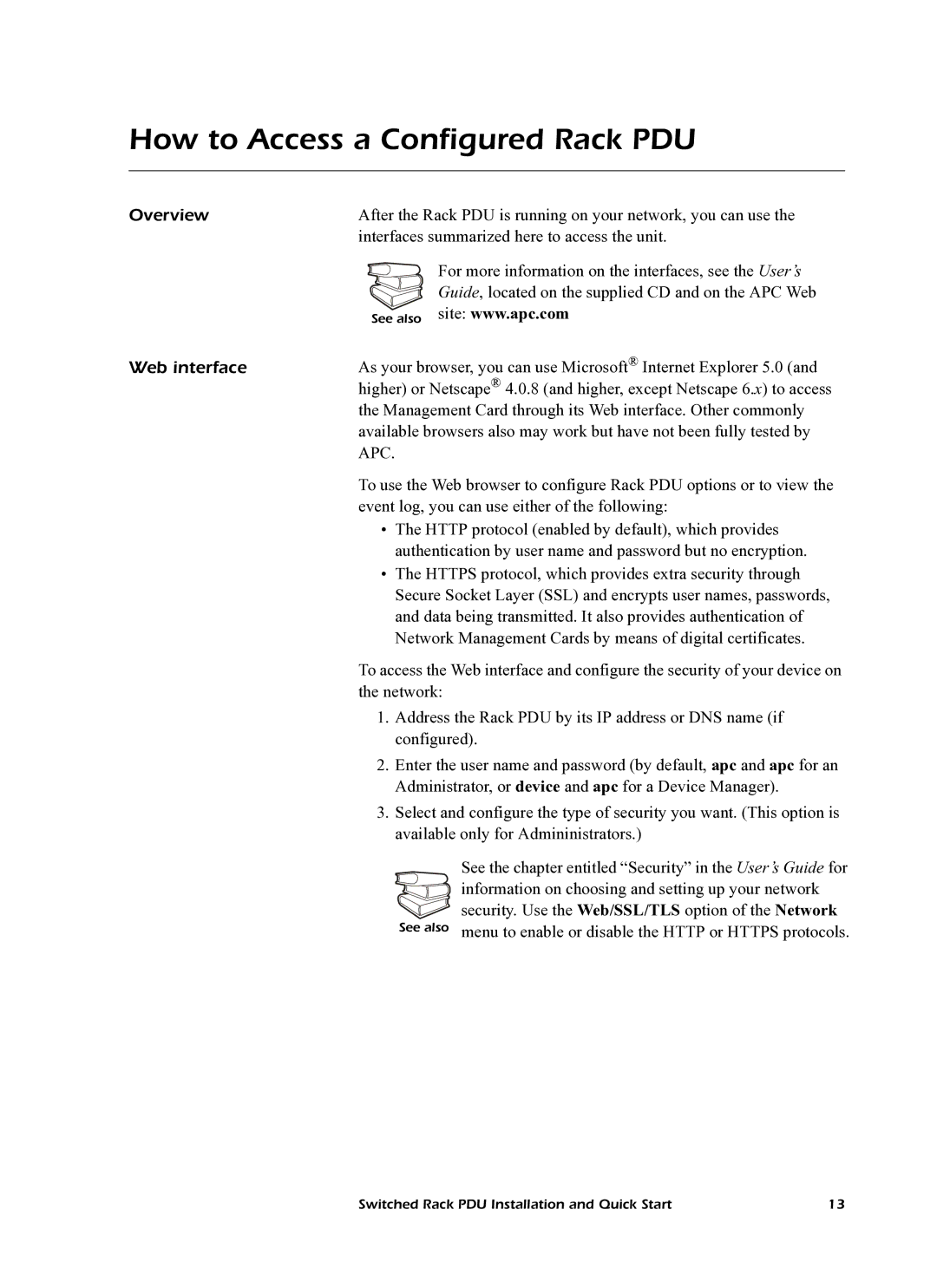How to Access a Configured Rack PDU
Overview | After the Rack PDU is running on your network, you can use the |
| interfaces summarized here to access the unit. |
| For more information on the interfaces, see the User’s |
| Guide, located on the supplied CD and on the APC Web |
| See also site: www.apc.com |
Web interface | As your browser, you can use Microsoft® Internet Explorer 5.0 (and |
| higher) or Netscape® 4.0.8 (and higher, except Netscape 6.x) to access |
| the Management Card through its Web interface. Other commonly |
| available browsers also may work but have not been fully tested by |
| APC. |
| To use the Web browser to configure Rack PDU options or to view the |
| event log, you can use either of the following: |
•The HTTP protocol (enabled by default), which provides authentication by user name and password but no encryption.
•The HTTPS protocol, which provides extra security through Secure Socket Layer (SSL) and encrypts user names, passwords, and data being transmitted. It also provides authentication of Network Management Cards by means of digital certificates.
To access the Web interface and configure the security of your device on the network:
1. Address the Rack PDU by its IP address or DNS name (if configured).
2.Enter the user name and password (by default, apc and apc for an Administrator, or device and apc for a Device Manager).
3.Select and configure the type of security you want. (This option is available only for Admininistrators.)
See the chapter entitled “Security” in the User’s Guide for information on choosing and setting up your network security. Use the Web/SSL/TLS option of the Network
See also menu to enable or disable the HTTP or HTTPS protocols.
Switched Rack PDU Installation and Quick Start | 13 |