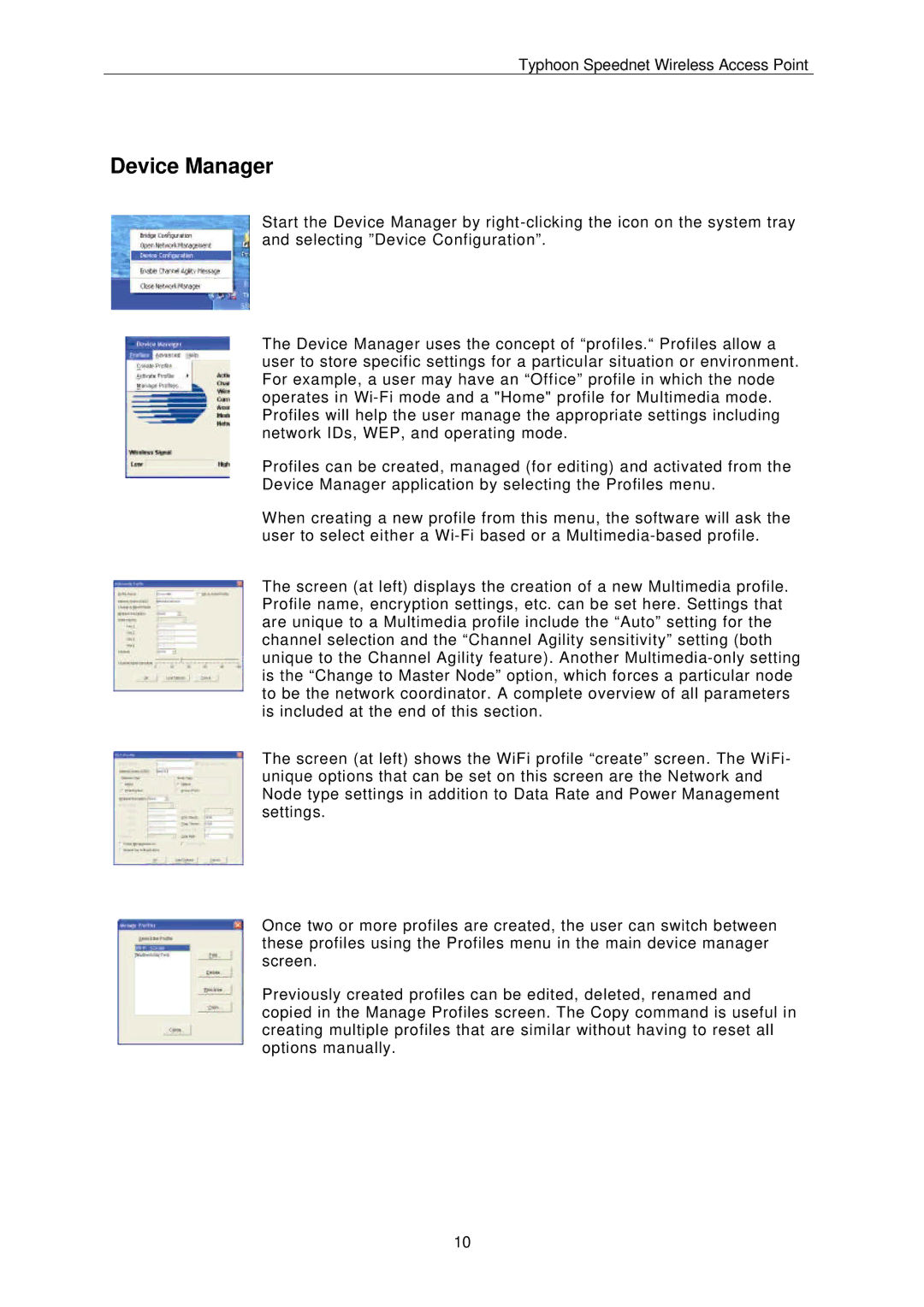Typhoon Speednet Wireless Access Point
Device Manager
Start the Device Manager by
The Device Manager uses the concept of “profiles.“ Profiles allow a user to store specific settings for a particular situation or environment. For example, a user may have an “Office” profile in which the node operates in
Profiles can be created, managed (for editing) and activated from the Device Manager application by selecting the Profiles menu.
When creating a new profile from this menu, the software will ask the user to select either a
The screen (at left) displays the creation of a new Multimedia profile. Profile name, encryption settings, etc. can be set here. Settings that are unique to a Multimedia profile include the “Auto” setting for the channel selection and the “Channel Agility sensitivity” setting (both unique to the Channel Agility feature). Another
The screen (at left) shows the WiFi profile “create” screen. The WiFi- unique options that can be set on this screen are the Network and Node type settings in addition to Data Rate and Power Management settings.
Once two or more profiles are created, the user can switch between these profiles using the Profiles menu in the main device manager screen.
Previously created profiles can be edited, deleted, renamed and copied in the Manage Profiles screen. The Copy command is useful in creating multiple profiles that are similar without having to reset all options manually.
10