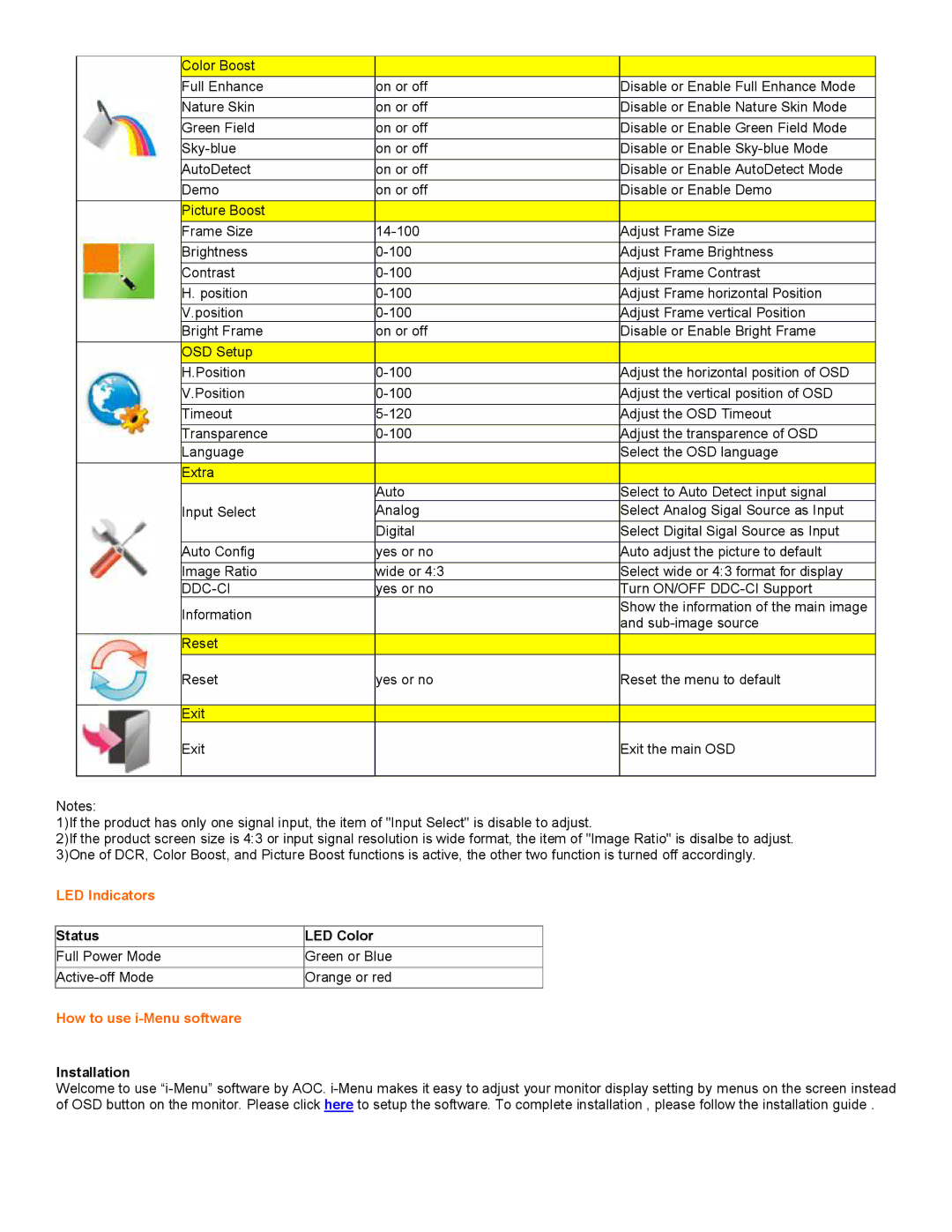| Color Boost |
|
|
|
|
|
|
|
|
|
|
| Full Enhance |
| on or off | Disable or Enable Full Enhance M | ode |
|
|
|
|
|
|
| Nature Skin |
| on or off | Disable or Enable Nature Skin Mo | de |
|
|
|
|
|
|
| Green Field |
| on or off | Disable or Enable Green Field Mo | de |
|
| on or off | Disable or Enable |
| |
|
|
|
|
|
|
| AutoDetect |
| on or off | Disable or Enable AutoDetect Mod | e |
| Demo |
| on or off | Disable or Enable Demo |
|
| Picture Boost |
|
|
|
|
| Frame Size |
| Adjust Frame Size |
| |
| Brightness |
| Adjust Frame Brightness |
| |
| Contrast |
| Adjust Frame Contrast |
| |
| H. position |
| Adjust Frame horizontal Position |
| |
| V.position |
| Adjust Frame vertical Position |
| |
| Bright Frame |
| on or off | Disable or Enable Bright Frame |
|
| OSD Setup |
|
|
|
|
| H.Position |
| Adjust the horizontal position o | f OSD | |
| V.Position |
| Adjust the vertical position of | OSD | |
| Timeout |
| Adjust the OSD Timeout |
| |
| Transparence |
| Adjust the transparence of OSD |
| |
| Language |
|
| Select the OSD language |
|
| Extra |
|
|
|
|
|
|
|
|
|
|
|
|
| Auto | Select to Auto Detect input sign | al |
|
|
|
|
|
|
| Input Select |
| Analog | Select Analog Sigal Source as In | put |
|
|
|
|
|
|
|
|
| Digital | Select Digital Sigal Source as I | nput |
|
|
|
|
|
|
| Auto Config |
| yes or no | Auto adjust the picture to defau | lt |
|
|
|
|
|
|
| Image Ratio |
| wide or 4 | Select wide or 4:3 format for di | splay |
|
|
| yes or no | Turn ON/OFF |
|
| Information |
|
| Show the information of the main | image |
|
|
| and |
| |
|
|
|
|
| |
| Reset |
|
|
|
|
|
|
|
|
|
|
Reset
yes or no
Reset the menu to default
Exit
Exit
Exit the main OSD
Notes:
1)If the product has only one signal input, the item of "Input Select" is disable to adjust.
2)If the product screen size is 4:3 or input signal resolution is wide format, the item of "Image Ratio" is disa 3)One of DCR, Color Boost, and Picture Boost functions is active, the other two function is turned off accordingl
LED Indicators
Status | LED Color |
Full Power Mode | Green or Blue |
Orange or red |
How to use i-Menu software
Installation
Welcome to use