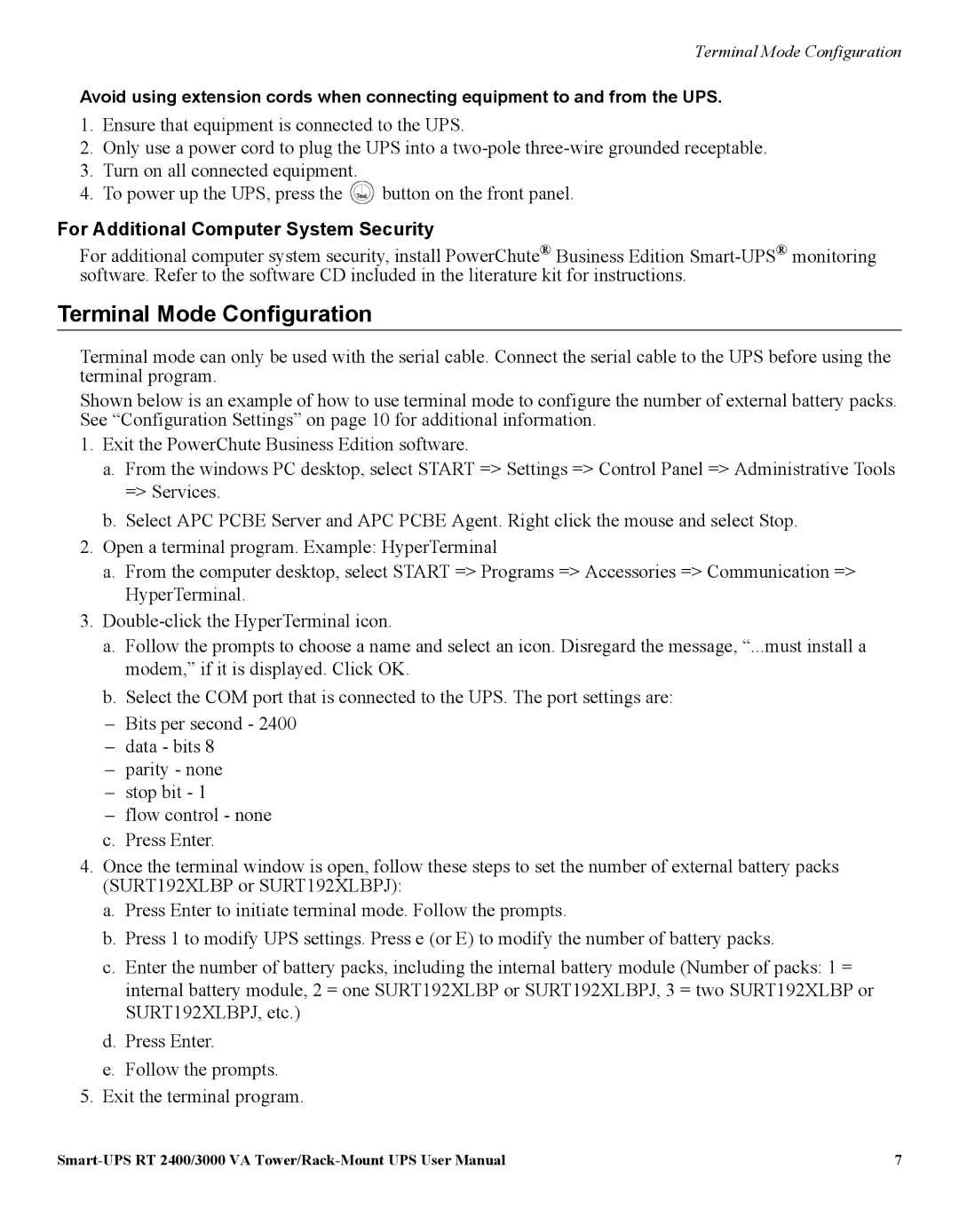Terminal Mode Configuration
Avoid using extension cords when connecting equipment to and from the UPS.
1.Ensure that equipment is connected to the UPS.
2.Only use a power cord to plug the UPS into a
3.Turn on all connected equipment.
4.To power up the UPS, press the ![]() button on the front panel.
button on the front panel.
For Additional Computer System Security
For additional computer system security, install PowerChute® Business Edition
Terminal Mode Configuration
Terminal mode can only be used with the serial cable. Connect the serial cable to the UPS before using the terminal program.
Shown below is an example of how to use terminal mode to configure the number of external battery packs. See “Configuration Settings” on page 10 for additional information.
1.Exit the PowerChute Business Edition software.
a.From the windows PC desktop, select START => Settings => Control Panel => Administrative Tools => Services.
b.Select APC PCBE Server and APC PCBE Agent. Right click the mouse and select Stop.
2.Open a terminal program. Example: HyperTerminal
a.From the computer desktop, select START => Programs => Accessories => Communication => HyperTerminal.
3.
a.Follow the prompts to choose a name and select an icon. Disregard the message, “...must install a modem,” if it is displayed. Click OK.
b.Select the COM port that is connected to the UPS. The port settings are:
–Bits per second - 2400
–data - bits 8
–parity - none
–stop bit - 1
–flow control - none
c.Press Enter.
4.Once the terminal window is open, follow these steps to set the number of external battery packs (SURT192XLBP or SURT192XLBPJ):
a.Press Enter to initiate terminal mode. Follow the prompts.
b.Press 1 to modify UPS settings. Press e (or E) to modify the number of battery packs.
c.Enter the number of battery packs, including the internal battery module (Number of packs: 1 = internal battery module, 2 = one SURT192XLBP or SURT192XLBPJ, 3 = two SURT192XLBP or SURT192XLBPJ, etc.)
d.Press Enter.
e.Follow the prompts.
5.Exit the terminal program.
7 |