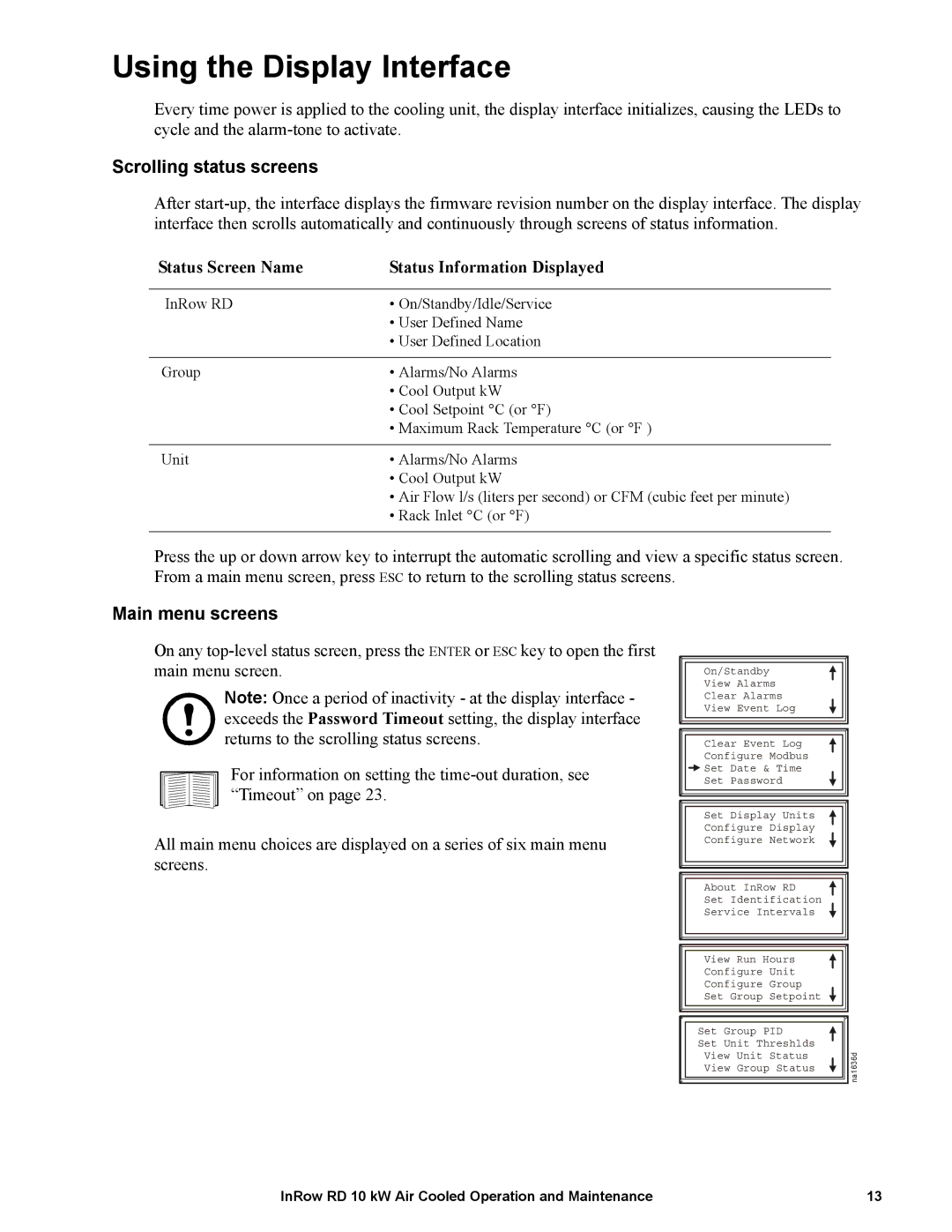Using the Display Interface
Every time power is applied to the cooling unit, the display interface initializes, causing the LEDs to cycle and the
Scrolling status screens
After
Status Screen Name | Status Information Displayed |
|
|
InRow RD | • On/Standby/Idle/Service |
| • User Defined Name |
| • User Defined Location |
|
|
Group | • Alarms/No Alarms |
| • Cool Output kW |
| • Cool Setpoint °C (or °F) |
| • Maximum Rack Temperature °C (or °F ) |
|
|
Unit | • Alarms/No Alarms |
| • Cool Output kW |
| • Air Flow l/s (liters per second) or CFM (cubic feet per minute) |
| • Rack Inlet °C (or °F) |
|
|
Press the up or down arrow key to interrupt the automatic scrolling and view a specific status screen. From a main menu screen, press ESC to return to the scrolling status screens.
Main menu screens
On any
Note: Once a period of inactivity - at the display interface - exceeds the Password Timeout setting, the display interface returns to the scrolling status screens.
For information on setting the
All main menu choices are displayed on a series of six main menu screens.
On/Standby
View Alarms
Clear Alarms
View Event Log
Clear Event Log
Configure Modbus
![]() Set Date & Time
Set Date & Time
Set Password
Set Display Units
Configure Display
Configure Network
About InRow RD
Set Identification
Service Intervals
View Run Hours
Configure Unit
Configure Group
Set Group Setpoint
|
|
|
|
| Set | Group PID |
|
| Set | Unit Threshlds |
|
| View Unit Status | na1636d | |
| View Group Status | ||
|
| ||
|
|
|
|
|
|
|
|
InRow RD 10 kW Air Cooled Operation and Maintenance | 13 |