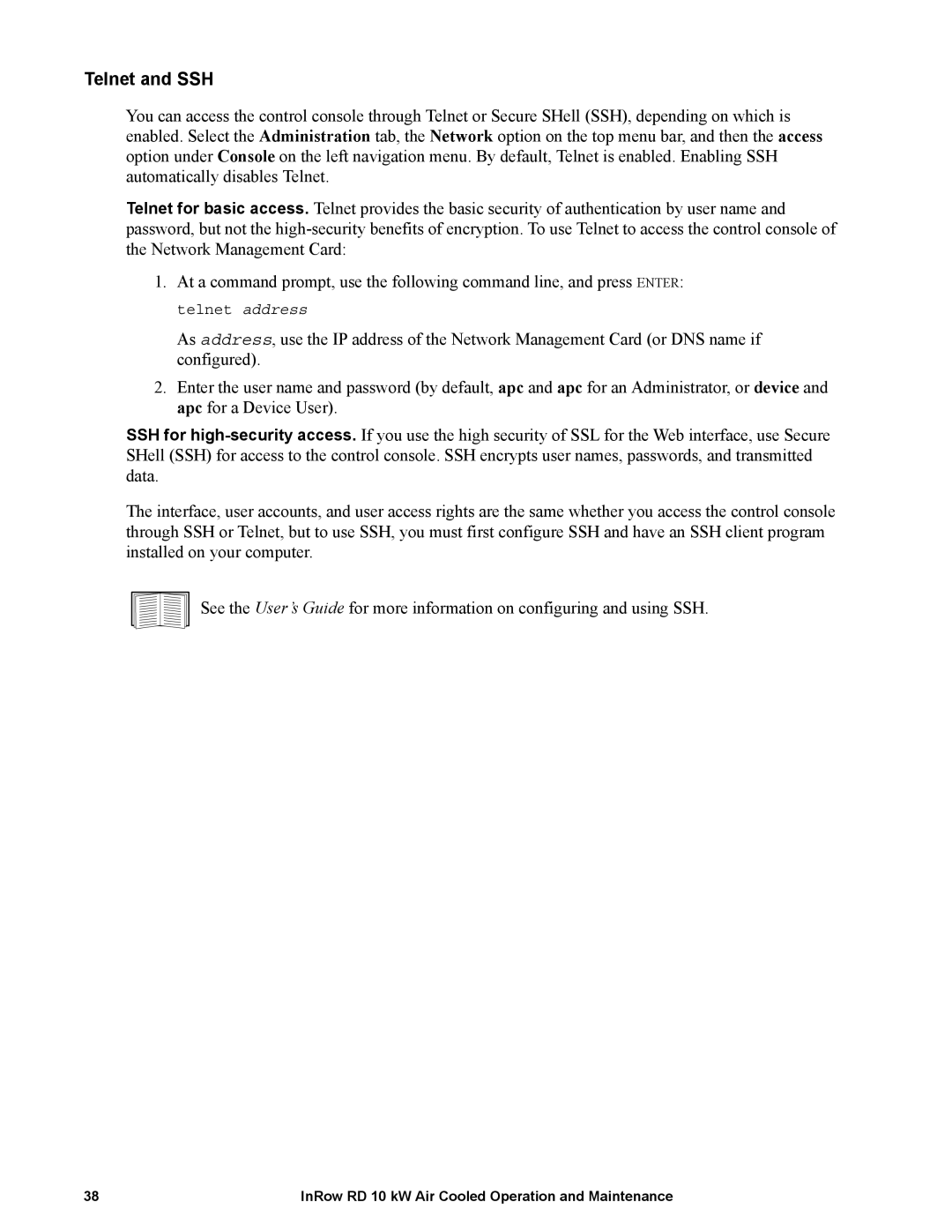Telnet and SSH
You can access the control console through Telnet or Secure SHell (SSH), depending on which is enabled. Select the Administration tab, the Network option on the top menu bar, and then the access option under Console on the left navigation menu. By default, Telnet is enabled. Enabling SSH automatically disables Telnet.
Telnet for basic access. Telnet provides the basic security of authentication by user name and password, but not the
1.At a command prompt, use the following command line, and press ENTER: telnet address
As address, use the IP address of the Network Management Card (or DNS name if configured).
2.Enter the user name and password (by default, apc and apc for an Administrator, or device and apc for a Device User).
SSH for
The interface, user accounts, and user access rights are the same whether you access the control console through SSH or Telnet, but to use SSH, you must first configure SSH and have an SSH client program installed on your computer.
See the User’s Guide for more information on configuring and using SSH.
38 | InRow RD 10 kW Air Cooled Operation and Maintenance |