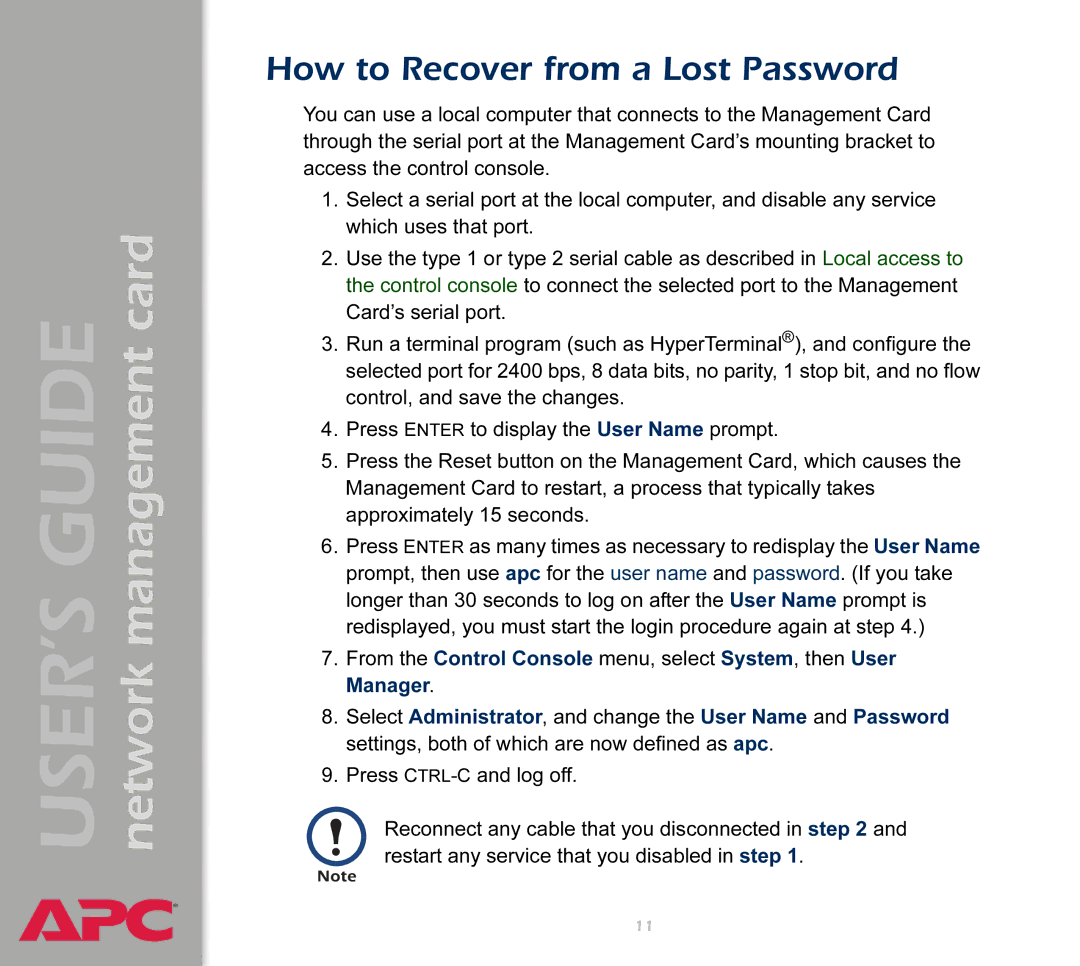AP9617 specifications
The APC AP9617 is a vital component for data center management and power management solutions, designed by APC by Schneider Electric. This intelligent network management card is engineered to provide enhanced monitoring and control of uninterruptible power supplies (UPS), ensuring consistent power availability and optimal performance in a variety of environments.One of the main features of the AP9617 is its ability to connect via Ethernet, enabling remote monitoring and management of the UPS status through a web interface. This functionality allows users to access real-time data on power consumption, voltage levels, and overall system health from anywhere with internet connectivity. The card supports both SNMP (Simple Network Management Protocol) and web protocols, making it compatible with various network environments.
The AP9617 also comes equipped with advanced alerting capabilities. Users can configure email and SNMP traps to receive notifications about critical events, such as power outages, battery failures, or temperature fluctuations. This proactive alert system ensures that administrators can respond quickly to potential issues, minimizing downtime and protecting valuable equipment.
In terms of security, the AP9617 incorporates robust measures, including Secure Sockets Layer (SSL) for encrypted communications, ensuring that data transmitted over the network is protected from unauthorized access. Additionally, it supports user authentication and configurable access rights, allowing system administrators to maintain strict control over who can view or modify the UPS settings.
Physical characteristics of the APC AP9617 include a compact form factor that allows it to be easily integrated into existing UPS units without taking up excessive space. The installation process is straightforward, enabling users to deploy the device quickly and efficiently.
With its emphasis on reliability and performance, the AP9617 plays a critical role in power management strategies. By providing detailed analytics and reporting tools, it helps organizations analyze power usage trends, identify inefficiencies, and plan for future energy needs.
In summary, the APC AP9617 is more than just a network management card; it is an essential tool for ensuring the resilience and efficiency of power systems in data centers and other critical applications. Through its innovative features, technologies, and strong security protocols, it enables organizations to maintain power continuity while optimizing energy management practices.