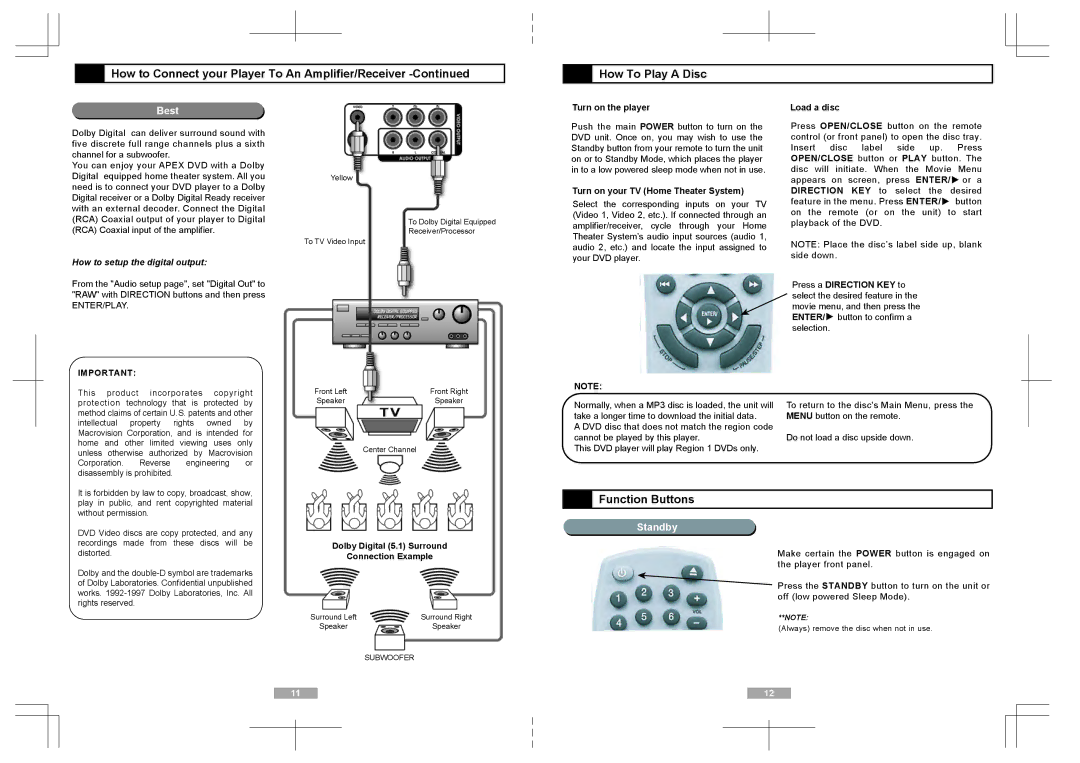![]() How to Connect your Player To An Amplifier/Receiver
How to Connect your Player To An Amplifier/Receiver
![]() How To Play A Disc
How To Play A Disc
Best
Dolby Digital can deliver surround sound with five discrete full range channels plus a sixth channel for a subwoofer.
You can enjoy your APEX DVD with a Dolby Digital equipped home theater system. All you need is to connect your DVD player to a Dolby Digital receiver or a Dolby Digital Ready receiver with an external decoder. Connect the Digital (RCA) Coaxial output of your player to Digital (RCA) Coaxial input of the amplifier.
How to setup the digital output:
From the "Audio setup page", set "Digital Out" to "RAW" with DIRECTION buttons and then press
ENTER/PLAY.
IMPORTANT:
This product incorporates copyright protection technology that is protected by method claims of certain U.S. patents and other intellectual property rights owned by Macrovision Corporation, and is intended for home and other limited viewing uses only unless otherwise authorized by Macrovision Corporation. Reverse engineering or disassembly is prohibited.
Yellow
To Dolby Digital Equipped
Receiver/Processor
To TV Video Input
Front Left | Front Right |
Speaker | Speaker |
| Center Channel |
Turn on the player
Push the main POWER button to turn on the DVD unit. Once on, you may wish to use the Standby button from your remote to turn the unit on or to Standby Mode, which places the player in to a low powered sleep mode when not in use.
Turn on your TV (Home Theater System)
Select the corresponding inputs on your TV (Video 1, Video 2, etc.). If connected through an amplifier/receiver, cycle through your Home Theater System’s audio input sources (audio 1, audio 2, etc.) and locate the input assigned to your DVD player.
NOTE:
Normally, when a MP3 disc is loaded, the unit will take a longer time to download the initial data.
A DVD disc that does not match the region code cannot be played by this player.
This DVD player will play Region 1 DVDs only.
Load a disc
Press OPEN/CLOSE button on the remote control (or front panel) to open the disc tray. Insert disc label side up. Press OPEN/CLOSE button or PLAY button. The disc will initiate. When the Movie Menu appears on screen, press ENTER/![]() or a DIRECTION KEY to select the desired feature in the menu. Press ENTER/
or a DIRECTION KEY to select the desired feature in the menu. Press ENTER/![]() button on the remote (or on the unit) to start playback of the DVD.
button on the remote (or on the unit) to start playback of the DVD.
NOTE: Place the disc’s label side up, blank side down.
Press a DIRECTION KEY to select the desired feature in the movie menu, and then press the ENTER/![]() button to confirm a selection.
button to confirm a selection.
To return to the disc's Main Menu, press the MENU button on the remote.
Do not load a disc upside down.
It is forbidden by law to copy, broadcast, show, play in public, and rent copyrighted material without permission.
DVD Video discs are copy protected, and any recordings made from these discs will be distorted.
Dolby and the
Dolby Digital (5.1) Surround
Connection Example
Surround Left | Surround Right |
Speaker | Speaker |
 Function Buttons
Function Buttons
Standby
Make certain the POWER button is engaged on the player front panel.
Press the STANDBY button to turn on the unit or off (low powered Sleep Mode).
**NOTE:
(Always) remove the disc when not in use.
SUBWOOFER
11 | 12 | |||
|
|
|
|
|
|
|
|
|
|
|
|
|
|
|