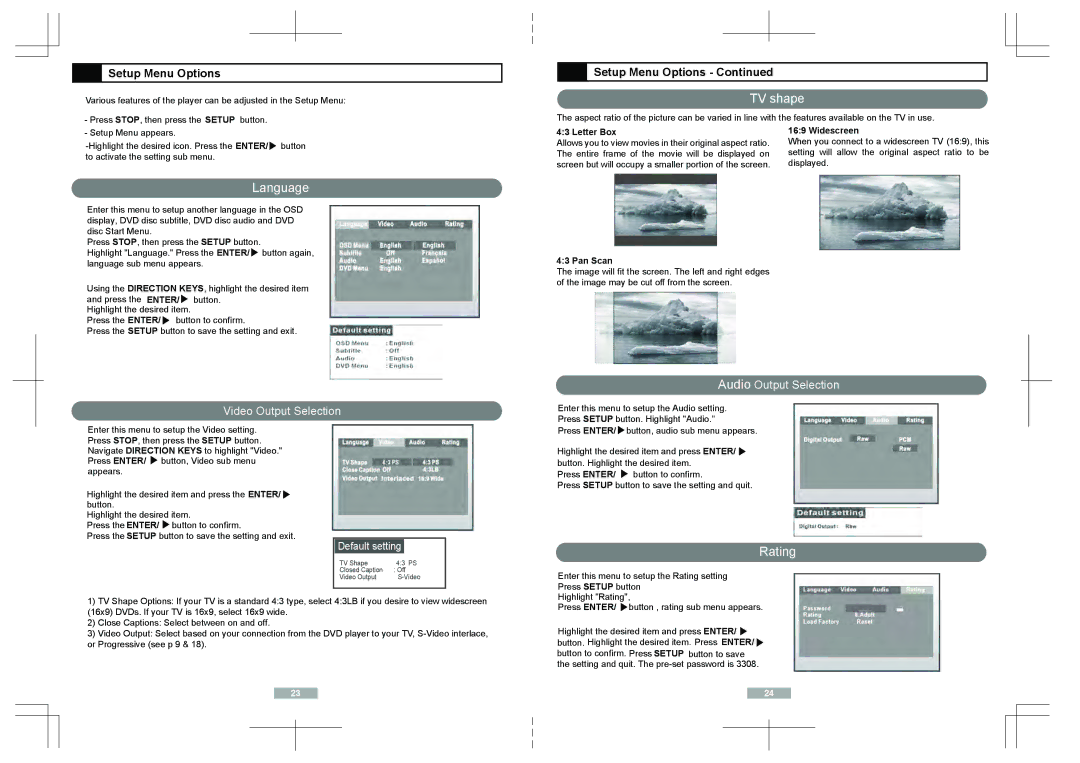Setup Menu Options
Setup Menu Options
Various features of the player can be adjusted in the Setup Menu:
-Press STOP, then press the SETUP button.
-Setup Menu appears.
![]() button to activate the setting sub menu.
button to activate the setting sub menu.
Language
Enter this menu to setup another language in the OSD display, DVD disc subtitle, DVD disc audio and DVD disc Start Menu.
Press STOP, then press the SETUP button.
Highlight "Language." Press the ENTER/![]() button again, language sub menu appears.
button again, language sub menu appears.
Using the DIRECTION KEYS, highlight the desired item
and press the ENTER/![]() button. Highlight the desired item.
button. Highlight the desired item.
Press the ENTER/![]() button to confirm.
button to confirm.
Press the SETUP button to save the setting and exit.
Video Output Selection
Enter this menu to setup the Video setting. Press STOP, then press the SETUP button. Navigate DIRECTION KEYS to highlight "Video." Press ENTER/ ![]() button, Video sub menu appears.
button, Video sub menu appears.
Highlight the desired item and press the ENTER/![]() button.
button.
Highlight the desired item.
Press the ENTER/ ![]() button to confirm.
button to confirm.
Press the SETUP button to save the setting and exit.
Default setting
TV Shape | 4:3 PS |
Closed Caption | : Off |
Video Output |
1)TV Shape Options: If your TV is a standard 4:3 type, select 4:3LB if you desire to view widescreen (16x9) DVDs. If your TV is 16x9, select 16x9 wide.
2)Close Captions: Select between on and off.
3)Video Output: Select based on your connection from the DVD player to your TV,
![]() Setup Menu Options - Continued
Setup Menu Options - Continued
TV shape
The aspect ratio of the picture can be varied in line with the features available on the TV in use.
4:3 Letter Box | 16:9 Widescreen |
Allows you to view movies in their original aspect ratio. | When you connect to a widescreen TV (16:9), this |
The entire frame of the movie will be displayed on | setting will allow the original aspect ratio to be |
screen but will occupy a smaller portion of the screen. | displayed. |
4:3 Pan Scan
The image will fit the screen. The left and right edges of the image may be cut off from the screen.
Audio Output Selection
Enter this menu to setup the Audio setting.
Press SETUP button. Highlight "Audio.”
Press ENTER/![]() button, audio sub menu appears.
button, audio sub menu appears.
Highlight the desired item and press ENTER/ ![]() button. Highlight the desired item.
button. Highlight the desired item.
Press ENTER/ ![]() button to confirm.
button to confirm.
Press SETUP button to save the setting and quit.
Rating
Enter this menu to setup the Rating setting
Press SETUP button
Highlight "Rating",
Press ENTER/ ![]() button , rating sub menu appears.
button , rating sub menu appears.
Highlight the desired item and press ENTER/ ![]() button. Highlight the desired item. Press ENTER/
button. Highlight the desired item. Press ENTER/ ![]()
button to confirm. Press SETUP button to save the setting and quit. The
23 | 24 | |||
|
|
|
|
|
|
|
|
|
|
|
|
|
|
|