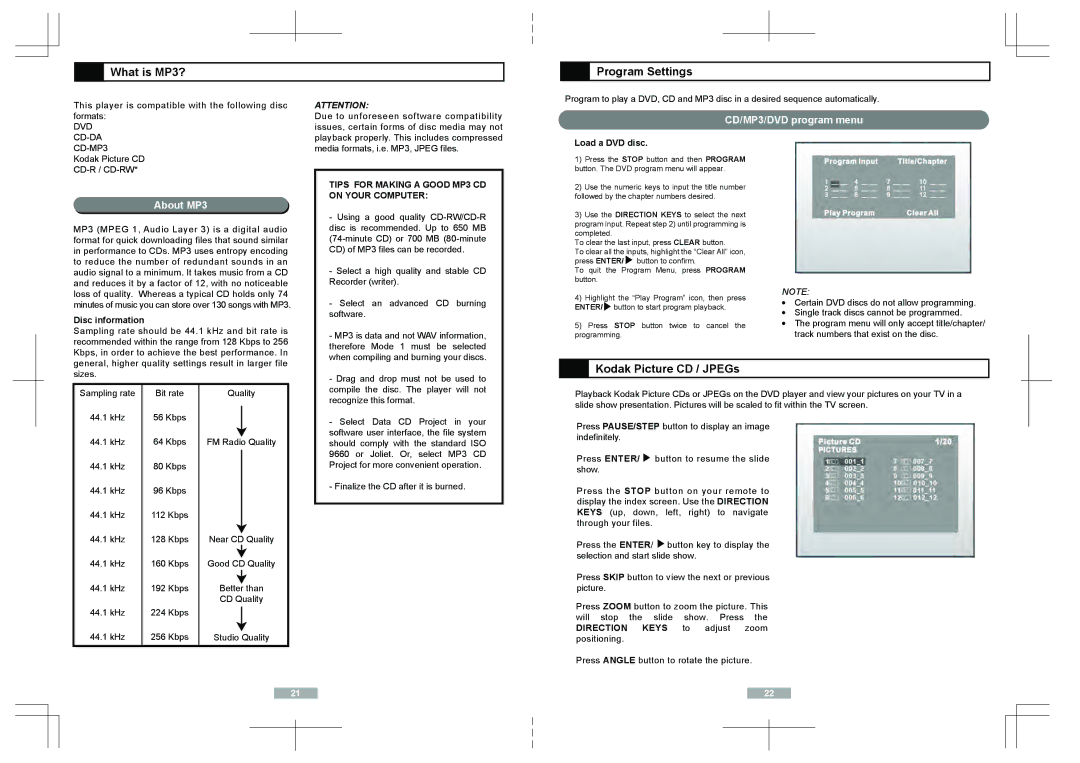What is MP3?
What is MP3?
This player is compatible with the following disc formats:
DVD
About MP3
MP3 (MPEG 1, Audio Layer 3) is a digital audio format for quick downloading files that sound similar in performance to CDs. MP3 uses entropy encoding to reduce the number of redundant sounds in an audio signal to a minimum. It takes music from a CD and reduces it by a factor of 12, with no noticeable loss of quality. Whereas a typical CD holds only 74 minutes of music you can store over 130 songs with MP3.
Disc information
Sampling rate should be 44.1 kHz and bit rate is recommended within the range from 128 Kbps to 256 Kbps, in order to achieve the best performance. In general, higher quality settings result in larger file sizes.
ATTENTION:
Due to unforeseen software compatibility issues, certain forms of disc media may not playback properly. This includes compressed media formats, i.e. MP3, JPEG files.
TIPS FOR MAKING A GOOD MP3 CD ON YOUR COMPUTER:
- Using a good quality |
disc is recommended. Up to 650 MB |
CD) of MP3 files can be recorded. |
- Select a high quality and stable CD |
Recorder (writer). |
- Select an advanced CD burning |
software. |
- MP3 is data and not WAV information, |
therefore Mode 1 must be selected |
when compiling and burning your discs. |
- Drag and drop must not be used to |
 Program Settings
Program Settings
Program to play a DVD, CD and MP3 disc in a desired sequence automatically.
CD/MP3/DVD program menu
Load a DVD disc.
1)Press the STOP button and then PROGRAM button. The DVD program menu will appear.
2)Use the numeric keys to input the title number followed by the chapter numbers desired.
3)Use the DIRECTION KEYS to select the next program input. Repeat step 2) until programming is completed.
To clear the last input, press CLEAR button.
To clear all the inputs, highlight the “Clear All” icon, press ENTER/![]() button to confirm.
button to confirm.
To quit the Program Menu, press PROGRAM button.
4) | Highlight the “Play Program” icon, then press | NOTE: | ||
! | Certain DVD discs do not allow programming. | |||
ENTER/ button to start program playback. | ||||
! | Single track discs cannot be programmed. | |||
|
| |||
5) | Press STOP button twice to cancel the | ! | The program menu will only accept title/chapter/ | |
programming. |
| track numbers that exist on the disc. | ||
 Kodak Picture CD / JPEGs
Kodak Picture CD / JPEGs
Sampling rate
44.1kHz
44.1kHz
44.1kHz
44.1kHz
44.1kHz
44.1kHz
44.1kHz
44.1kHz
44.1kHz
44.1kHz
Bit rate
56Kbps
64Kbps
80Kbps
96Kbps
112 Kbps
128 Kbps
160 Kbps
192 Kbps
224 Kbps
256 Kbps
Quality
FM Radio Quality
Near CD Quality
Good CD Quality
Better than
CD Quality
Studio Quality
compile the disc. The player will not |
recognize this format. |
- Select Data CD Project in your |
software user interface, the file system |
should comply with the standard ISO |
9660 or Joliet. Or, select MP3 CD |
Project for more convenient operation. |
- Finalize the CD after it is burned. |
Playback Kodak Picture CDs or JPEGs on the DVD player and view your pictures on your TV in a slide show presentation. Pictures will be scaled to fit within the TV screen.
Press PAUSE/STEP button to display an image indefinitely.
Press ENTER/ ![]() button to resume the slide show.
button to resume the slide show.
Press the STOP button on your remote to display the index screen. Use the DIRECTION KEYS (up, down, left, right) to navigate through your files.
Press the ENTER/ ![]() button key to display the selection and start slide show.
button key to display the selection and start slide show.
Press SKIP button to view the next or previous picture.
Press ZOOM button to zoom the picture. This will stop the slide show. Press the DIRECTION KEYS to adjust zoom positioning.
Press ANGLE button to rotate the picture.
21 | 22 | |||
|
|
|
|
|
|
|
|
|
|
|
|
|
|
|