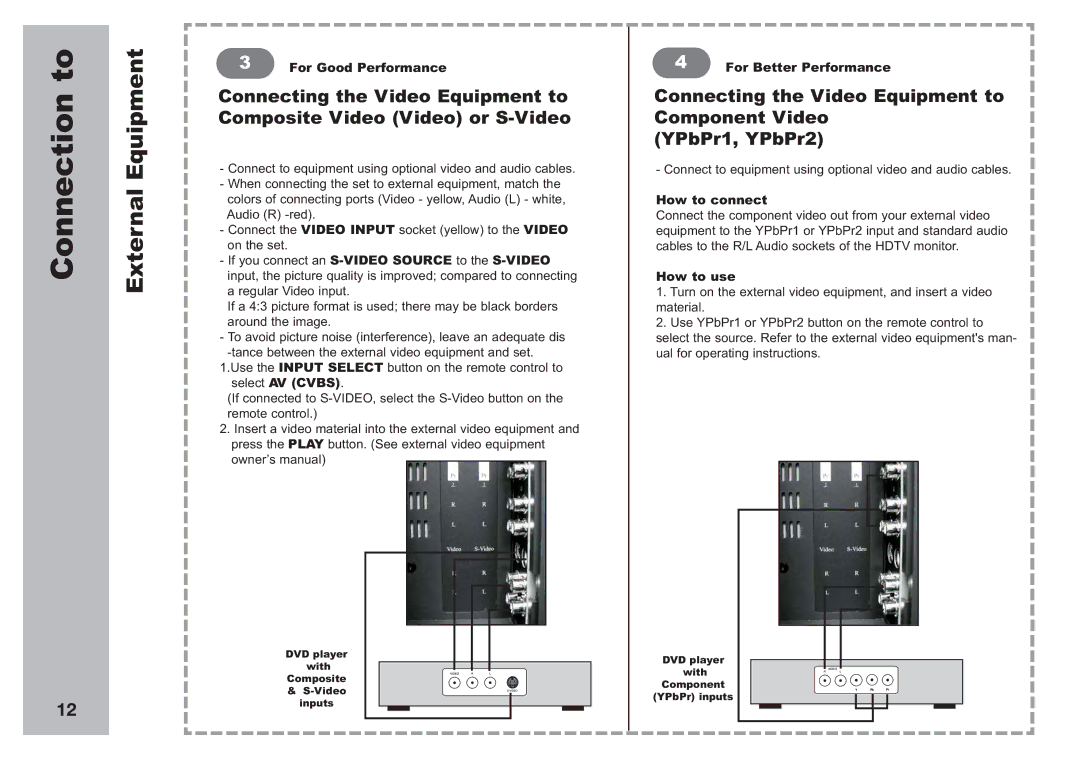Connection to | External Equipment |
12
3 | For Good Performance |
Connecting the Video Equipment to Composite Video (Video) or
-Connect to equipment using optional video and audio cables.
-When connecting the set to external equipment, match the colors of connecting ports (Video - yellow, Audio (L) - white, Audio (R)
-Connect the VIDEO INPUT socket (yellow) to the VIDEO on the set.
-If you connect an
If a 4:3 picture format is used; there may be black borders around the image.
-To avoid picture noise (interference), leave an adequate dis
1.Use the INPUT SELECT button on the remote control to select AV (CVBS).
(If connected to
2.Insert a video material into the external video equipment and press the PLAY button. (See external video equipment owner’s manual)
DVD player with Composite &
4 | For Better Performance |
Connecting the Video Equipment to Component Video
(YPbPr1, YPbPr2)
- Connect to equipment using optional video and audio cables.
How to connect
Connect the component video out from your external video equipment to the YPbPr1 or YPbPr2 input and standard audio cables to the R/L Audio sockets of the HDTV monitor.
How to use
1.Turn on the external video equipment, and insert a video material.
2.Use YPbPr1 or YPbPr2 button on the remote control to select the source. Refer to the external video equipment's man- ual for operating instructions.
DVD player with Component (YPbPr) inputs