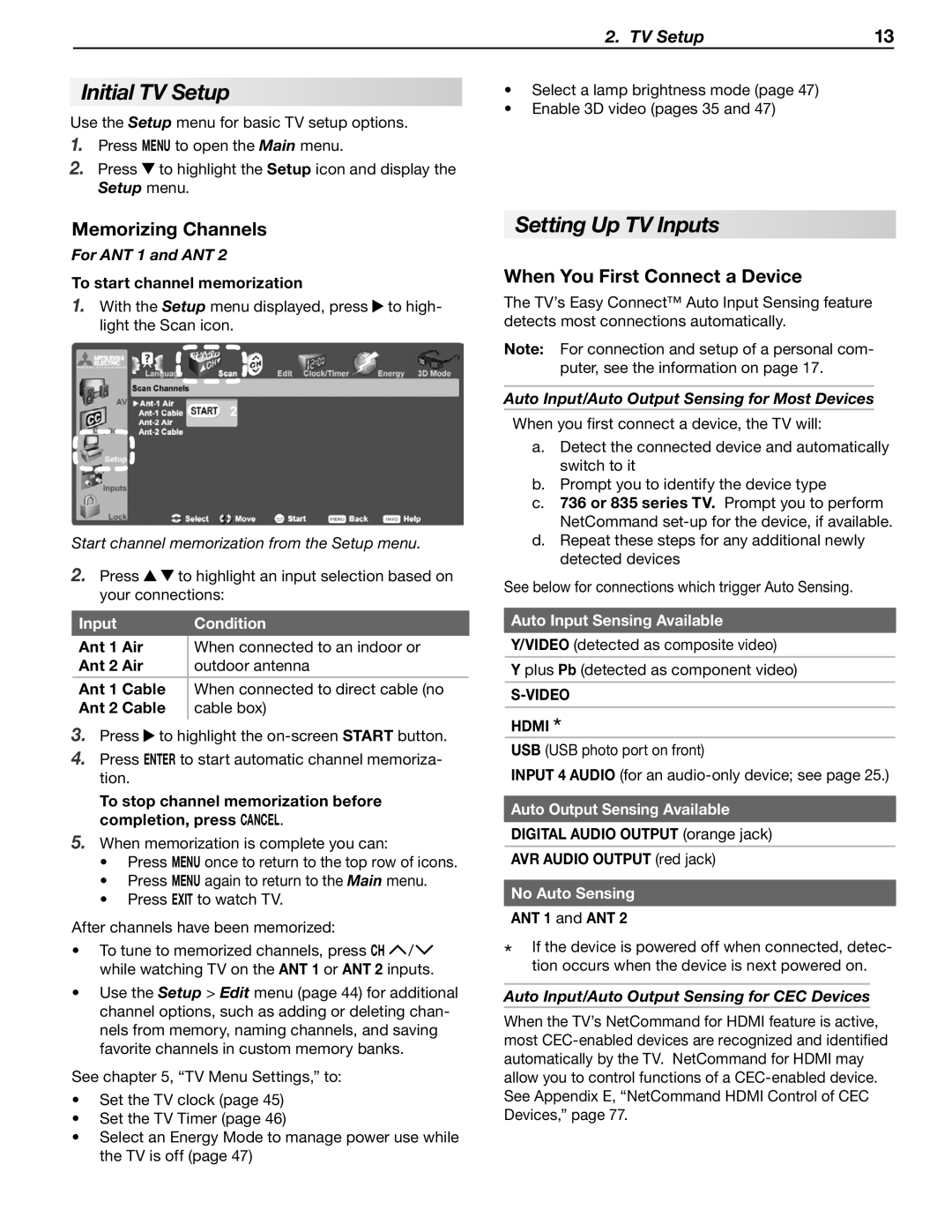WD-60735, WD-65735, WD-73735
WD-60C8, WD-65C8, WD-73C8
WD-65736, WD-73736
WD-65835, WD-73835
For Your Records
Refer Servicing to Qualified Service Personnel
Contents
Lamp Replacement
Installation Notes
Cleaning Recommendations
Internal Fans
Outdoor Antenna Grounding
Replacement Parts
Special Features of Your TV
Package Contents
Control Panel
TV Front Panel
Front Inputs
POWER/TIMER Indicator
Front-Panel Indicators
Status Indicator
Lamp Indicator
ANT 1/ANT 2 Antenna
TV Back Panel
Composite Video Input 1, Input
Component Video Input 1, Input
Hdmi Inputs High-Definition Multimedia Interface
IR NetCommand Output/External Controller Input
Audio L and R Input 1, Input
Hdmi Cable Categories
When You First Power On the TV
Guidelines for Setting Up and Using Your New Widescreen TV
Installing the Remote Control Batteries
TV Operation
Additional TV Setup
TV Care
Assistance
Setting Up TV Inputs
Initial TV Setup
When You First Connect a Device
Memorizing Channels
Disconnecting an Analog A/V Receiver
Setup Procedure Setup Procedure for TV Inputs
Auto Input/Auto Output Sensing Screens
Tips on Auto Sensing and Changing Connected Devices
With a Standard TV Setup
Controlling A/V Receiver Sound Volume
With NetCommand IR Control
With NetCommand for Hdmi CEC-Enabled Hdmi A/V Receiver
Source device connected directly to the TV
This TV accepts digital computer signals only
Connecting a Computer to the TV
�� ��
Computer Video Connection Audio Video Output
Computer Video Adjustments
Using the TV with a Personal Computer
Image Resolution
Computer Display Formats
Auto Input Sensing
Before You Begin
Connection Types
Picture Quality
�065
Hdmi and Audio Signals
Antennas with Separate UHF and VHF Leads
Wall Outlet Cable no cable box
Antenna with a Single Lead
57�CBDL�QBOFM ODPNJOH� DBCMF�GSPN� Xbmm
VCR to an Antenna or Wall Outlet Cable
VCR
Older Cable Box
VCR to a Cable Box Audio & Video
Audio Video from
Cable box To TV
Receiver with Hdmi Output
Receiver Sound System Using the TV’s Audio Output
�7�SFDFJWFS�CBDL�QBOFM
DVD player
Audio-Only Device
Camcorder
Choosing a Viewing Source
Sleep Timer
TV Tips
Adjust Up/Down/Left/Right Navigate menus and change settings
Remote Control
Low-Battery Indicator
Resetting the Remote Control
Care of the Remote Control
Record/Playback Keys
Feature
Using ChannelView
ChannelView Channel Listings
Press Key
Ant 1
Status Display
TV-PG
On-screen status display
ANT-1
Fav Favorite Channels
Signal Definitions
TV Signals and Display Formats
DVD Image Definitions
TV Display Format Definitions
Jpeg Photos and the USB Photo Port
Viewing Camera Files
Main menu
USB Photo menu
Photos and Moving Video as Composite Video
Media Setup Menu
Slide Show
Keys for Jpeg Picture Slide Show
Initial Set-Up
3D Video
To Watch 3D Video
To Watch Regular non-3D Video
Main Menu
Remote Control Keys for the TV Menu System
AV Menu Options
AV Menu
Video Mute On, Off
Film Mode Auto, Off
Global
Audio Only On, Off
Video Menu Options
Video Menu
SharpEdge On, Off
Vert Adjustment
Deep Field
Imager
Audio Menu Options
Audio Menu
ANT1/ANT2
SAP
Captions on Analog Channels
Captions Menu
Captions on Digital Channels
Captions Menu Options
Setup Menu Options
Setup Menu
1 Enter
Edit
Setup menu, Edit channel options
Setup menu, Clock options
Setup menu, Timer options
Timer
Energy Fast Power On Mode Low Power
Inputs Menu
When Inputs NetCommand Hdmi
Inputs Menu Options
Selection menu
Pass Codes
Lock Menu
Parent Menu
Other Menu Alternate Rating System
TV-Y
Parent Menu Options U.S.-based rating system
TV-Y7
TV-G
Time
Other Menu Options alternate rating system
Important Note on NetCommand
About NetCommand IR Control
An IR emitter cable is included with the TV
IR Emitter Placement
If the device has no Power OFF key, skip this step
Initial NetCommand Setup for Most Devices
Guide
Power
CH/PAGE
Controlling Most Device Types
Operating NetCommand-Controlled Devices
Special Operation Methods Controlling an A/V Receiver
Outside the Guide
Inside the Guide
Receiver Control Power and Volume
Setting Up NetCommand Control of an A/V Receiver
Setup to Control A/V Receiver Power and Volume
Before You Begin
Audio Switching Setup 1 Audio from TV’s Audio Output
Receiver Control Automatic Audio Switching
Audio Switching Setup 2 Audio from Source Device
Open the Inputs AV Receiver menu
AV Receiver menu to set up audio switching
More About Using an Hdmi Connection
TV back panel Optional Analog or
Setup to Control Switching to the TV’s Audio Output
Digital audio With Hdmi Connection
Display the Inputs AV Receiver menu
Ated Assign Input column Assign Input1 through
NetCommand IR Control Device Connected to an A/V Receiver
Assign Input5
Open the Inputs Learn menu
Depth Lbs Watts
Appendix a Specifications
Bypassing the Parental Lock
Appendix B Bypassing the Parental Lock
This page intentionally left blank
Functions Available for Other A/V Devices
Appendix C Programming the Remote Control
DVD
Programming the Remote Control
CABLE/SAT VCR DVD Audio
Code Verification
Make Code
Programming Codes
Cable Boxes Make Code
CD Players Make Code
Receivers Make Code
Laser Disc Players Make Code
Satellite Receivers Make Code
Satellite Receivers
VCRs Make Code
KEC
SVA
DVD Players Make Code
IRT
Lamp Life
Appendix D Lamp-Cartridge Replacement and Cleaning
To Order a New Lamp
Lamp Part Number 915B403001
Lamp-Cartridge Filter Cleaning
Lamp-Cartridge Replacement
Installing the New Lamp Cartridge
Removing the Old Lamp Cartridge
Enabling or Disabling the TV’s NetCommand Hdmi Control
Appendix E NetCommand Hdmi Control of CEC Devices
Connecting Hdmi Devices to the TV
NetCommand Hdmi Control is off
Resetting Hdmi Control or Removing an Hdmi Device Figure
Using NetCommand Hdmi Control
CEC-enabled A/V receiver functions that may be available
TV Reset Comparison Guide
Appendix F Troubleshooting
Reset Name When to Use How to Use Resulting Action
Service
Service and Customer Support
Customer Support
General TV Operation Symptom Remarks
TV Power On/Off Symptom Remarks
TV Channels Symptom Remarks
Picture Symptom Remarks
Indicators Symptom Remarks
Symptom Remarks
NetCommand IR Control Symptom Remarks
Appendix F Troubleshooting
Trademark and License Information
Mitsubishi TV Software
Mitsubishi DLP Projection Television Limited Warranty
Warranty91
Index
Index93
System Reset
MDEAservice@mdea.com

![]() to highlight the
to highlight the ![]() /
/![]() while watching TV on the ANT 1 or ANT 2 inputs.
while watching TV on the ANT 1 or ANT 2 inputs.