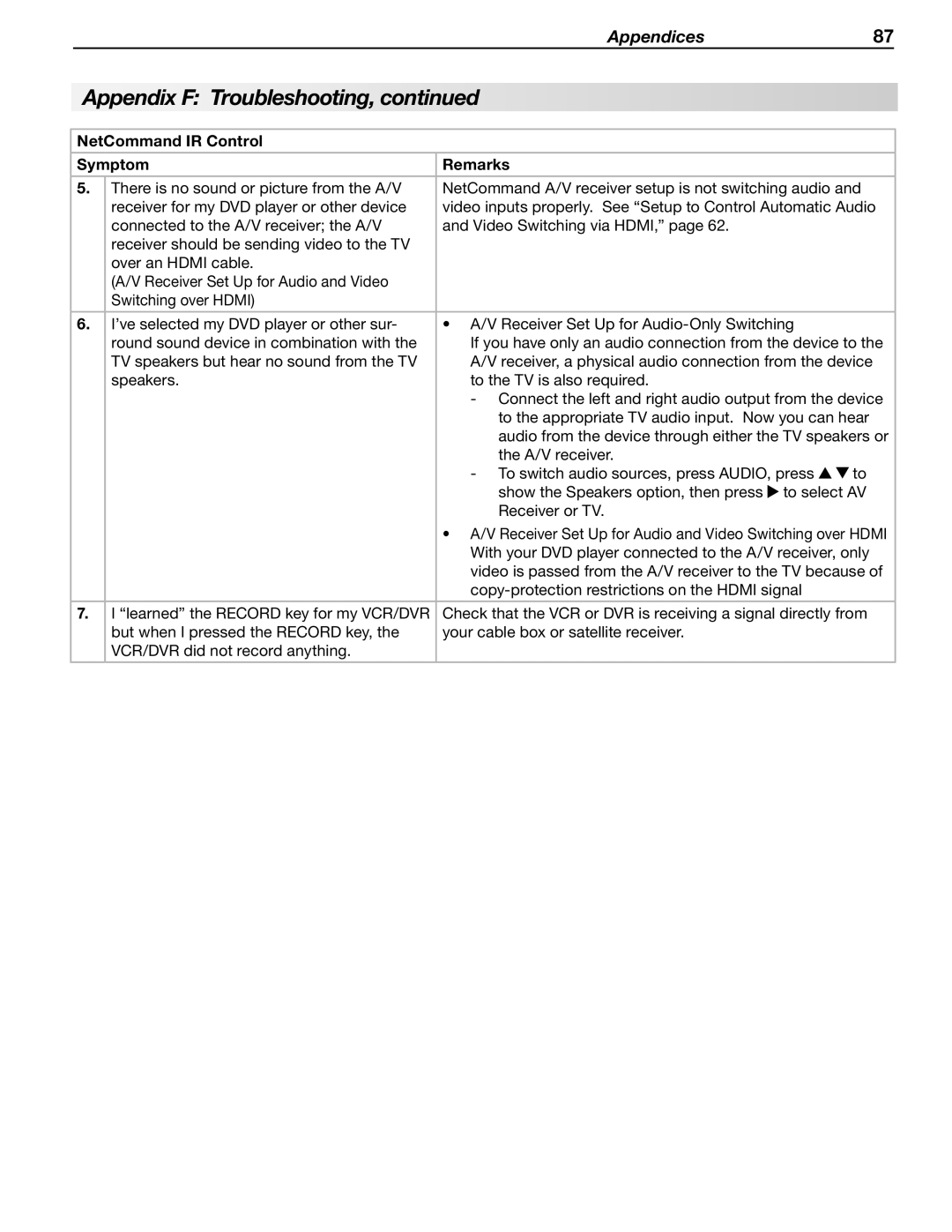Appendices | 87 |
Appendix F: Troubleshooting, continued
NetCommand IR Control
Symptom | Remarks |
| |
5. | There is no sound or picture from the A/V | NetCommand A/V receiver setup is not switching audio and | |
| receiver for my DVD player or other device | video inputs properly. See “Setup to Control Automatic Audio | |
| connected to the A/V receiver; the A/V | and Video Switching via HDMI,” page 62. |
|
| receiver should be sending video to the TV |
|
|
| over an HDMI cable. |
|
|
| (A/V Receiver Set Up for Audio and Video |
|
|
| Switching over HDMI) |
|
|
|
|
|
|
6. | I’ve selected my DVD player or other sur- | • A/V Receiver Set Up for |
|
| round sound device in combination with the | If you have only an audio connection from the device to the | |
| TV speakers but hear no sound from the TV | A/V receiver, a physical audio connection from the device | |
| speakers. | to the TV is also required. |
|
|
| ||
|
| to the appropriate TV audio input. Now you can hear | |
|
| audio from the device through either the TV speakers or | |
|
| the A/V receiver. |
|
|
| to | |
|
| show the Speakers option, then press to select AV | |
|
| Receiver or TV. |
|
|
| • A/V Receiver Set Up for Audio and Video Switching over HDMI | |
|
| With your DVD player connected to the A/V receiver, only | |
|
| video is passed from the A/V receiver to the TV because of | |
|
|
| |
|
|
| |
7. | I “learned” the RECORD key for my VCR/DVR | Check that the VCR or DVR is receiving a signal directly from | |
| but when I pressed the RECORD key, the | your cable box or satellite receiver. |
|
| VCR/DVR did not record anything. |
|
|
|
|
|
|