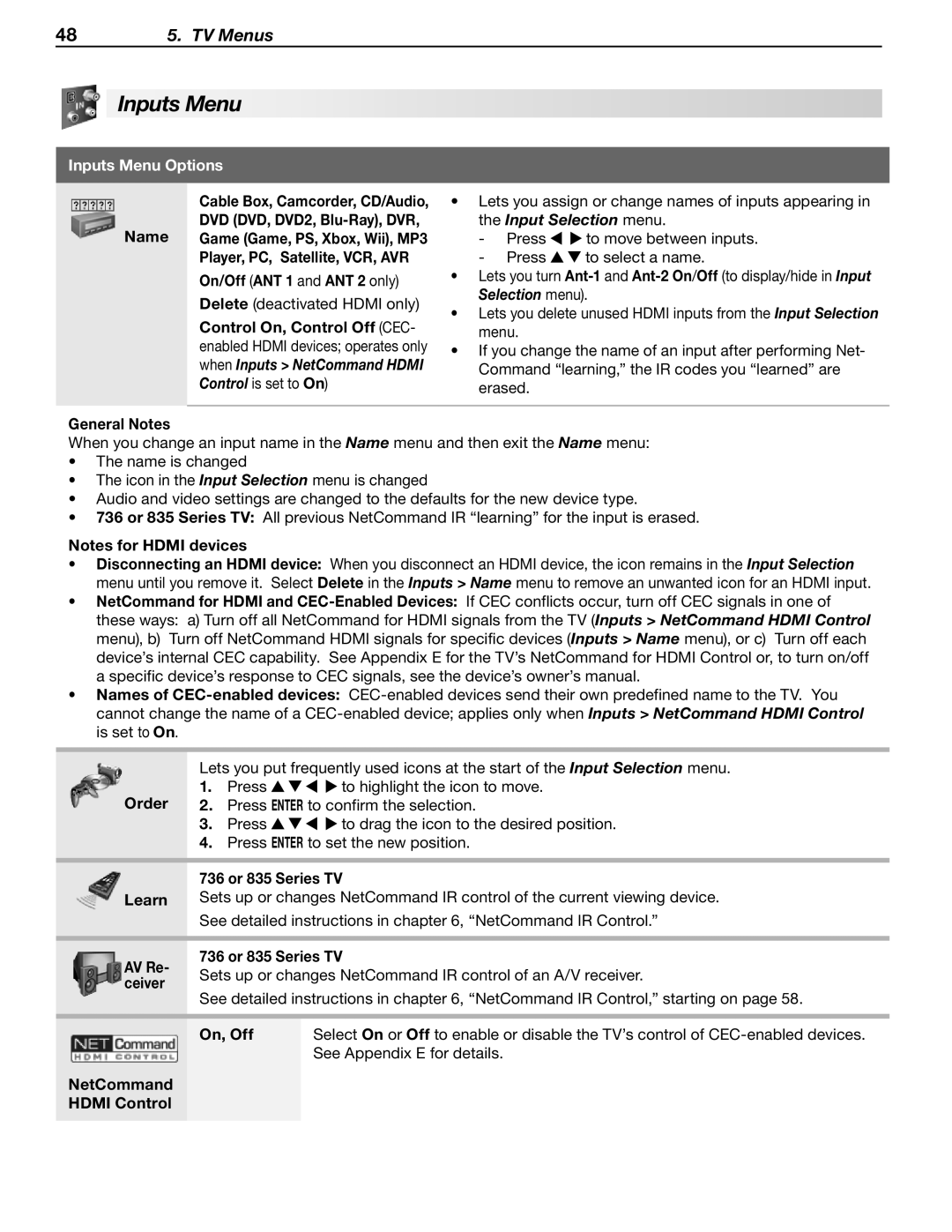485. TV Menus
 Inputs Menu
Inputs Menu
Inputs Menu Options
| Cable Box, Camcorder, CD/Audio, | • Lets you assign or change names of inputs appearing in | ||
Name | DVD (DVD, DVD2, | the Input Selection menu. | ||
Game (Game, PS, Xbox, Wii), MP3 | Press | to move between inputs. | ||
| Player, PC, Satellite, VCR, AVR | Press | to select a name. | |
On/Off (Ant 1 and ANT 2 only) | • Lets you turn | |
Selection menu). | ||
Delete (deactivated HDMI only) | ||
• Lets you delete unused HDMI inputs from the Input Selection | ||
Control On, Control Off (CEC- | ||
menu. | ||
enabled HDMI devices; operates only | ||
• If you change the name of an input after performing Net- | ||
when Inputs > NetCommand HDMI | ||
Command “learning,” the IR codes you “learned” are | ||
Control is set to On) | ||
erased. | ||
|
General Notes
When you change an input name in the Name menu and then exit the Name menu:
•The name is changed
•The icon in the Input Selection menu is changed
•Audio and video settings are changed to the defaults for the new device type.
•736 or 835 Series TV: All previous NetCommand IR “learning” for the input is erased.
Notes for HDMI devices
•Disconnecting an HDMI device: When you disconnect an HDMI device, the icon remains in the Input Selection menu until you remove it. Select Delete in the Inputs > Name menu to remove an unwanted icon for an HDMI input.
•NetCommand for HDMI and
these ways: a) Turn off all NetCommand for HDMI signals from the TV (Inputs > NetCommand HDMI Control menu), b) Turn off NetCommand HDMI signals for specific devices (Inputs > Name menu), or c) Turn off each device’s internal CEC capability. See Appendix E for the TV’s NetCommand for HDMI Control or, to turn on/off a specific device’s response to CEC signals, see the device’s owner’s manual.
•Names of
| Lets you put frequently used icons at the start of the Input Selection menu. | |||
Order | 1. | Press | to highlight the icon to move. | |
2. | Press ENTER to confirm the selection. | |||
| 3. | Press | to drag the icon to the desired position. | |
| 4. Press ENTER to set the new position. | |||
|
| |||
| 736 or 835 Series TV | |||
Learn | Sets up or changes NetCommand IR control of the current viewing device. | |||
| See detailed instructions in chapter 6, “NetCommand IR Control.” | |||
|
| |||
AV Re- | 736 or 835 Series TV | |||
Sets up or changes NetCommand IR control of an A/V receiver. | ||||
ceiver | ||||
See detailed instructions in chapter 6, “NetCommand IR Control,” starting on page 58. | ||||
| ||||
|
|
| ||
| On, Off | Select On or Off to enable or disable the TV’s control of | ||
|
|
| See Appendix E for details. | |
NetCommand
HDMI Control