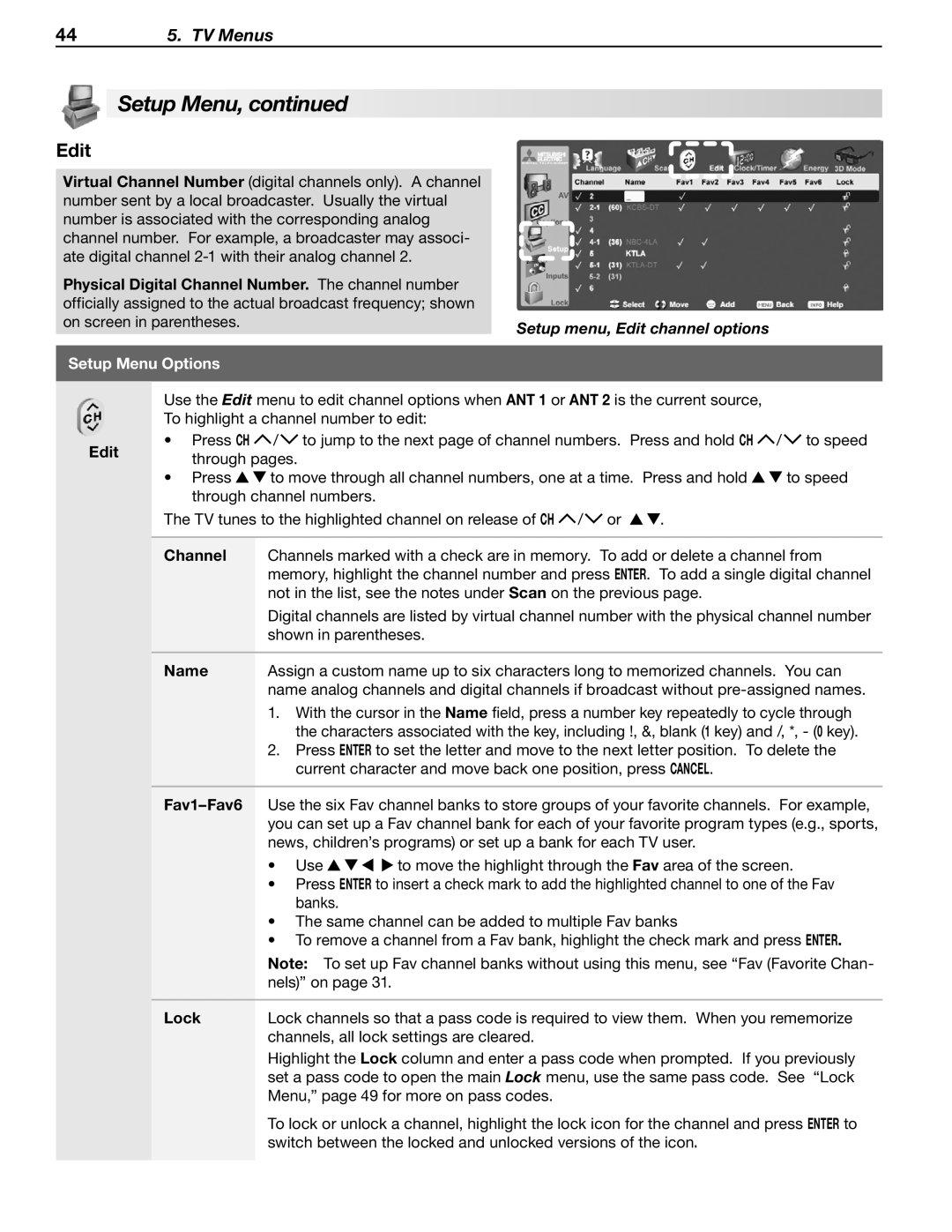445. TV Menus
 Setup Menu, continued
Setup Menu, continued
Edit
Virtual Channel Number (digital channels only). A channel number sent by a local broadcaster. Usually the virtual number is associated with the corresponding analog channel number. For example, a broadcaster may associ- ate digital channel
Physical Digital Channel Number. The channel number officially assigned to the actual broadcast frequency; shown on screen in parentheses.
Setup Menu Options
Setup menu, Edit channel options
Use the Edit menu to edit channel options when ANT 1 or ANT 2 is the current source, To highlight a channel number to edit:
Edit | • Press CH / to jump to the next page of channel numbers. Press and hold CH / to speed | |
through pages. | ||
|
•Press ![]()
![]() to move through all channel numbers, one at a time. Press and hold
to move through all channel numbers, one at a time. Press and hold ![]()
![]() to speed through channel numbers.
to speed through channel numbers.
The TV tunes to the highlighted channel on release of CH ![]() /
/ ![]() or
or ![]()
![]() .
.
Channel | Channels marked with a check are in memory. To add or delete a channel from |
| memory, highlight the channel number and press ENTER. To add a single digital channel |
| not in the list, see the notes under Scan on the previous page. |
| Digital channels are listed by virtual channel number with the physical channel number |
| shown in parentheses. |
|
|
Name | Assign a custom name up to six characters long to memorized channels. You can |
| name analog channels and digital channels if broadcast without |
| 1. With the cursor in the Name field, press a number key repeatedly to cycle through |
| the characters associated with the key, including !, &, blank (1 key) and /, *, - (0 key). |
| 2. Press ENTER to set the letter and move to the next letter position. To delete the |
| current character and move back one position, press CANCEL. |
•Use ![]()
![]()
![]()
![]() to move the highlight through the Fav area of the screen.
to move the highlight through the Fav area of the screen.
•Press ENTER to insert a check mark to add the highlighted channel to one of the Fav banks.
•The same channel can be added to multiple Fav banks
•To remove a channel from a Fav bank, highlight the check mark and press Enter.
Note: To set up Fav channel banks without using this menu, see “Fav (Favorite Chan- nels)” on page 31.
Lock | Lock channels so that a pass code is required to view them. When you rememorize |
| channels, all lock settings are cleared. |
| Highlight the Lock column and enter a pass code when prompted. If you previously |
| set a pass code to open the main Lock menu, use the same pass code. See “Lock |
| Menu,” page 49 for more on pass codes. |
| To lock or unlock a channel, highlight the lock icon for the channel and press Enter to |
| switch between the locked and unlocked versions of the icon. |