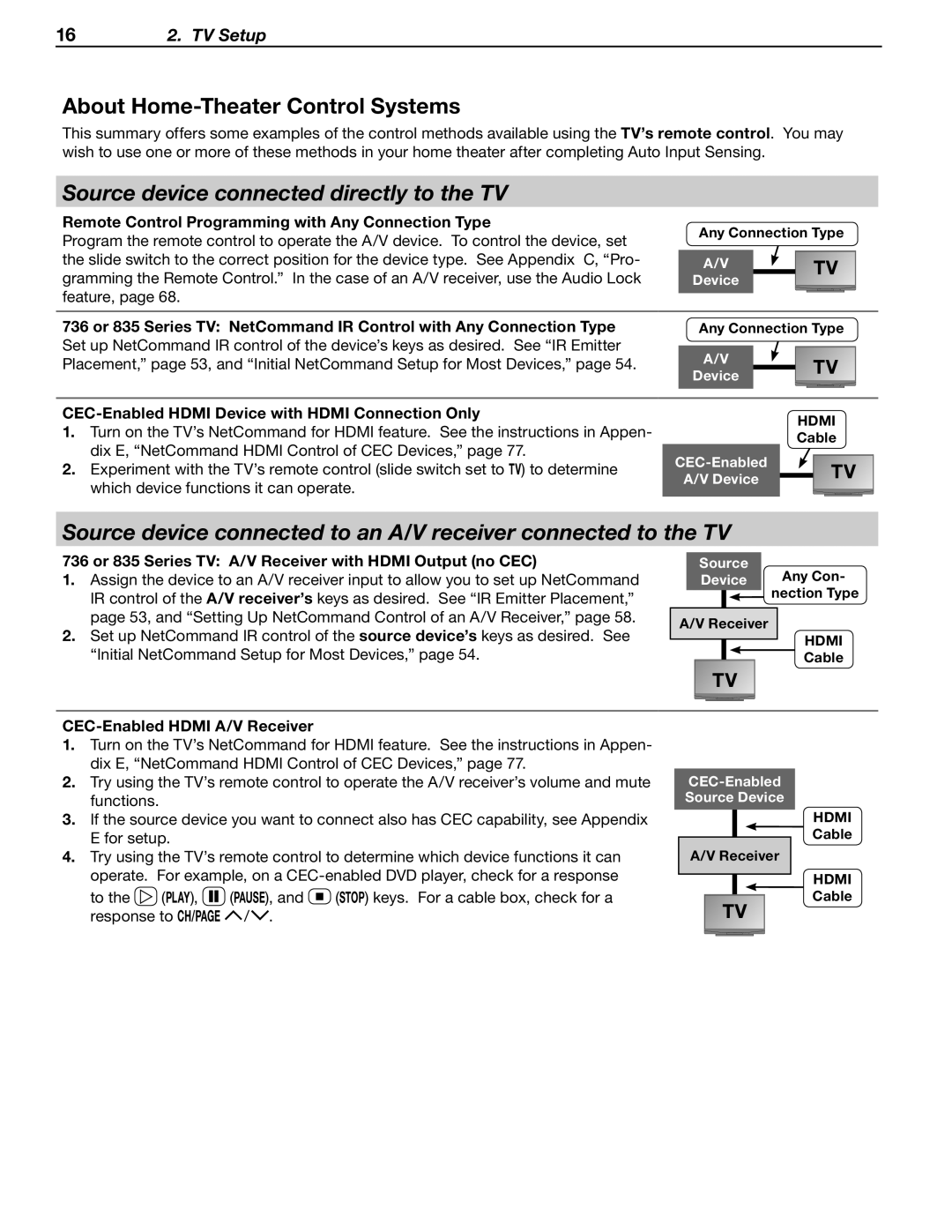162. TV Setup
About Home-Theater Control Systems
This summary offers some examples of the control methods available using the TV’s remote control. You may wish to use one or more of these methods in your home theater after completing Auto Input Sensing.
Source device connected directly to the TV
Remote Control Programming with Any Connection Type
Program the remote control to operate the A/V device. To control the device, set the slide switch to the correct position for the device type. See Appendix C, “Pro- gramming the Remote Control.” In the case of an A/V receiver, use the Audio Lock feature, page 68.
Any Connection Type
A/V ![]() TV Device
TV Device
736 or 835 Series TV: NetCommand IR Control with Any Connection Type
Set up NetCommand IR control of the device’s keys as desired. See “IR Emitter Placement,” page 53, and “Initial NetCommand Setup for Most Devices,” page 54.
Any Connection Type
A/V ![]() TV Device
TV Device
CEC-Enabled HDMI Device with HDMI Connection Only
1.Turn on the TV’s NetCommand for HDMI feature. See the instructions in Appen- dix E, “NetCommand HDMI Control of CEC Devices,” page 77.
2.Experiment with the TV’s remote control (slide switch set to TV) to determine which device functions it can operate.
HDMI
Cable
![]() TV
TV
A/V Device
Source device connected to an A/V receiver connected to the TV
736 or 835 Series TV: A/V Receiver with HDMI Output (no CEC)
1.Assign the device to an A/V receiver input to allow you to set up NetCommand IR control of the A/V receiver’s keys as desired. See “IR Emitter Placement,” page 53, and “Setting Up NetCommand Control of an A/V Receiver,” page 58.
2.Set up NetCommand IR control of the source device’s keys as desired. See “Initial NetCommand Setup for Most Devices,” page 54.
Source
Device Any Con-
nection Type
A/V Receiver
HDMI
Cable
TV
CEC-Enabled HDMI A/V Receiver
1.Turn on the TV’s NetCommand for HDMI feature. See the instructions in Appen- dix E, “NetCommand HDMI Control of CEC Devices,” page 77.
2.Try using the TV’s remote control to operate the A/V receiver’s volume and mute functions.
3.If the source device you want to connect also has CEC capability, see Appendix E for setup.
4.Try using the TV’s remote control to determine which device functions it can operate. For example, on a
to the | (Play), |
|
| (Pause), and |
| (Stop) keys. For a cable box, check for a |
|
|
| ||||
|
|
| ||||
response to CH/PAGE | / . |
|
| |||
A/V Receiver
TV
HDMI Cable
HDMI Cable