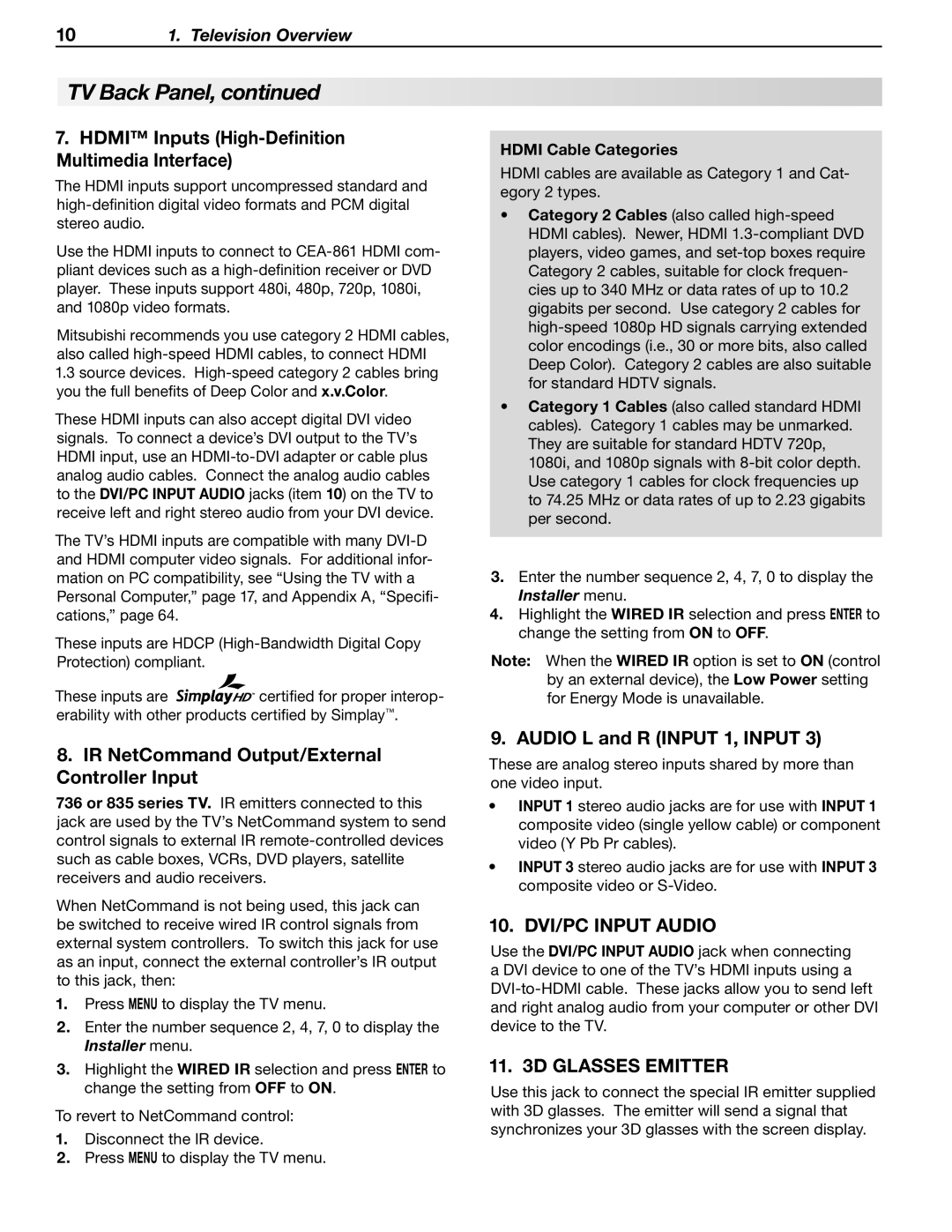101. Television Overview
TV Back Panel, continued
7.HDMI™ Inputs (High-Definition Multimedia Interface)
The HDMI inputs support uncompressed standard and
Use the HDMI inputs to connect to
Mitsubishi recommends you use category 2 HDMI cables, also called
1.3source devices.
These HDMI inputs can also accept digital DVI video signals. To connect a device’s DVI output to the TV’s HDMI input, use an
The TV’s HDMI inputs are compatible with many
These inputs are HDCP
These inputs are ![]()
![]()
![]()
![]()
![]()
![]() certified for proper interop- erability with other products certified by Simplay™.
certified for proper interop- erability with other products certified by Simplay™.
8.IR NetCommand Output/External Controller Input
736 or 835 series TV. IR emitters connected to this jack are used by the TV’s NetCommand system to send control signals to external IR
When NetCommand is not being used, this jack can be switched to receive wired IR control signals from external system controllers. To switch this jack for use as an input, connect the external controller’s IR output to this jack, then:
1.Press MENU to display the TV menu.
2.Enter the number sequence 2, 4, 7, 0 to display the Installer menu.
3.Highlight the WIRED IR selection and press ENTER to change the setting from OFF to ON.
To revert to NetCommand control:
1.Disconnect the IR device.
2.Press MENU to display the TV menu.
HDMI Cable Categories
HDMI cables are available as Category 1 and Cat- egory 2 types.
•Category 2 Cables (also called
•Category 1 Cables (also called standard HDMI cables). Category 1 cables may be unmarked. They are suitable for standard HDTV 720p, 1080i, and 1080p signals with
3.Enter the number sequence 2, 4, 7, 0 to display the Installer menu.
4.Highlight the WIRED IR selection and press ENTER to change the setting from ON to OFF.
Note: When the WIRED IR option is set to ON (control by an external device), the Low Power setting for Energy Mode is unavailable.
9. AUDIO L and R (INPUT 1, INPUT 3)
These are analog stereo inputs shared by more than one video input.
•INPUT 1 stereo audio jacks are for use with INPUT 1 composite video (single yellow cable) or component video (Y Pb Pr cables).
•INPUT 3 stereo audio jacks are for use with INPUT 3 composite video or
10.DVI/PC INPUT AUDIO
Use the DVI/PC INPUT AUDIO jack when connecting a DVI device to one of the TV’s HDMI inputs using a
11. 3D GLASSES EMITTER
Use this jack to connect the special IR emitter supplied with 3D glasses. The emitter will send a signal that synchronizes your 3D glasses with the screen display.