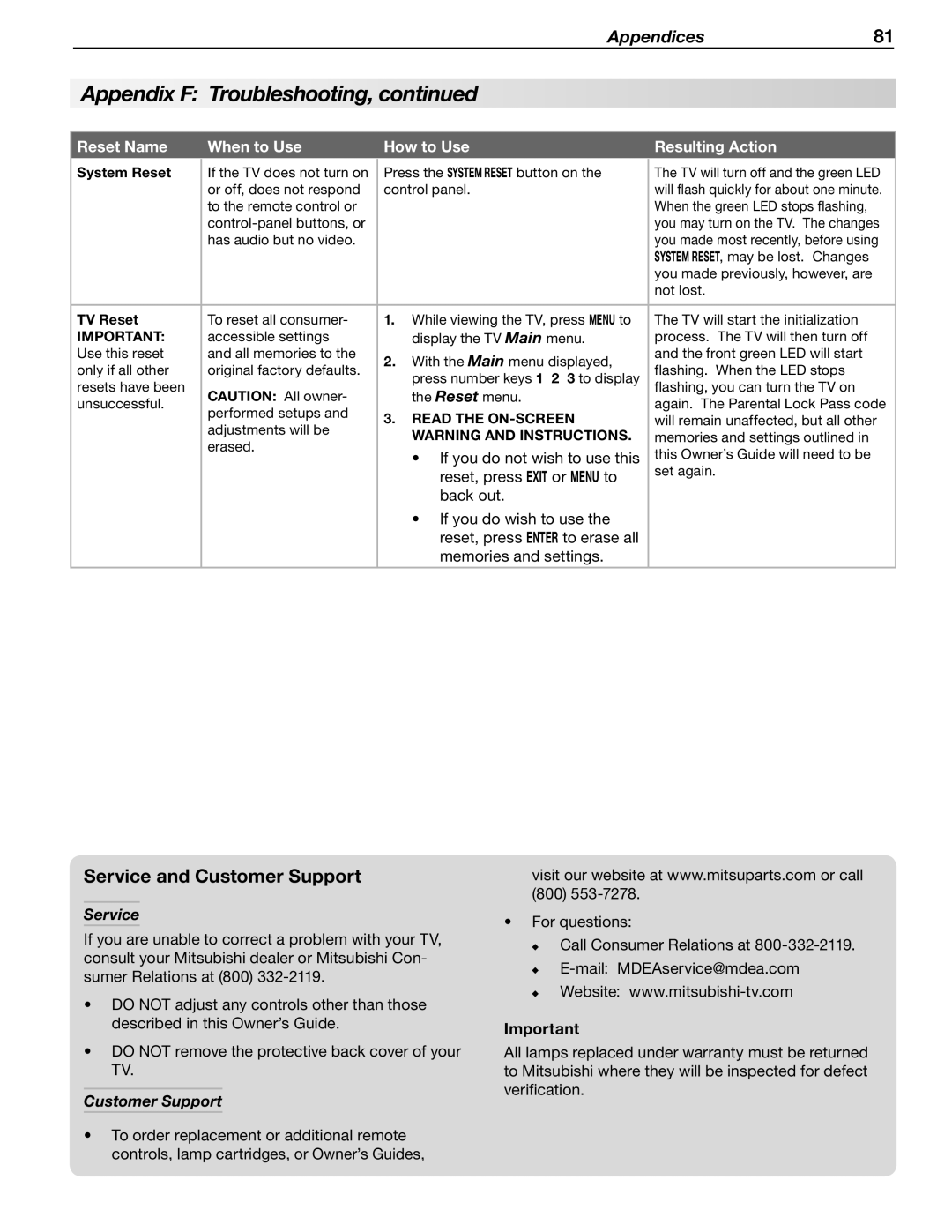Appendices81
Appendix F: Troubleshooting, continued
Reset Name |
| When to Use |
| How to Use |
| Resulting Action |
System Reset |
| If the TV does not turn on |
| Press the SYSTEM RESET button on the |
| The TV will turn off and the green LED |
|
|
| ||||
|
| or off, does not respond |
| control panel. |
| will flash quickly for about one minute. |
|
| to the remote control or |
|
|
| When the green LED stops flashing, |
|
|
|
|
| you may turn on the TV. The changes | |
|
| has audio but no video. |
|
|
| you made most recently, before using |
|
|
|
|
|
| SYSTEM RESET, may be lost. Changes |
|
|
|
|
|
| you made previously, however, are |
|
|
|
|
|
| not lost. |
|
|
|
|
|
|
|
TV Reset |
| To reset all consumer- |
| 1. While viewing the TV, press MENU to |
| The TV will start the initialization |
IMPORTANT: |
| accessible settings |
| display the TV Main menu. |
| process. The TV will then turn off |
Use this reset |
| and all memories to the |
| 2. With the Main menu displayed, |
| and the front green LED will start |
only if all other |
| original factory defaults. |
|
| flashing. When the LED stops | |
|
| press number keys 1 2 3 to display |
| |||
resets have been |
| CAUTION: All owner- |
| the Reset menu. |
| flashing, you can turn the TV on |
unsuccessful. |
|
|
| again. The Parental Lock Pass code | ||
| performed setups and |
| 3. READ THE |
| ||
|
|
|
| will remain unaffected, but all other | ||
|
| adjustments will be |
|
| ||
|
|
| WARNING AND INSTRUCTIONS. |
| memories and settings outlined in | |
|
| erased. |
|
| ||
|
|
| • If you do not wish to use this |
| this Owner’s Guide will need to be | |
|
|
|
|
| ||
|
|
|
| reset, press EXIT or MENU to |
| set again. |
|
|
|
|
|
| |
|
|
|
| back out. |
|
|
|
|
|
| • If you do wish to use the |
|
|
|
|
|
| reset, press ENTER to erase all |
|
|
|
|
|
| memories and settings. |
|
|
|
|
|
|
|
|
|
Service and Customer Support
Service
If you are unable to correct a problem with your TV, consult your Mitsubishi dealer or Mitsubishi Con- sumer Relations at (800)
•DO NOT adjust any controls other than those described in this Owner’s Guide.
•DO NOT remove the protective back cover of your
TV.
Customer Support
•To order replacement or additional remote controls, lamp cartridges, or Owner’s Guides,
visit our website at www.mitsuparts.com or call
(800)
•For questions:
Call Consumer Relations at
Important
All lamps replaced under warranty must be returned to Mitsubishi where they will be inspected for defect verification.