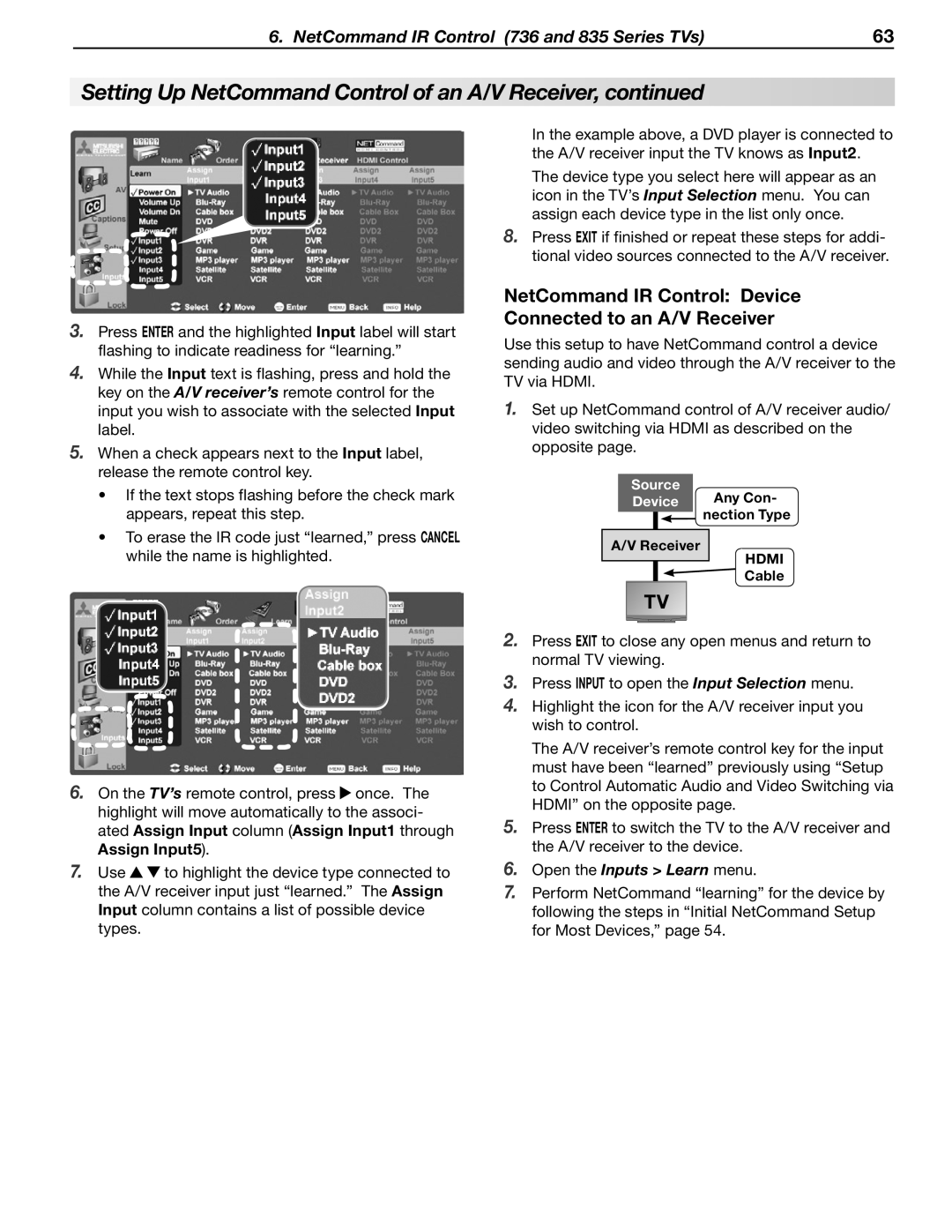6. NetCommand IR Control (736 and 835 Series TVs) | 63 |
Setting Up NetCommand Control of an A/V Receiver, continued
3. | Press ENTER and the highlighted Input label will start |
| flashing to indicate readiness for “learning.” |
4. | While the Input text is flashing, press and hold the |
| key on the A/V receiver’s remote control for the |
| input you wish to associate with the selected Input |
| label. |
5. | When a check appears next to the Input label, |
| release the remote control key. |
| • If the text stops flashing before the check mark |
| appears, repeat this step. |
| • To erase the IR code just “learned,” press CANCEL |
In the example above, a DVD player is connected to the A/V receiver input the TV knows as Input2.
The device type you select here will appear as an icon in the TV’s Input Selection menu. You can assign each device type in the list only once.
8.Press EXIT if finished or repeat these steps for addi- tional video sources connected to the A/V receiver.
NetCommand IR Control: Device Connected to an A/V Receiver
Use this setup to have NetCommand control a device sending audio and video through the A/V receiver to the TV via HDMI.
1.Set up NetCommand control of A/V receiver audio/ video switching via HDMI as described on the opposite page.
Source
Device Any Con-
nection Type
while the name is highlighted. |
A/V Receiver
TV
HDMI Cable
6. | On the TV’s remote control, press once. The | |
| highlight will move automatically to the associ- | |
| ated Assign Input column (Assign Input1 through | |
| Assign Input5). | |
7. | Use | to highlight the device type connected to |
| the A/V receiver input just “learned.” The Assign | |
| Input column contains a list of possible device | |
| types. |
|
2.Press EXIT to close any open menus and return to normal TV viewing.
3.Press INPUT to open the Input Selection menu.
4.Highlight the icon for the A/V receiver input you wish to control.
The A/V receiver’s remote control key for the input must have been “learned” previously using “Setup to Control Automatic Audio and Video Switching via HDMI” on the opposite page.
5.Press ENTER to switch the TV to the A/V receiver and the A/V receiver to the device.
6.Open the Inputs > Learn menu.
7.Perform NetCommand “learning” for the device by following the steps in “Initial NetCommand Setup for Most Devices,” page 54.