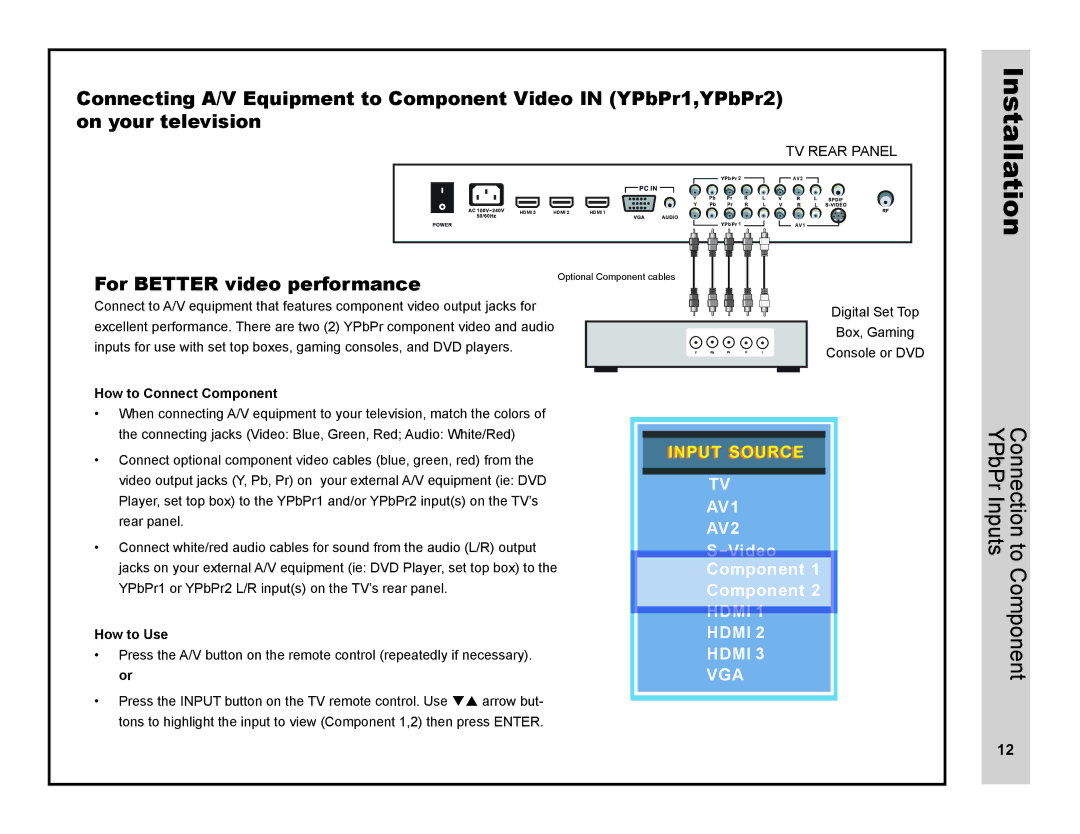Connecting A/V Equipment to Component Video IN (YPbPr1,YPbPr2) on your television
TV REAR PANEL
|
| 2 | AV2 |
HDMI 3 | HDMI 2 | HDMI 1 |
|
|
| 1 | AV1 |
For BETTER video performance | Optional Component cables |
|
Installation
Connect to A/V equipment that features component video output jacks for excellent performance. There are two (2) YPbPr component video and audio inputs for use with set top boxes, gaming consoles, and DVD players.
How to Connect Component
•When connecting A/V equipment to your television, match the colors of the connecting jacks (Video: Blue, Green, Red; Audio: White/Red)
•Connect optional component video cables (blue, green, red) from the video output jacks (Y, Pb, Pr) on your external A/V equipment (ie: DVD Player, set top box) to the YPbPr1 and/or YPbPr2 input(s) on the TV’s rear panel.
•Connect white/red audio cables for sound from the audio (L/R) output jacks on your external A/V equipment (ie: DVD Player, set top box) to the YPbPr1 or YPbPr2 L/R input(s) on the TV’s rear panel.
How to Use
•Press the A/V button on the remote control (repeatedly if necessary). or
•Press the INPUT button on the TV remote control. Use qp arrow but- tons to highlight the input to view (Component 1,2) then press ENTER.
Digital Set Top
Box, Gaming
Console or DVD
IINPUT SOURCE
TV
AV1
AV2
S
Component 1 Component 2 HDMI 1 HDMI 2 HDMI 3
VGA
Connection to Component YPbPr Inputs
12