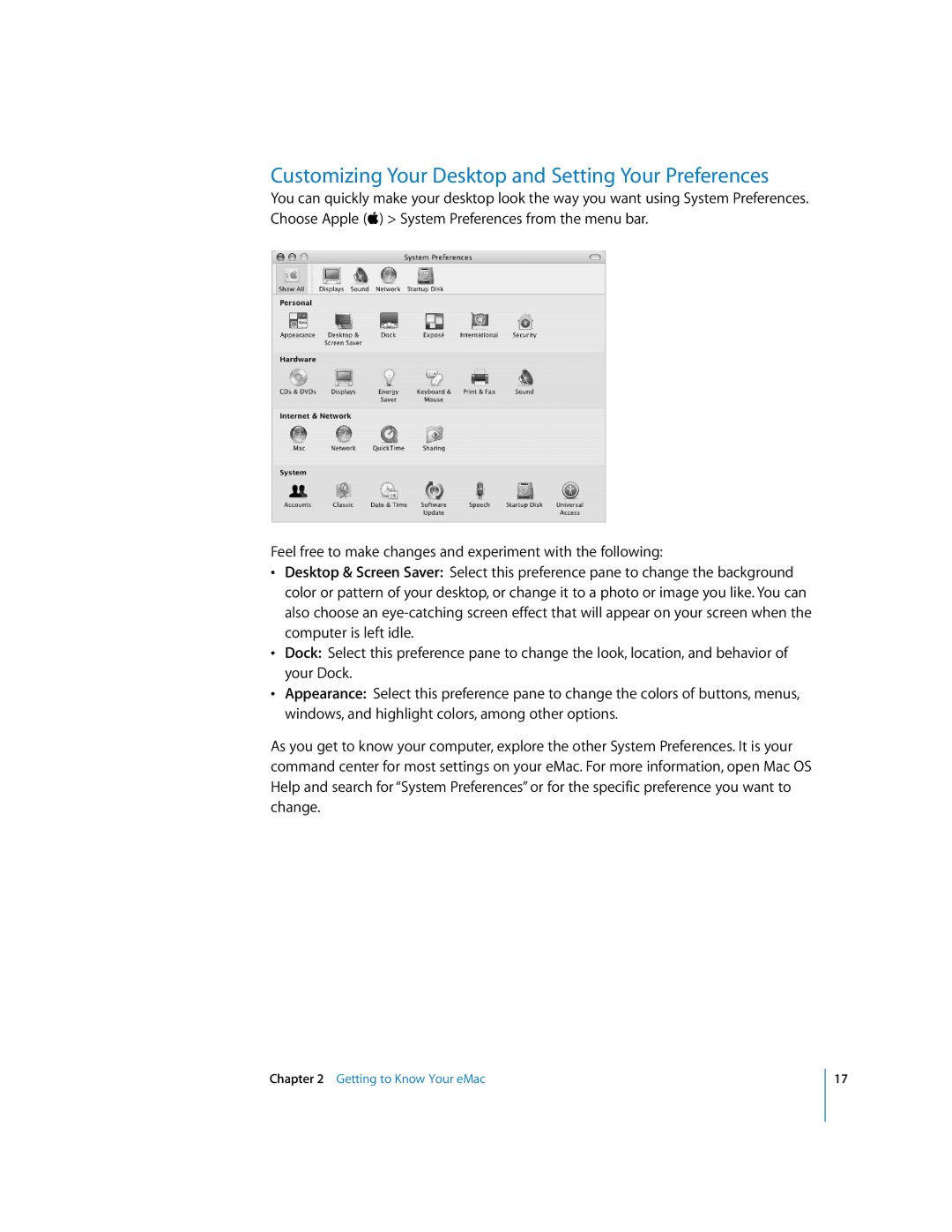User’s Guide
Page
Contents
Troubleshooting
Replacing the Internal Backup Battery
Problems That Prevent You From Using Your Computer
Other Problems
Getting Started
Setting Up Your eMac
Power button
Adjusting Your Display
Where to Go From Here
Shut Down Your eMac
What to Do When You Have Finished Using Your eMac
Put Your eMac to Sleep
Page
For the Latest Information
Using the Applications That Came With Your eMac
EMac Front View
Stereo speakers
EMac Side View
Headphone port
Learning About Mac OS
Customizing Your Desktop and Setting Your Preferences
To set up a printer
Connecting to a Printer
To check for updated software
Playing a CD and Connecting Headphones
Keeping Your Software Up to Date
Monitoring Printing
Connecting to a Network
Connecting a Digital Videocamera or Other FireWire Device
Connecting to the Internet
Transferring Files to Another Computer
To force an application to quit
When an Application Freezes
To use Mac OS Help
Getting Answers to Your Questions Using Mac OS Help
Using Your Computer
Universal Serial Bus USB
Using USB Devices
For More Information on USB
Using Multiple USB Devices at the Same Time
These are some of the things you can do with FireWire
FireWire
For More Information on FireWire
Using FireWire Devices
FireWire Target Disk Mode
How AirPort Provides Wireless Internet Access
AirPort Extreme Wireless Internet and Networking
For More Information on AirPort
Bluetooth Wireless Technology
Ethernet 10/100Base-T
External Video Support VGA, Composite, and S-Video
For More Information on Using Ethernet
Connecting an External Display or Projector
Connecting a Television, VCR, or Other Video Device
Using Your Optical Drive
For More Information on Using an External Display or TV
To connect a TV, VCR, or other video device to the eMac
To eject a disc, do one of the following
Inserting a CD or DVD Disc
Ejecting a Disc
Recording CD-R and CD-RW Discs
Playing DVD Discs
For More Information
To record music to a CD-R or CD-RW disc
Recording Information on a DVD
Keyboard Controls
To burn an iDVD project to a blank DVD
To record data to a DVD-R disc
Securing Your Computer
Enhancing Your Computer
Installing Additional Memory
To install additional memory
Enhancing Your Computer
Making Sure Your Computer Recognizes the New Memory
To install an AirPort Extreme Card in your eMac
Installing an AirPort Extreme Card
Enhancing Your Computer
Enhancing Your Computer
Replacing the Internal Backup Battery
To replace the internal backup battery
Enhancing Your Computer
Enhancing Your Computer
Enhancing Your Computer
Troubleshooting5
If the computer won’t turn on or start up
Problems That Prevent You From Using Your Computer
If the computer won’t respond or the pointer won’t move
Reinstalling Applications and Classic Support
Reinstalling Mac OS
To restore all of your computer’s software
Restoring Your Computer’s Software
If you have a problem with an application
Other Problems
If you have trouble using AirPort wireless communication
If you have problems with your Internet connection
To use Apple Hardware Test
If your date and time settings get lost repeatedly
Apple Hardware Test
Locating Your Product Serial Number
Specifications
Page
To clean your eMac screen, do the following
Cleaning Your eMac Display
Carrying Your eMac
Safety Instructions for Setting Up and Using Your Computer
Energy Star Compliance
Apple and the Environment
Keyboard
Ergonomics
Before you connect to the Internet
There are four kinds of Internet connections
To find the settings on a Windows PC
To find the settings on a Mac OS X computer
To find the settings on a Mac OS 9 computer
Select how your computer connects to the Internet
Setup Assistant Worksheet
To set up a DSL or cable modem or a LAN connection
IP Address Subnet Mask Router Address
If you selected Using DHCP, enter the following
Setting Up Your Internet Connection Manually
Dial-Up Connection
To set up Network preferences for the internal modem port
To test your Internet configuration
DSL, Cable Modem, or LAN Internet Connections
To set up Network preferences for the built-in Ethernet port
To set up a manual configuration
Manual Configuration
To set up a Dhcp configuration
Dhcp Configuration
To set up a PPPoE connection
PPPoE Configuration
Appendix C Connecting to the Internet
To check if you have access to an AirPort Extreme network
AirPort Extreme Wireless Connection
Setting Up an AirPort Extreme Connection Manually
Appendix C Connecting to the Internet
To test your AirPort Extreme connection
PPPoE Connections
Troubleshooting Your Connection
Cable Modem, DSL, and LAN Internet Connections
Network Connections
Vcci Class B Statement European Community
FCC Compliance Statement
Industry Canada Statement
Laser Information
Battery Disposal Information
Korea Statement High-Risk Activities Warning
Exposure to Radio Frequency Energy
Information You Need in the United States
Information You Need in the United Kingdom
Information You Need in Australia
Page
Index
Index
Video out port 15, 30 volume controls