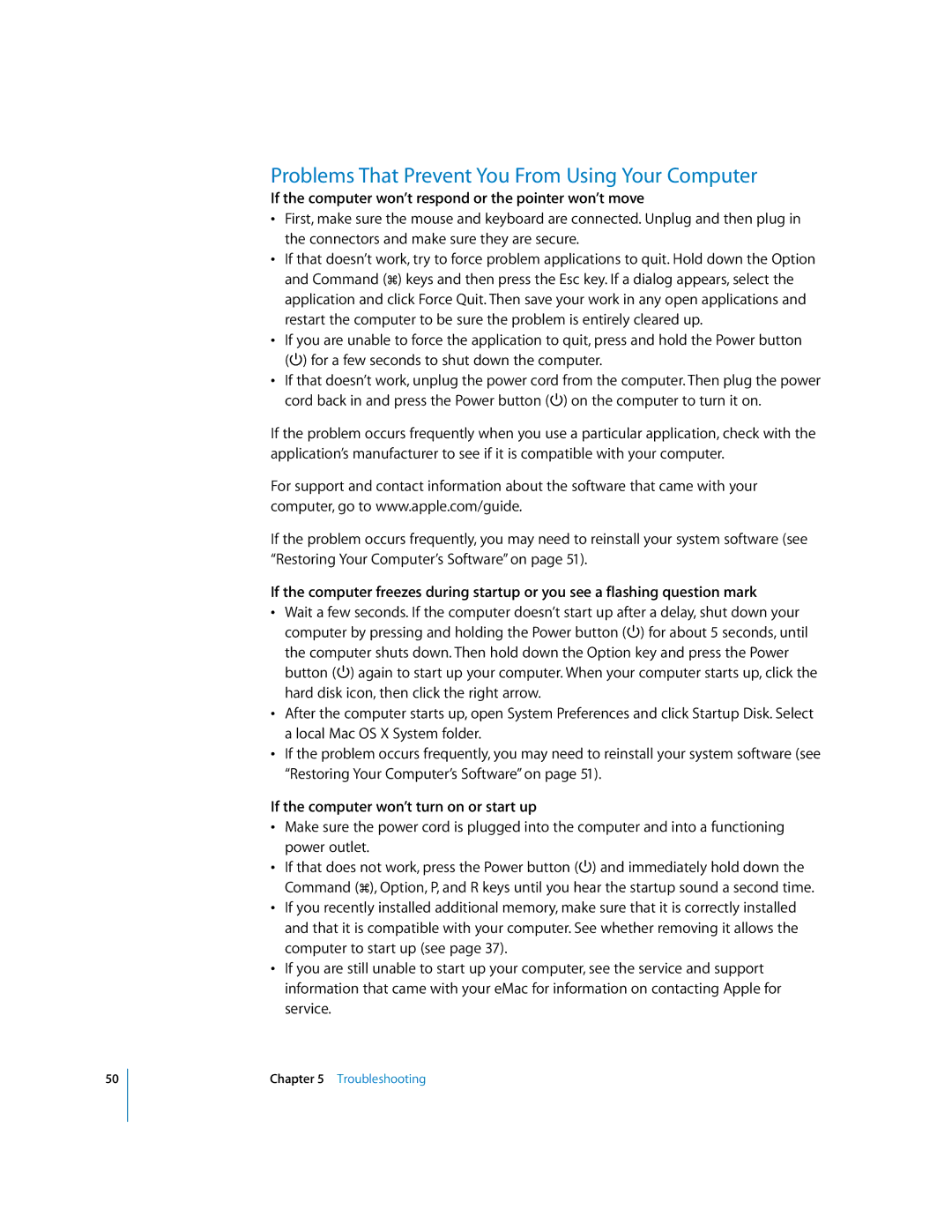50
Problems That Prevent You From Using Your Computer
If the computer won’t respond or the pointer won’t move
•First, make sure the mouse and keyboard are connected. Unplug and then plug in the connectors and make sure they are secure.
•If that doesn’t work, try to force problem applications to quit. Hold down the Option and Command (x) keys and then press the Esc key. If a dialog appears, select the application and click Force Quit. Then save your work in any open applications and restart the computer to be sure the problem is entirely cleared up.
•If you are unable to force the application to quit, press and hold the Power button (®) for a few seconds to shut down the computer.
•If that doesn’t work, unplug the power cord from the computer. Then plug the power cord back in and press the Power button (®) on the computer to turn it on.
If the problem occurs frequently when you use a particular application, check with the application’s manufacturer to see if it is compatible with your computer.
For support and contact information about the software that came with your computer, go to www.apple.com/guide.
If the problem occurs frequently, you may need to reinstall your system software (see “Restoring Your Computer’s Software” on page 51).
If the computer freezes during startup or you see a flashing question mark
•Wait a few seconds. If the computer doesn’t start up after a delay, shut down your computer by pressing and holding the Power button (®) for about 5 seconds, until the computer shuts down. Then hold down the Option key and press the Power button (®) again to start up your computer. When your computer starts up, click the hard disk icon, then click the right arrow.
•After the computer starts up, open System Preferences and click Startup Disk. Select a local Mac OS X System folder.
•If the problem occurs frequently, you may need to reinstall your system software (see “Restoring Your Computer’s Software” on page 51).
If the computer won’t turn on or start up
•Make sure the power cord is plugged into the computer and into a functioning power outlet.
•If that does not work, press the Power button (®) and immediately hold down the Command (x), Option, P, and R keys until you hear the startup sound a second time.
•If you recently installed additional memory, make sure that it is correctly installed and that it is compatible with your computer. See whether removing it allows the computer to start up (see page 37).
•If you are still unable to start up your computer, see the service and support information that came with your eMac for information on contacting Apple for service.
Chapter 5 Troubleshooting